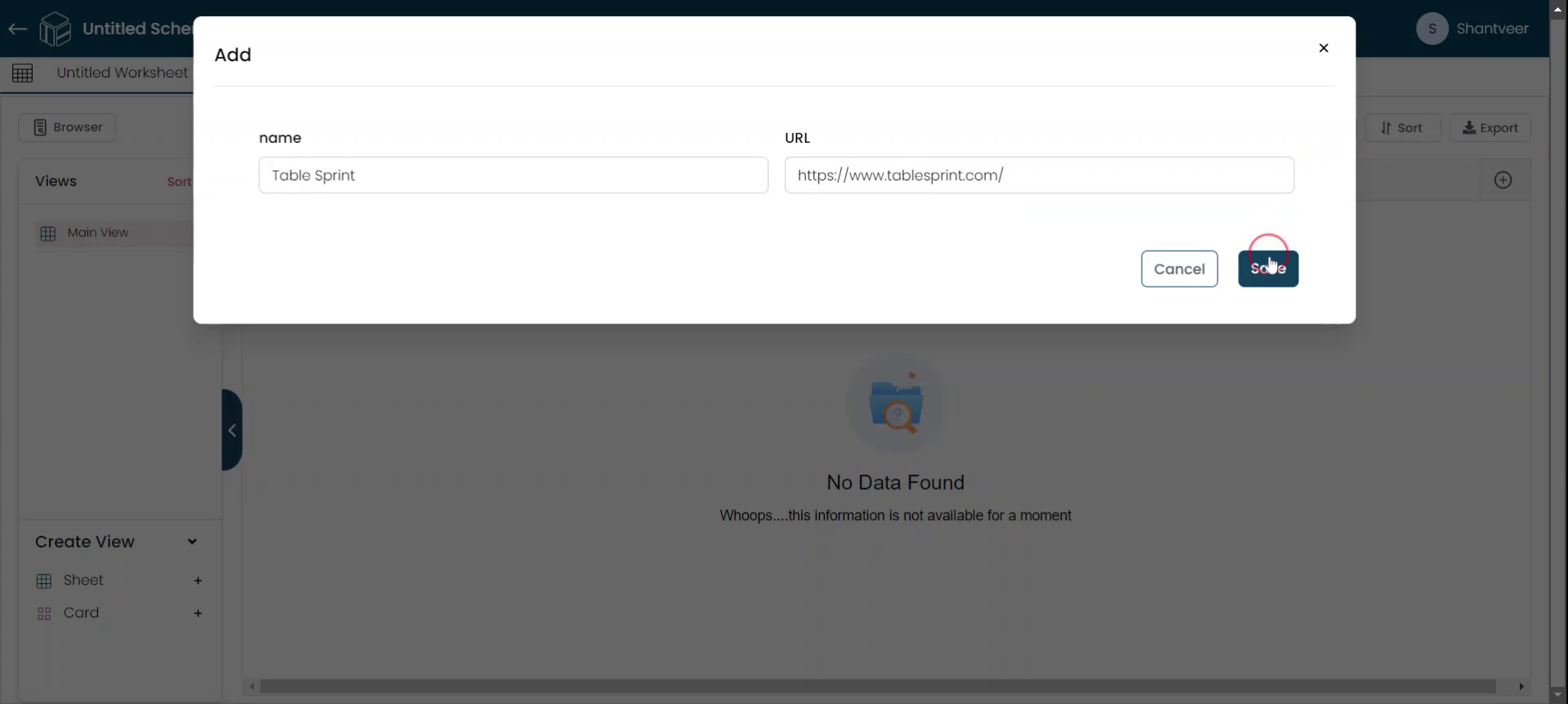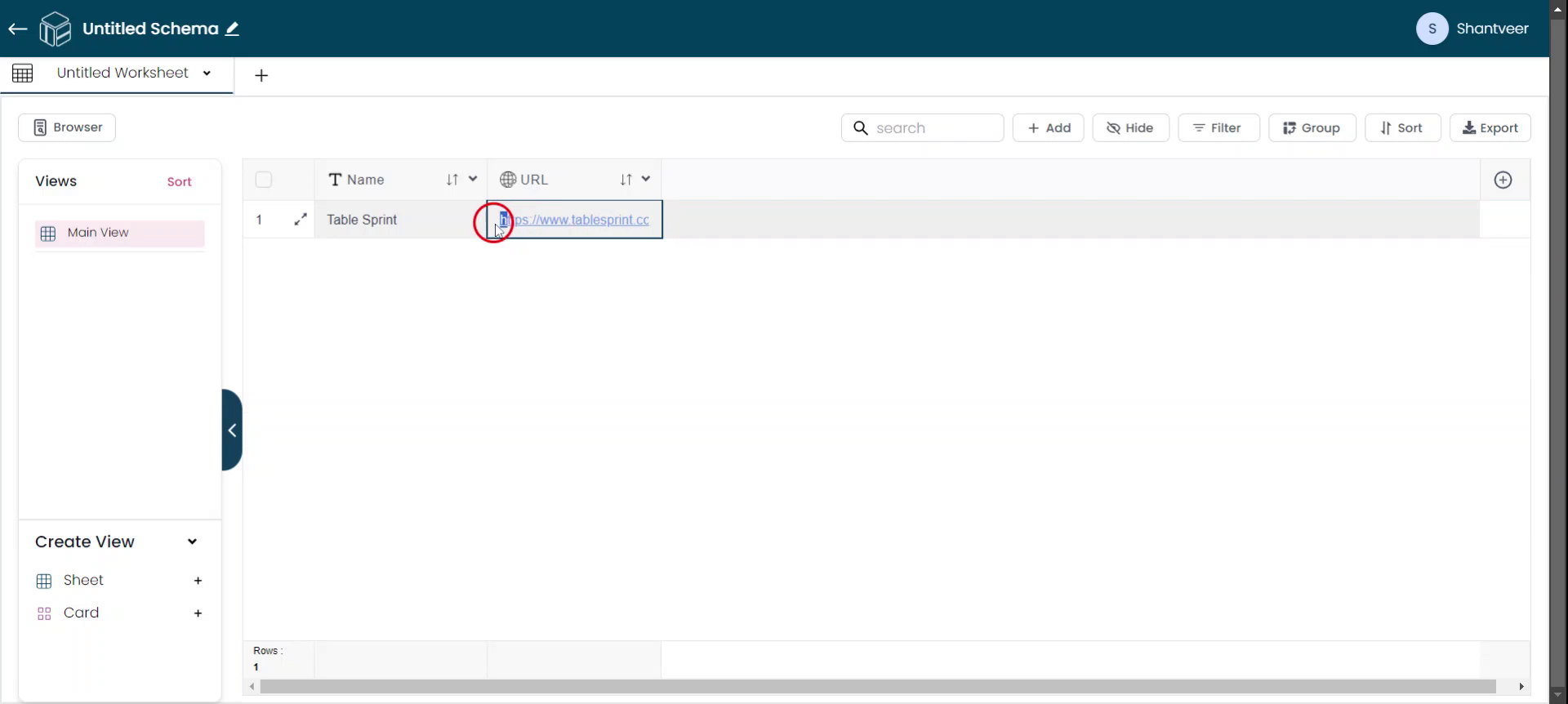Adding an URL Field
This guide provides a comprehensive, step-by-step process to add the URL type field to your Worksheet. Follow these instructions to seamlessly integrate URL fields, specify their properties, and ensure data integrity with HTTPS URLs.
Add URL Fields
In this document, we will explain how to add the URL type fields. To start, click on the plus icon.
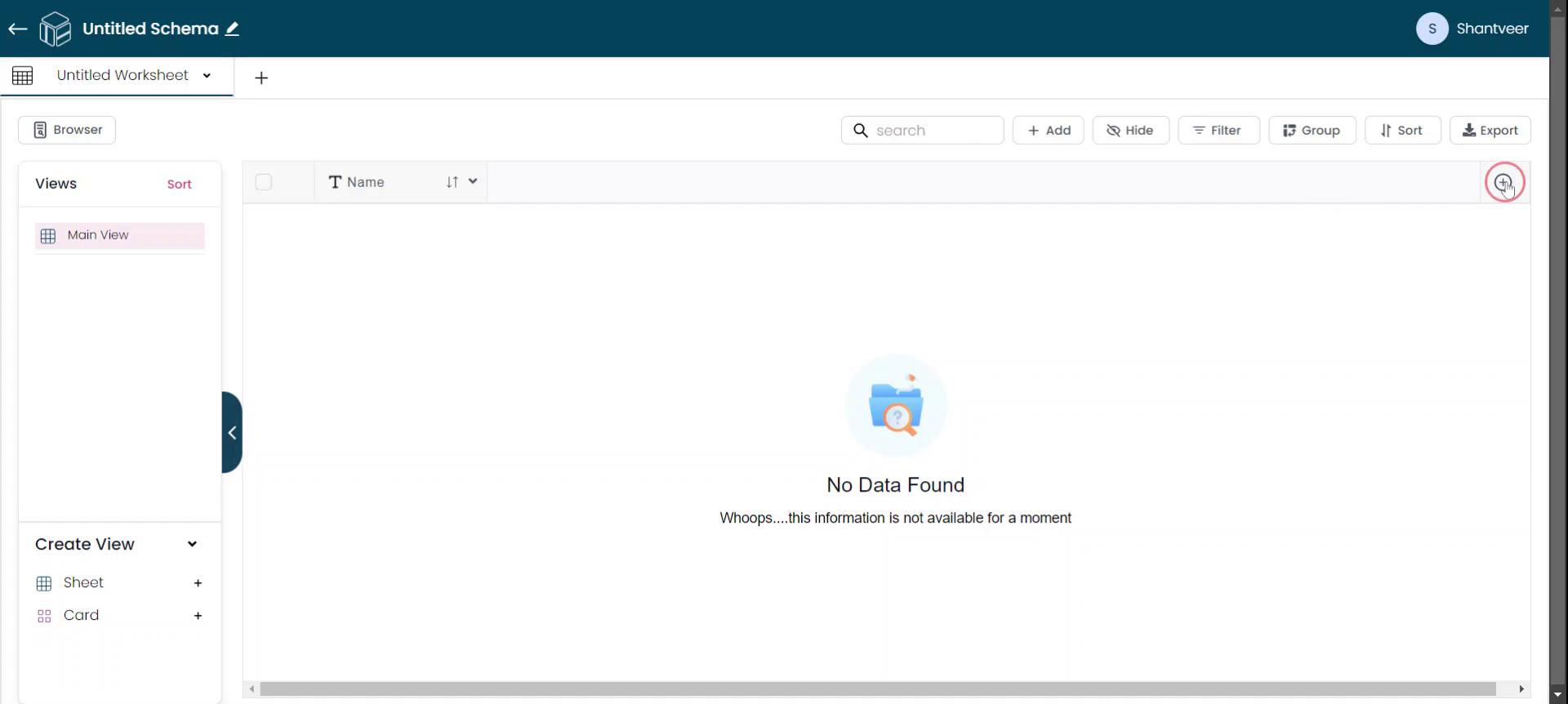
Select Url Type
After clicking the plus icon, a pop-up will appear. From the type dropdown, select the URL. Next, assign a field name according to your preference.
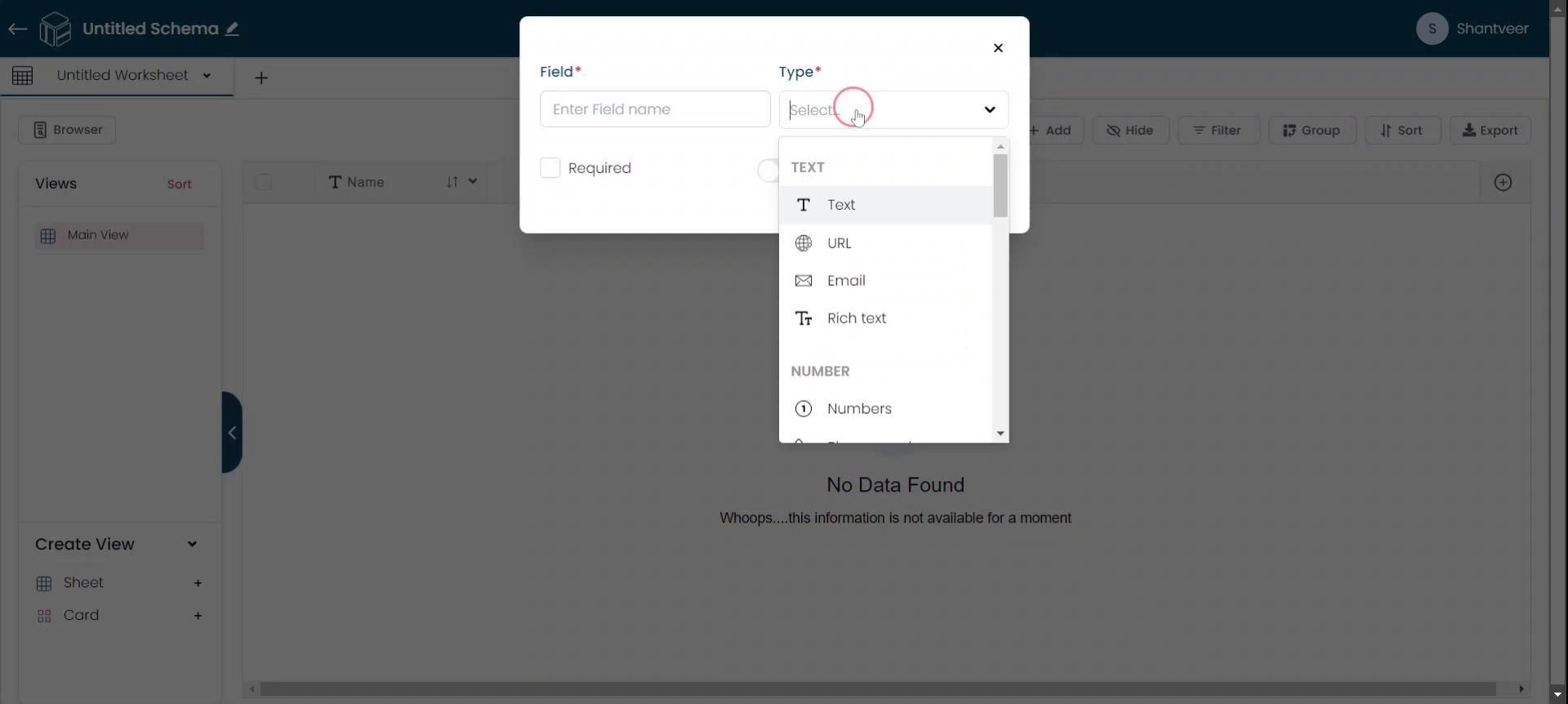
Set Defaults & Placeholders
You can set a default and placeholder values for the field. To make the field mandatory, enable the corresponding option.
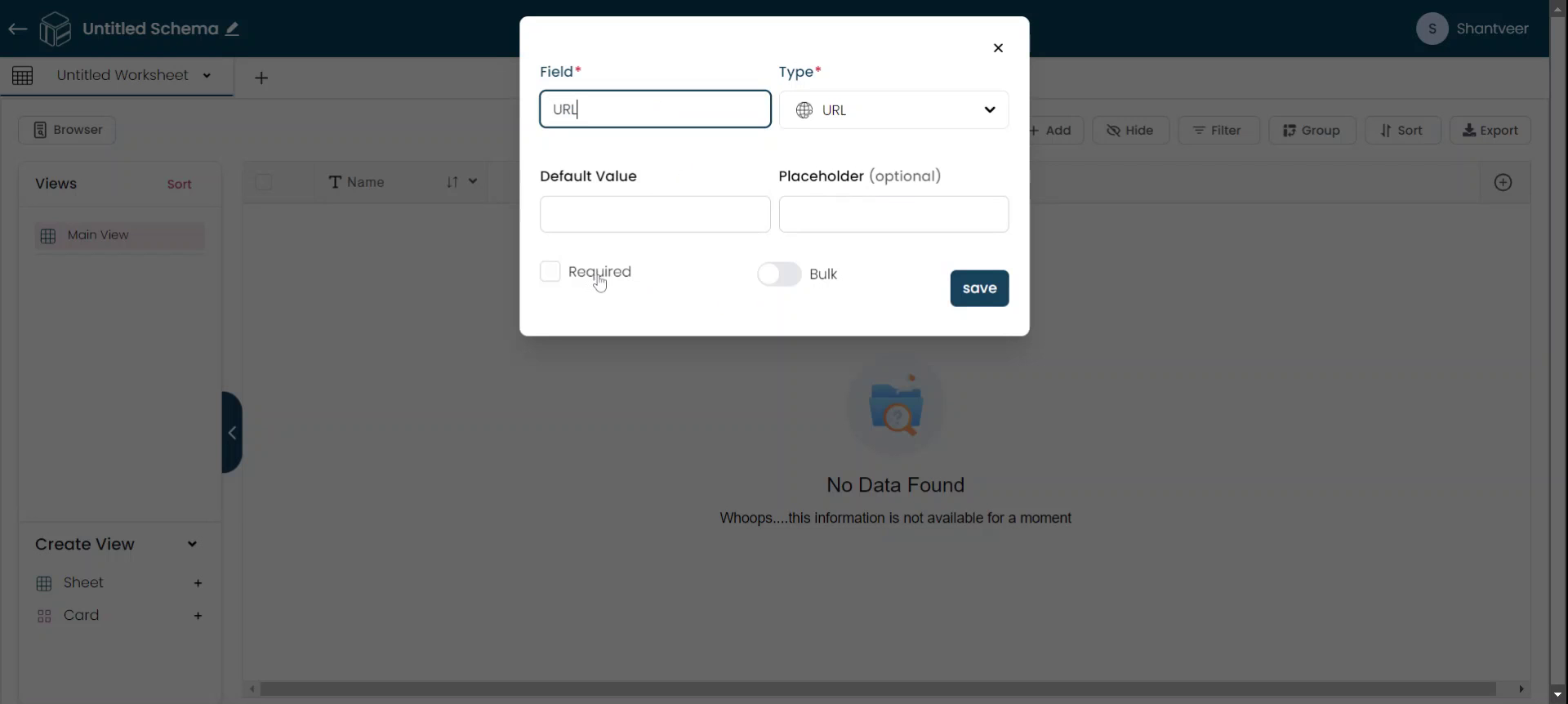
Enable Bulk Update
Additionally, for performing bulk updates, make sure to enable the bulk update option. Once all the details are entered, click 'Save'
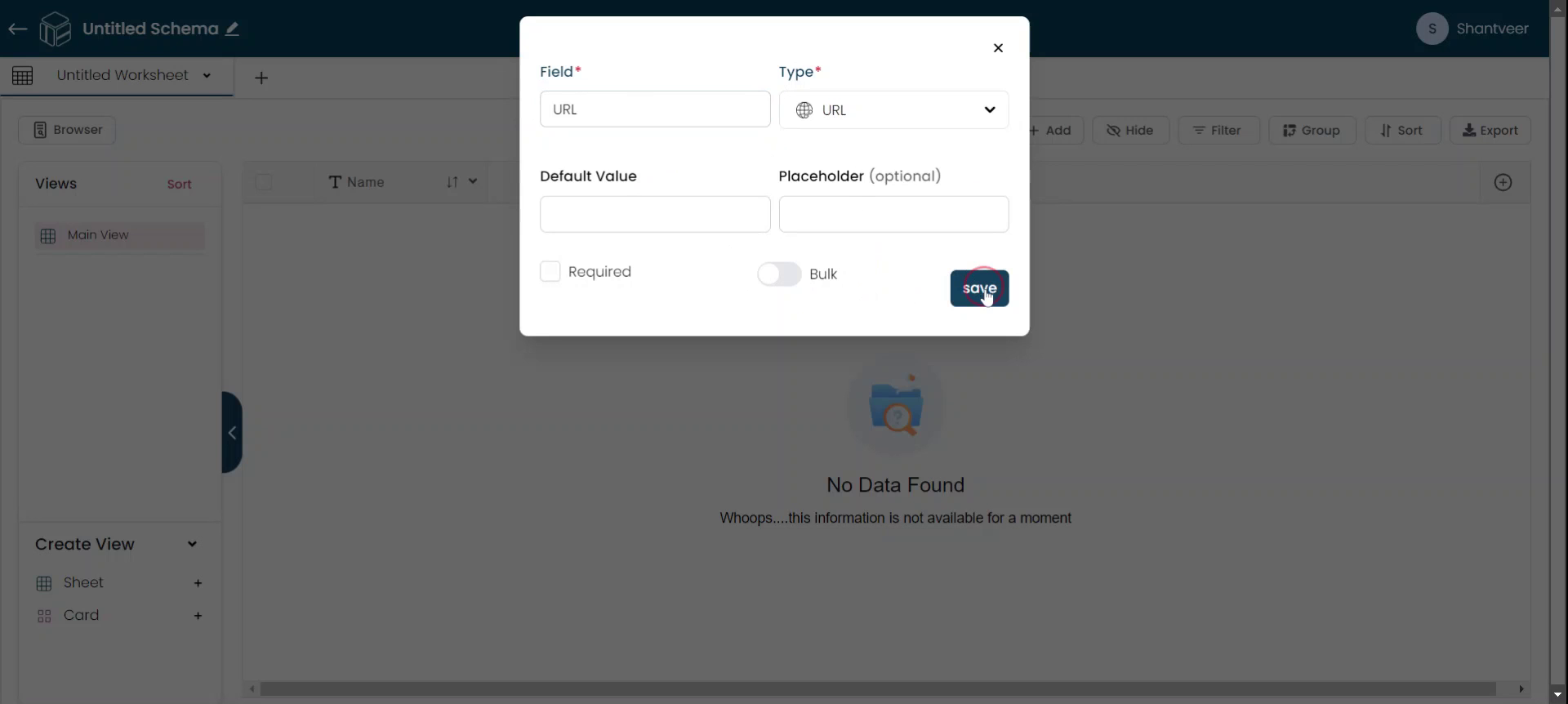
Add Row with URL
To add a row, click on add. Fill in the name and the URL fields. Ensure the URL contains the HTTPS protocol.
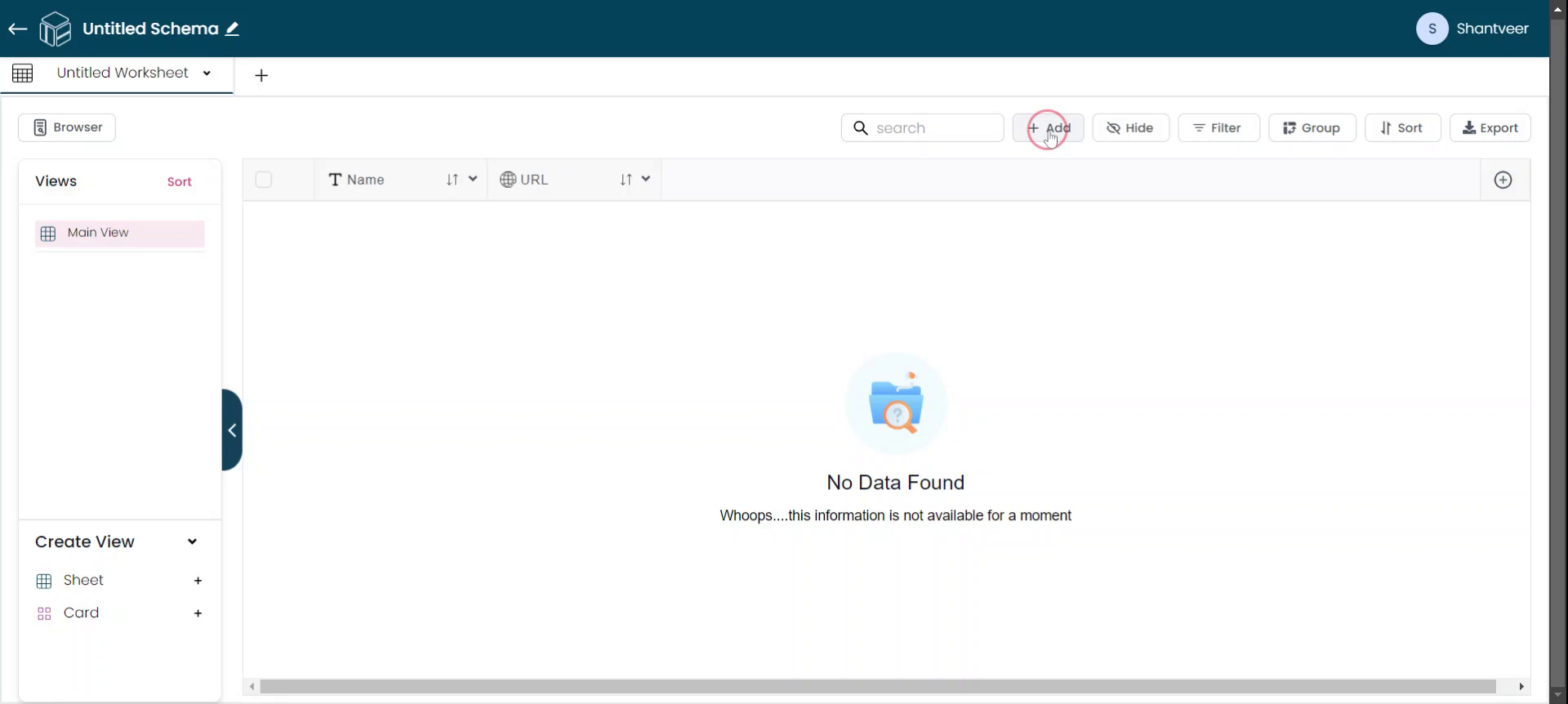
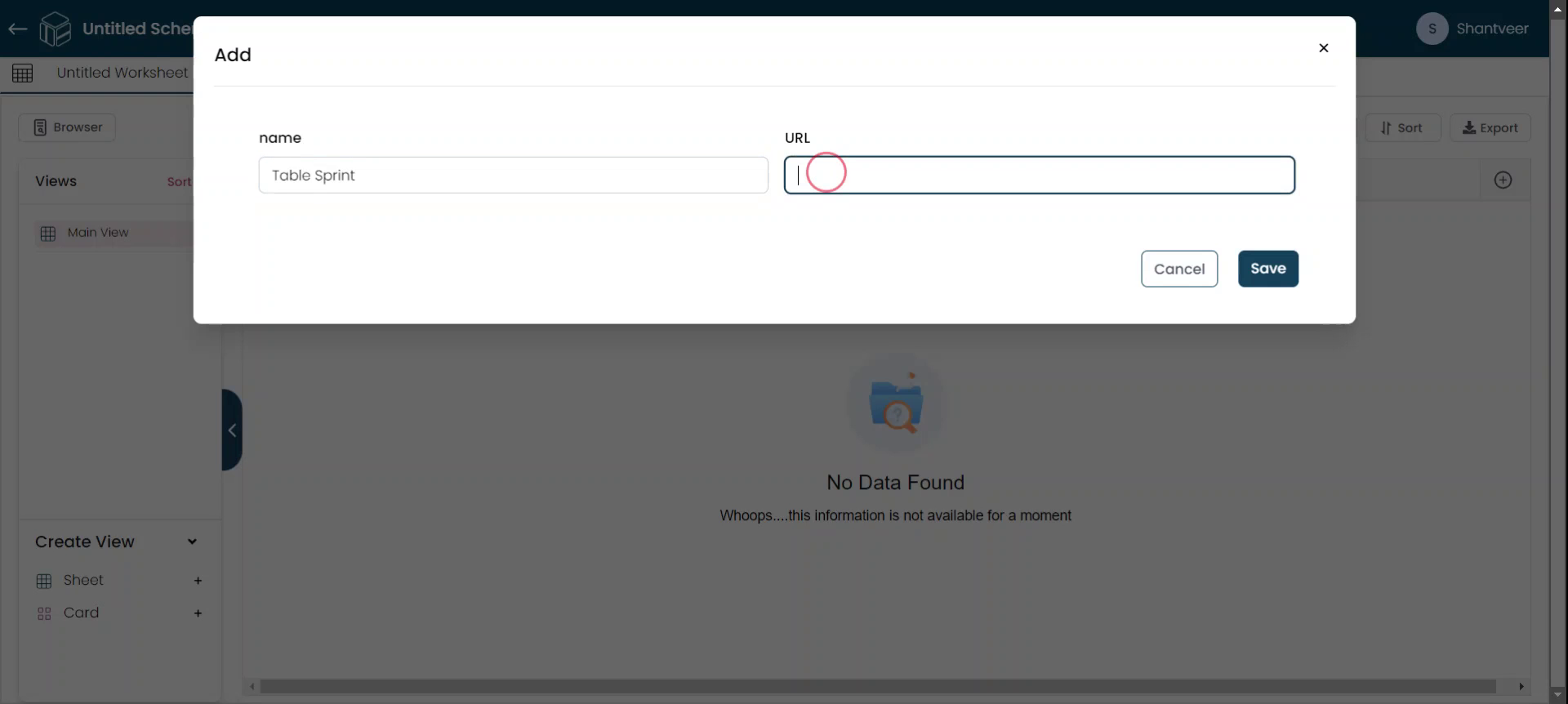
Save HTTPS URL
After entering the URL, click on save. Remember the system will only accept URLs that start with HTTPS.