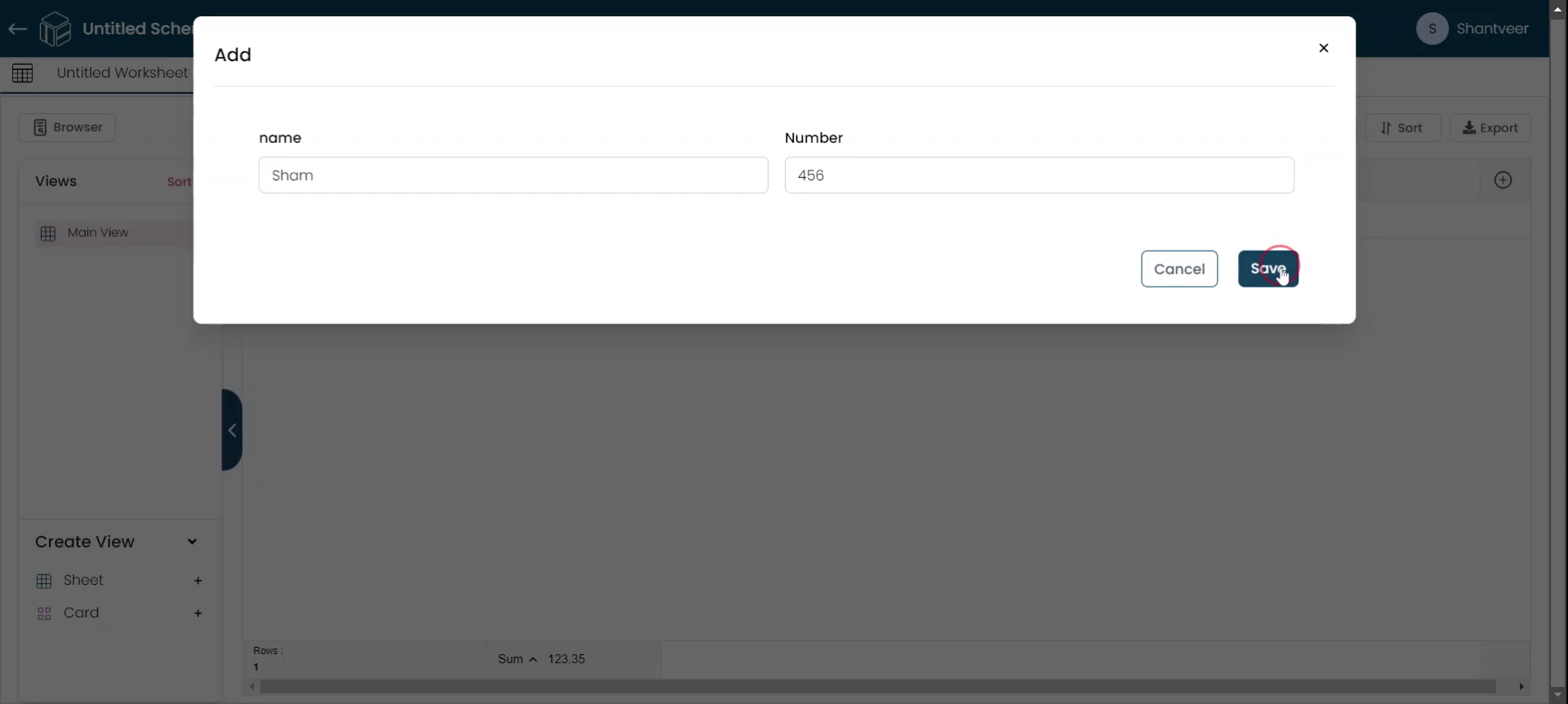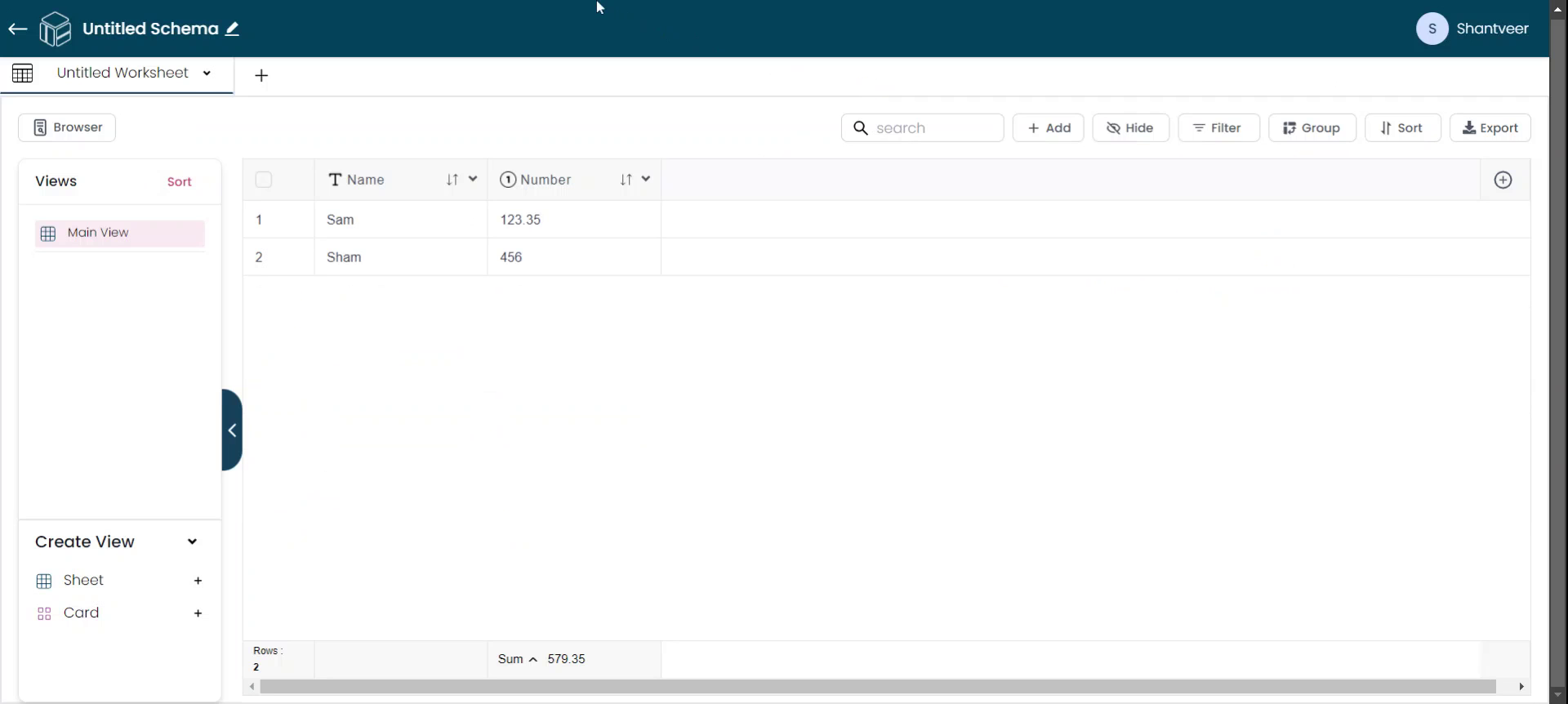Adding a Number Field
This Document provides step-by-step instructions on how to add a number field to your worksheet. Follow the steps carefully to ensure successful implementation.
Add Number Field
In this document, I will guide you on how to add the number datatype field. First, click on the plus icon to add the field.
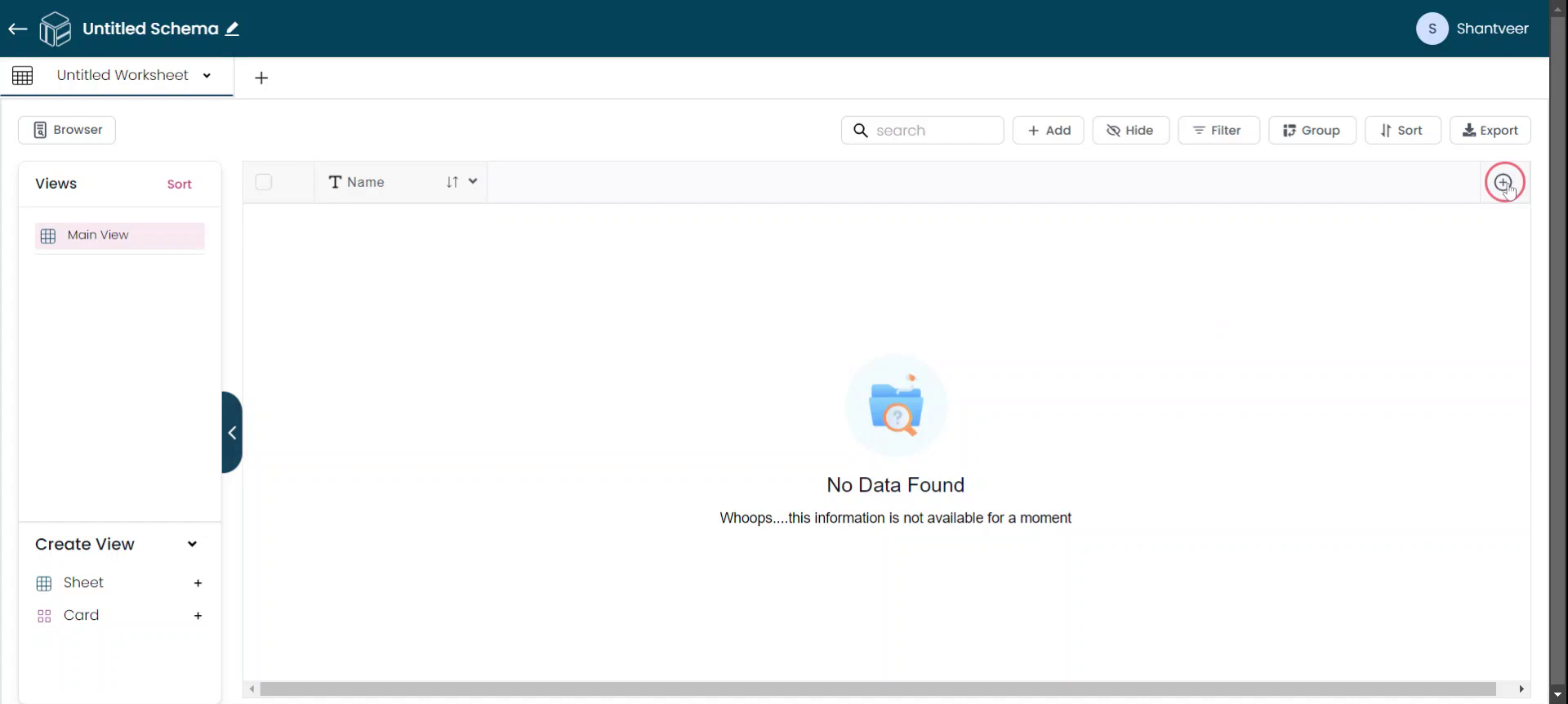
Select Number Type
Once the pop-up opens, select "Number" from the type drop-down menu. Provide the field name according to your preference.
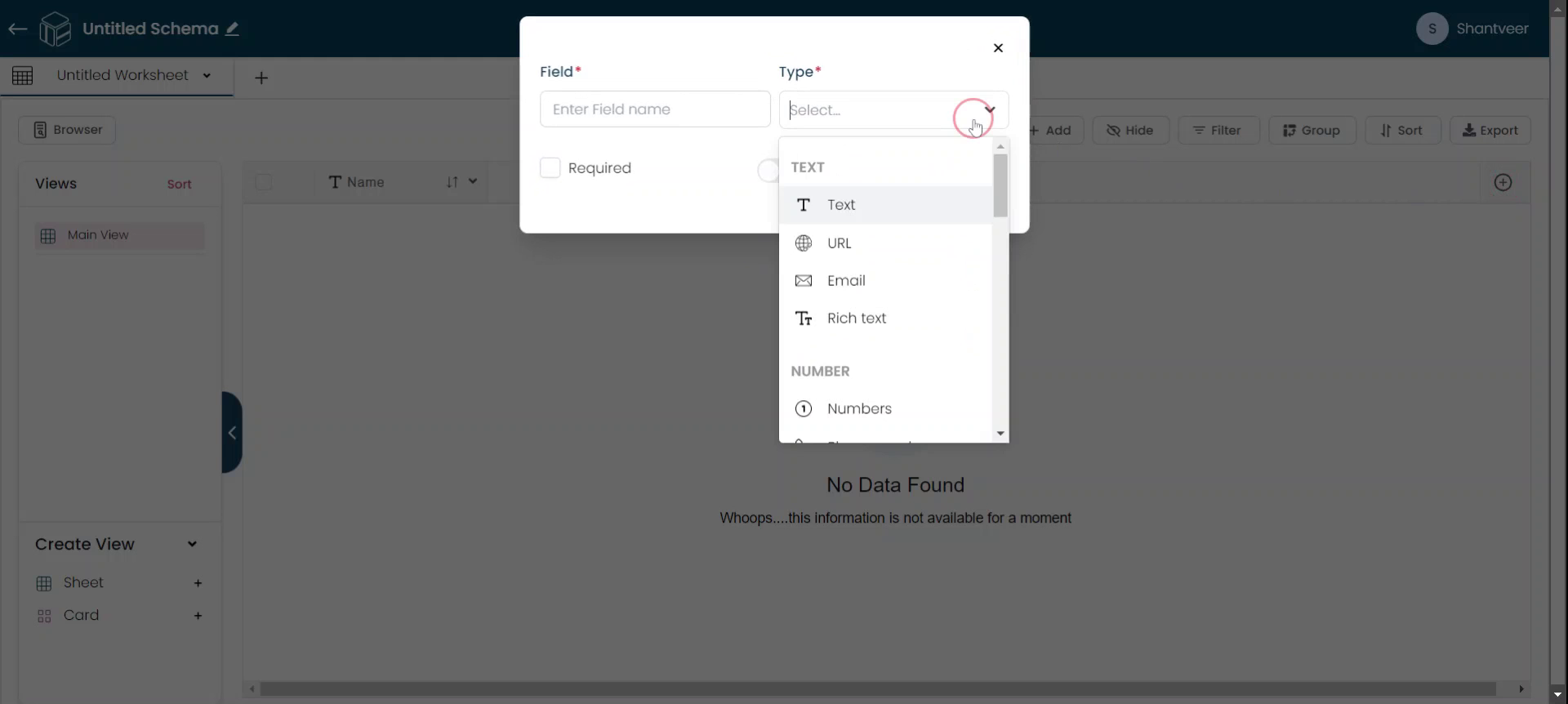
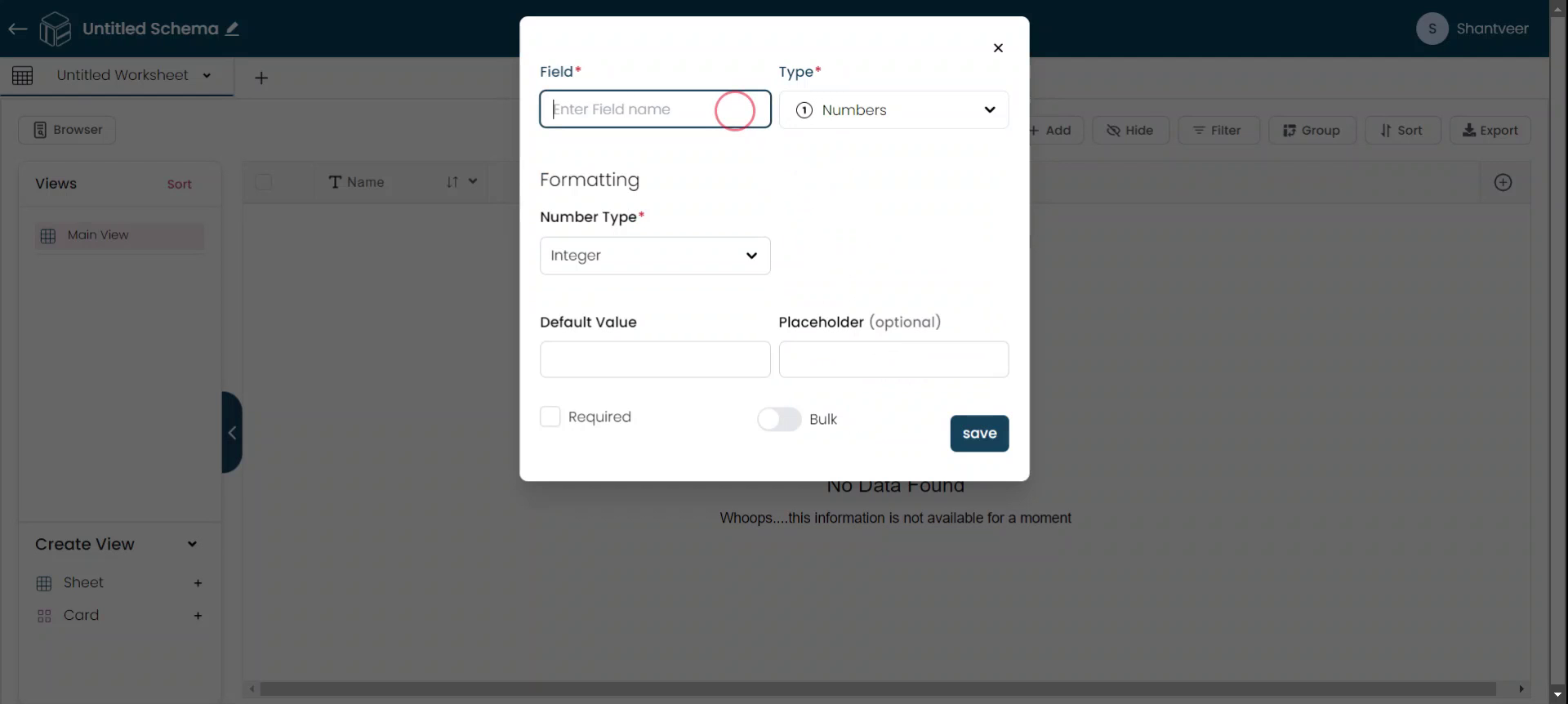
Configure Number Field
Set the data type to number. If you want to keep it as an integer, choose "Integer." If you prefer a decimal, select the appropriate option. For now, I am selecting "Decimal." When you choose "Decimal," an additional field will appear, allowing you to specify the number of digits after the decimal point. You can adjust this setting in the "Decimal Pointer" field.
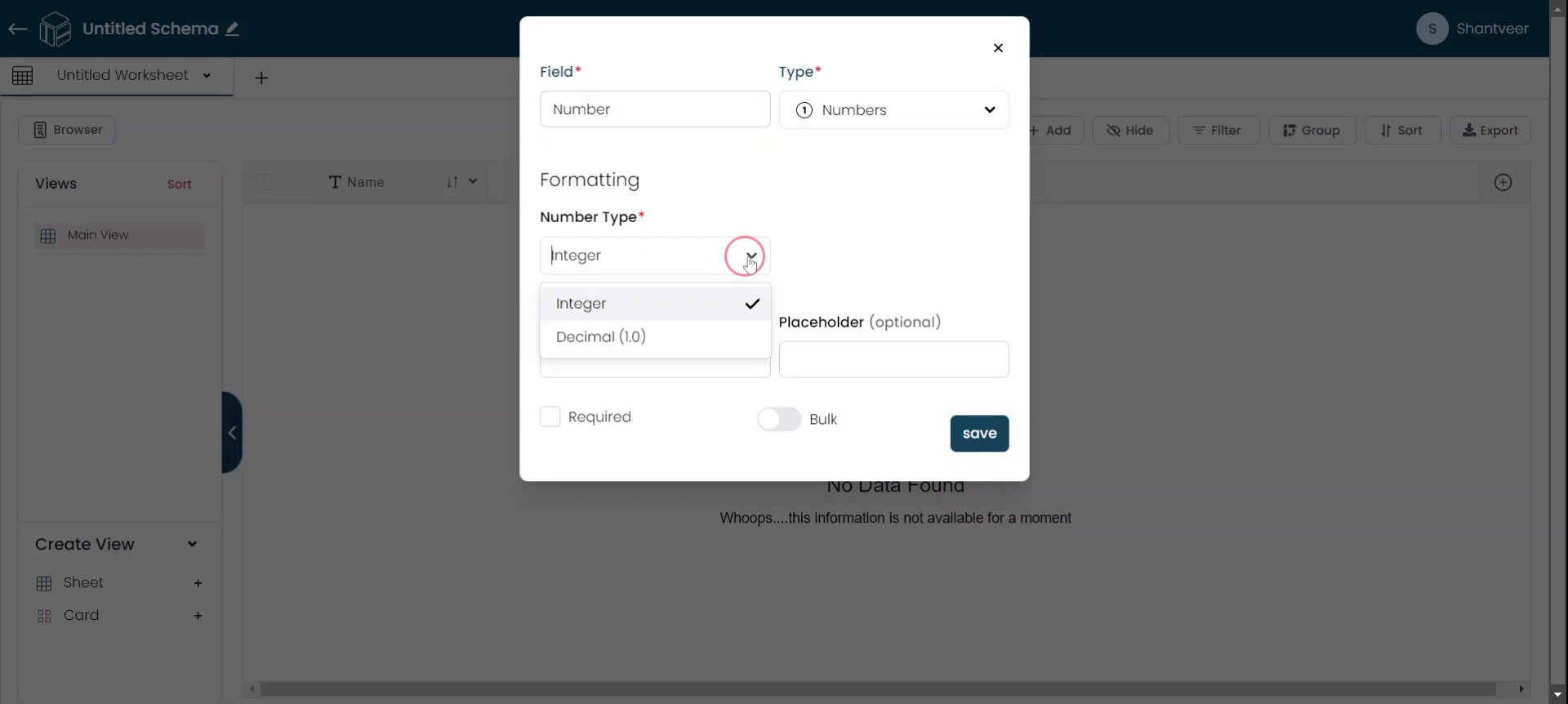
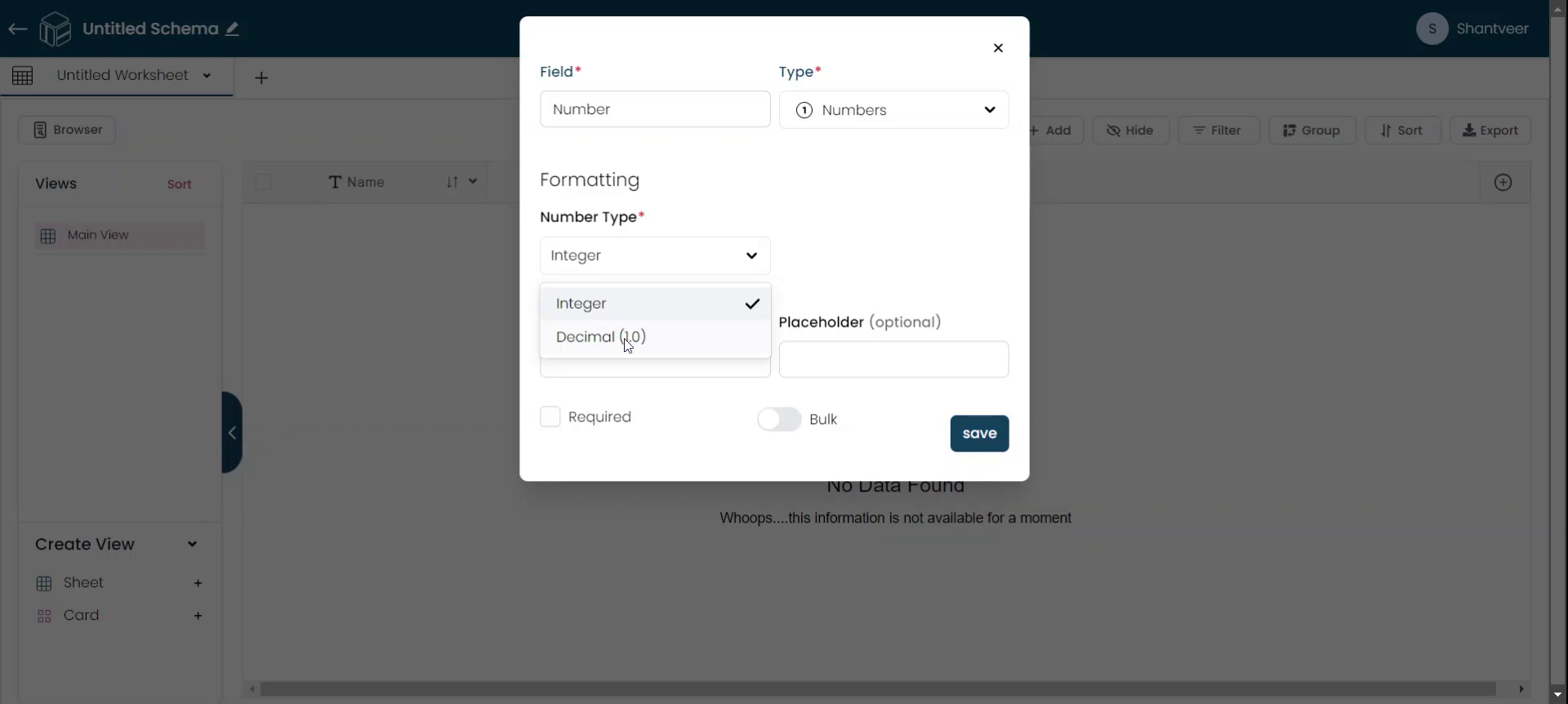
Set Decimal Precision
Specify the number of digits after the decimal by selecting from the dropdown menu. For example, I am choosing the second option to display two digits after the decimal.
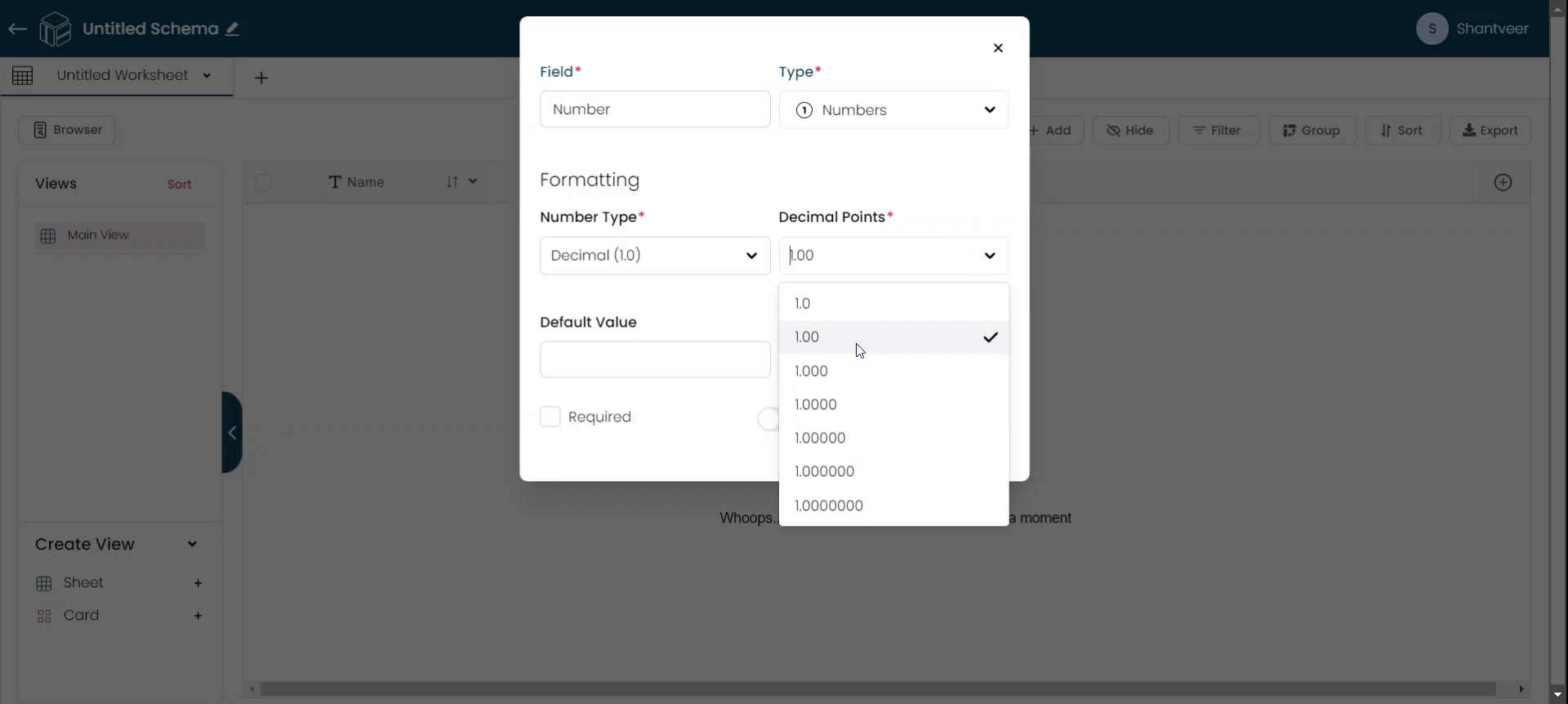
Set Default & Placeholder
You can also set the default value as well as place holder for this field. If you want to make this field mandatory, enable the required option. For bulk updating rows, enable the corresponding option. Once you have filled in all the details, click on "Save."
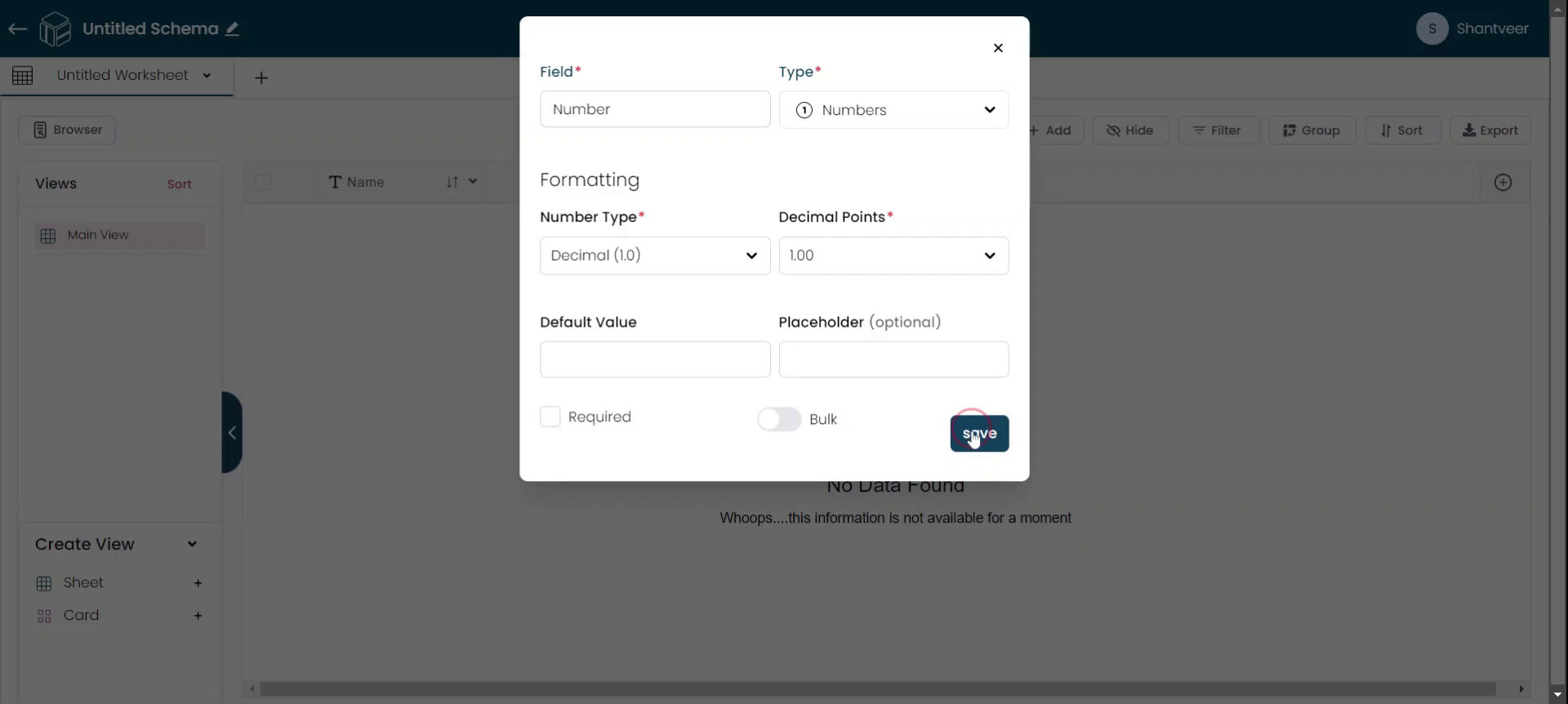
Test Number Field
The number type field will be added to your existing worksheet. To test it, click on the plus button. Enter the name and provide the number value as desired.
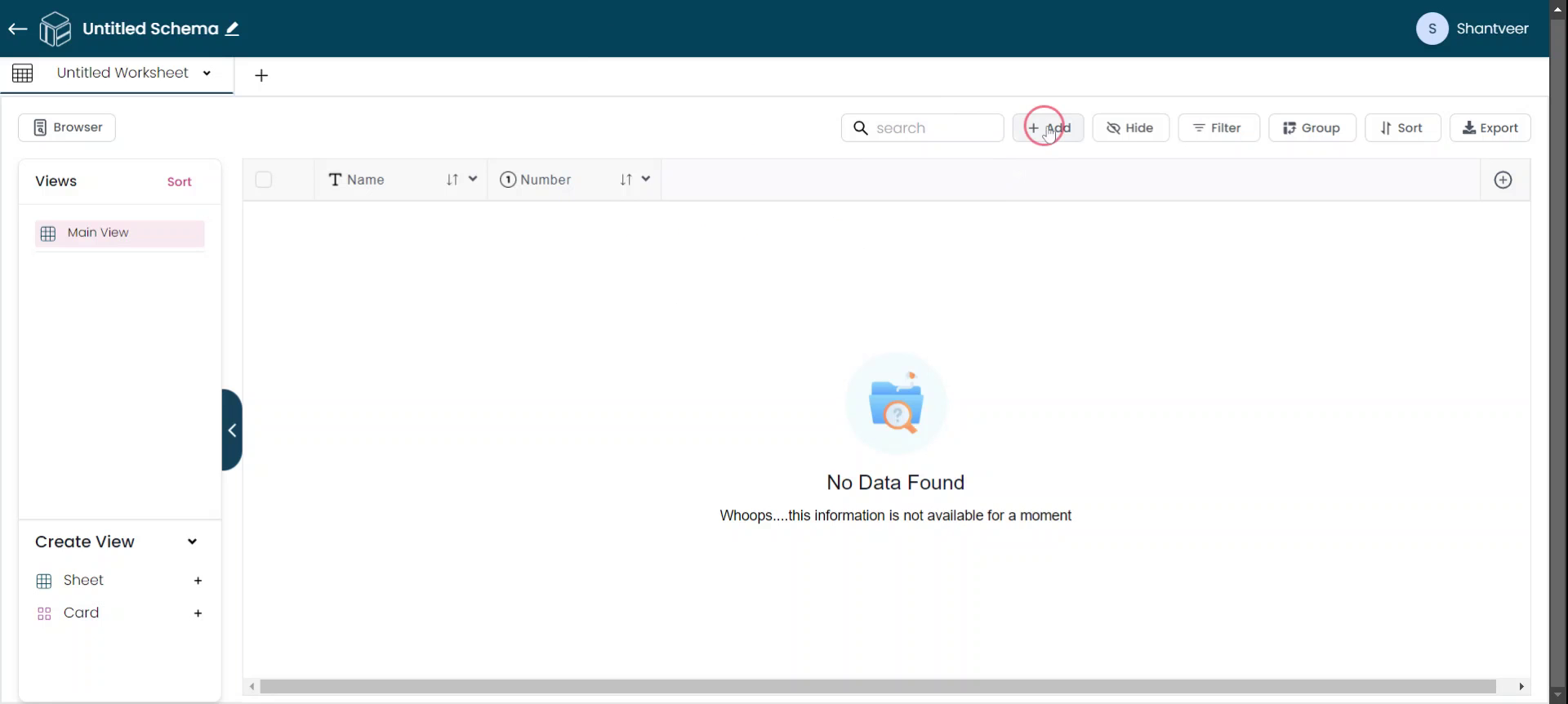
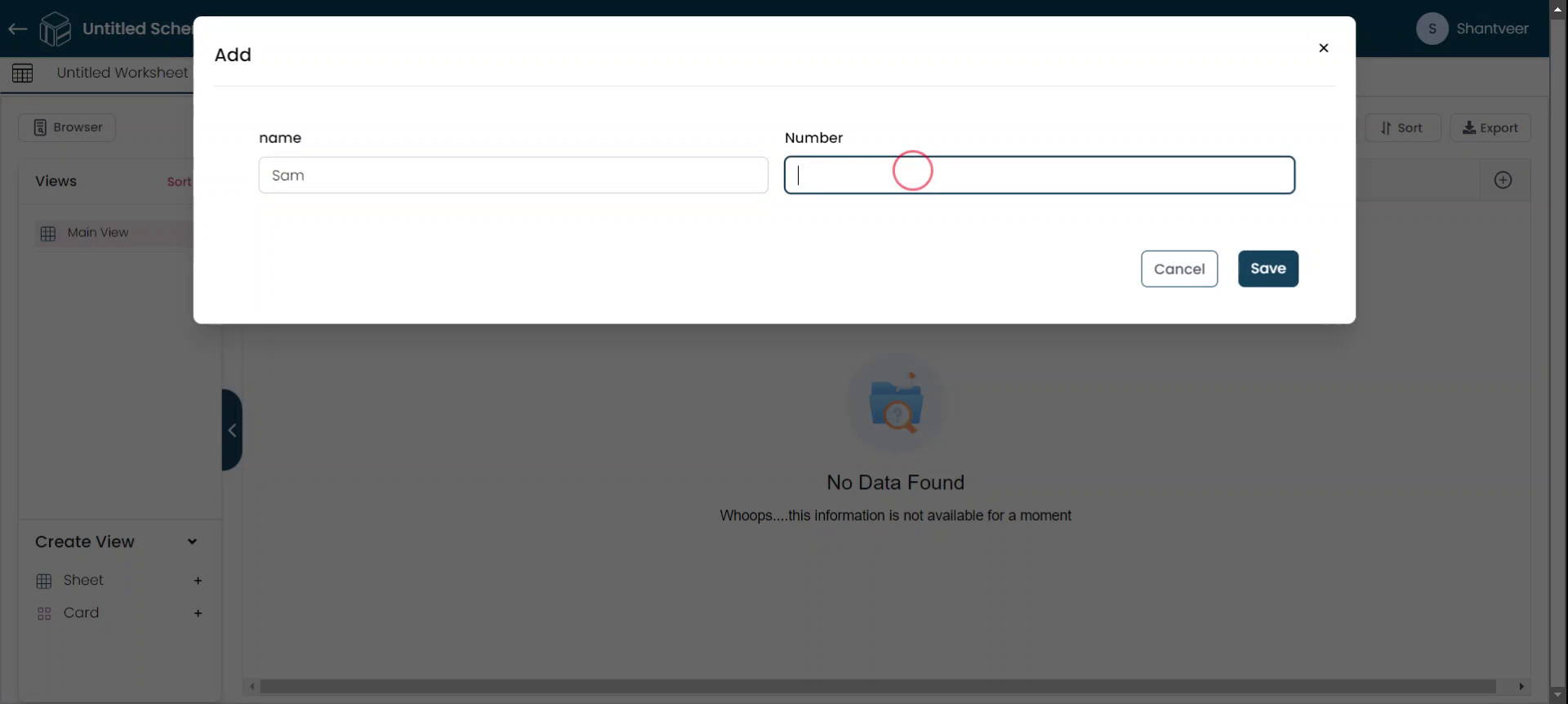
Save Number with Precision
Remember that we set the two digits after decimal while adding the field. This setting allows you to add only two digits after the decimal point once you have entered all the details, click on the "Save" button.
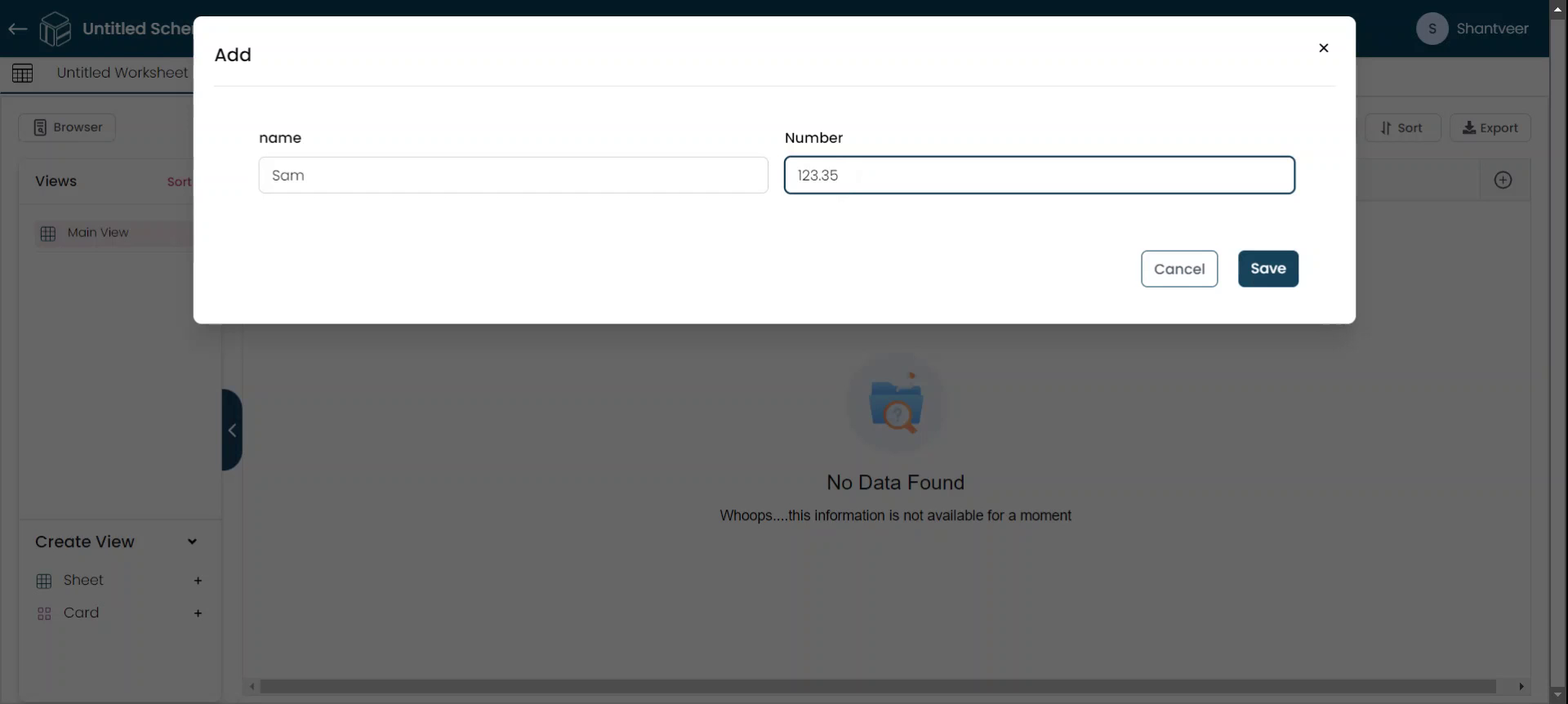
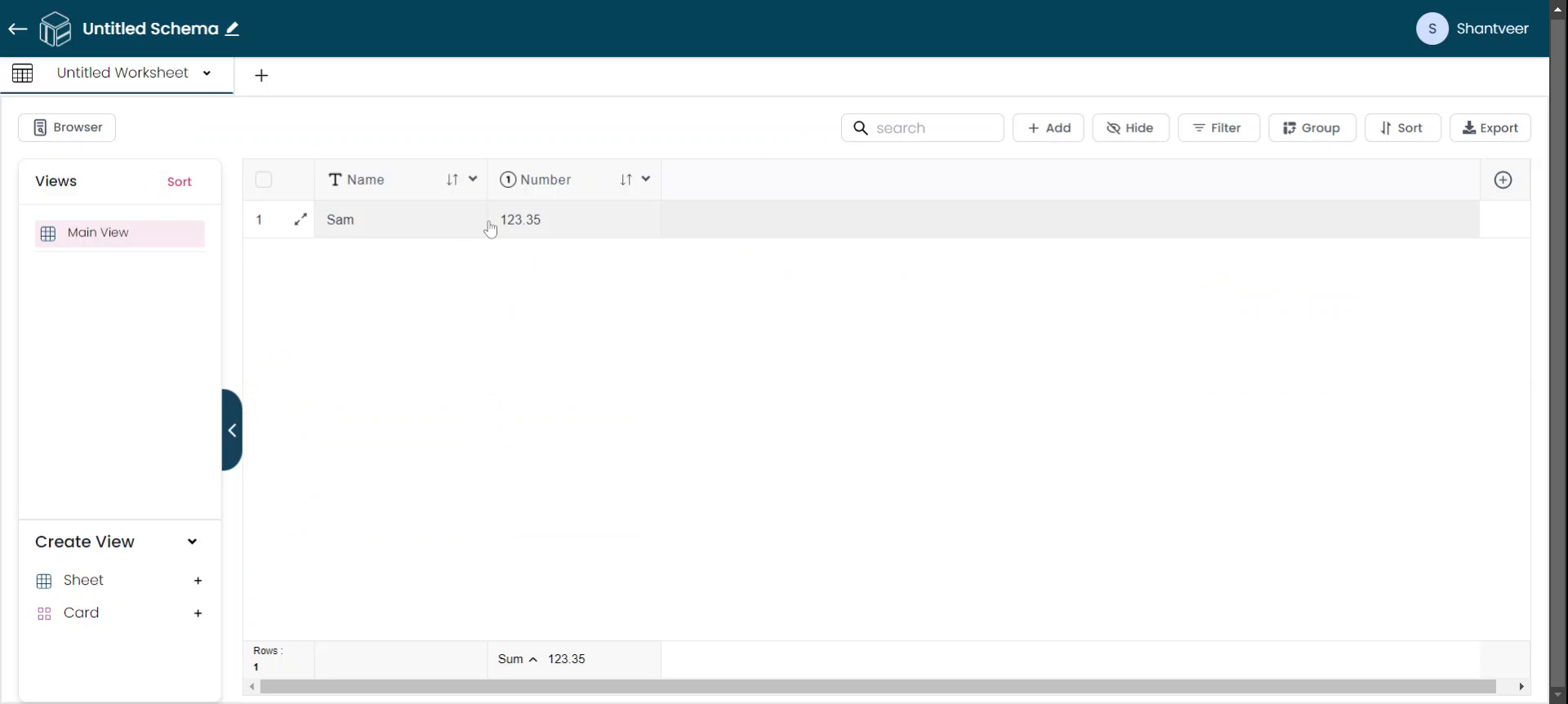
Customize Number Field
Your changes will be reflected in the worksheet. To change a decimal type to an integer for a 'Number' field, click on the dropdown menu and select the "Edit" option. A pop-up will open; in the "Number Type" field, change it from 'Decimal' to 'Integer.' After making the changes, click "Update."
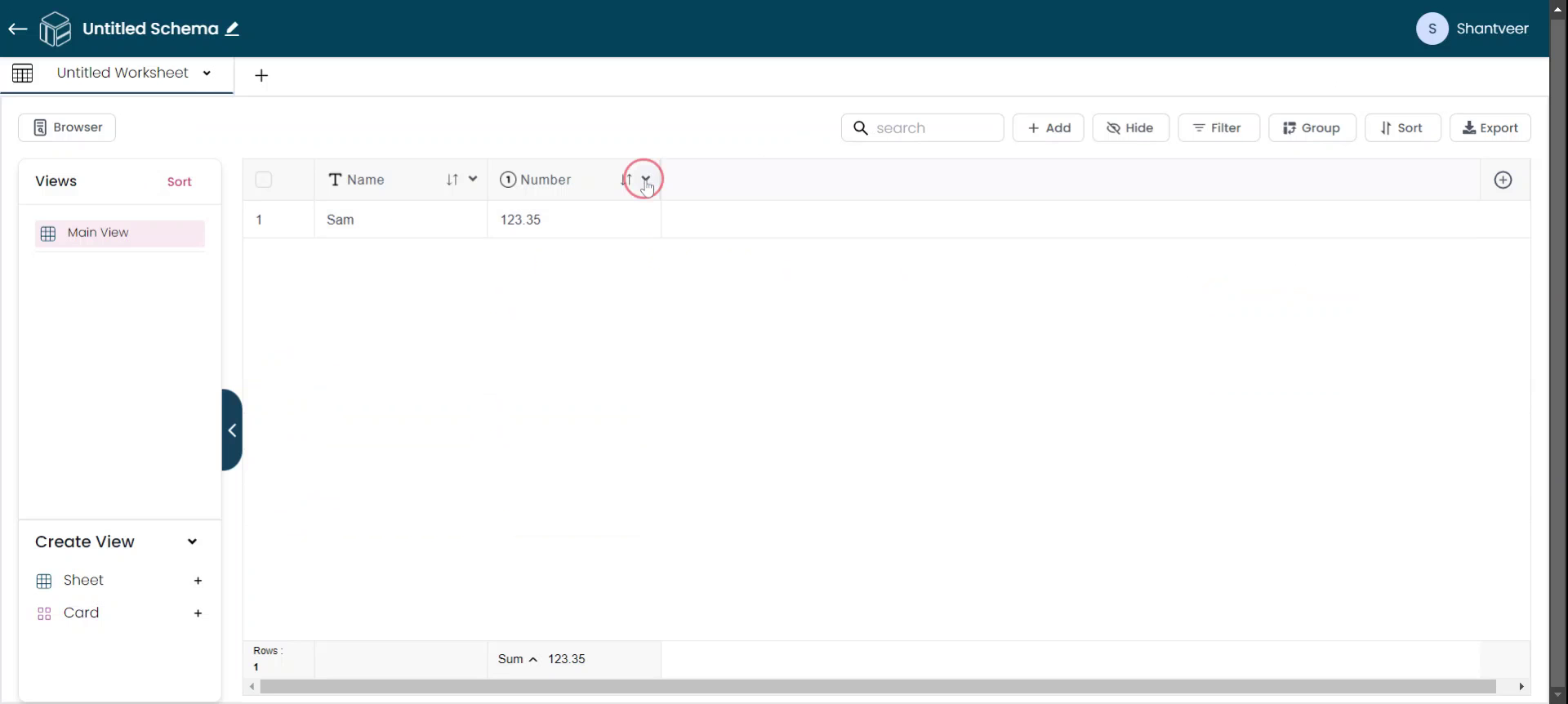
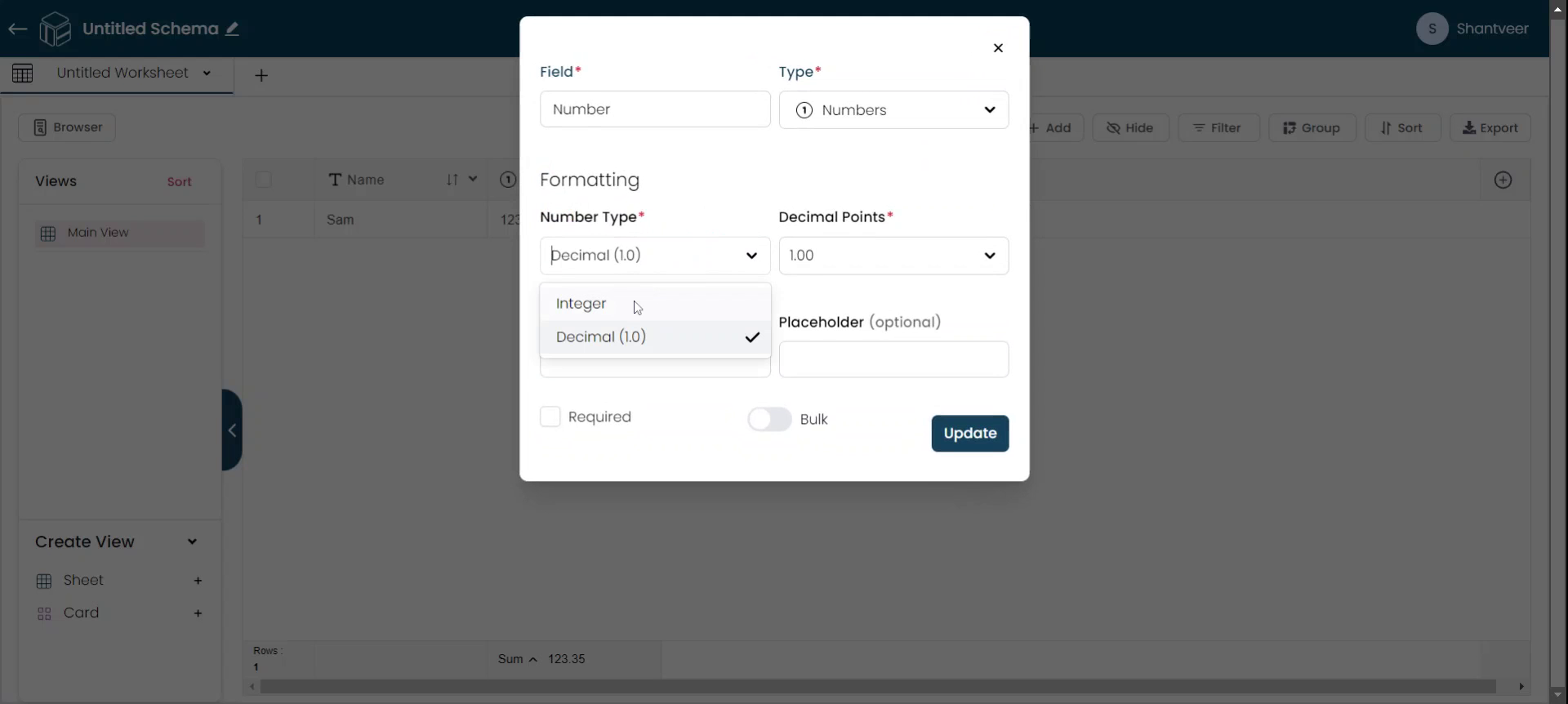
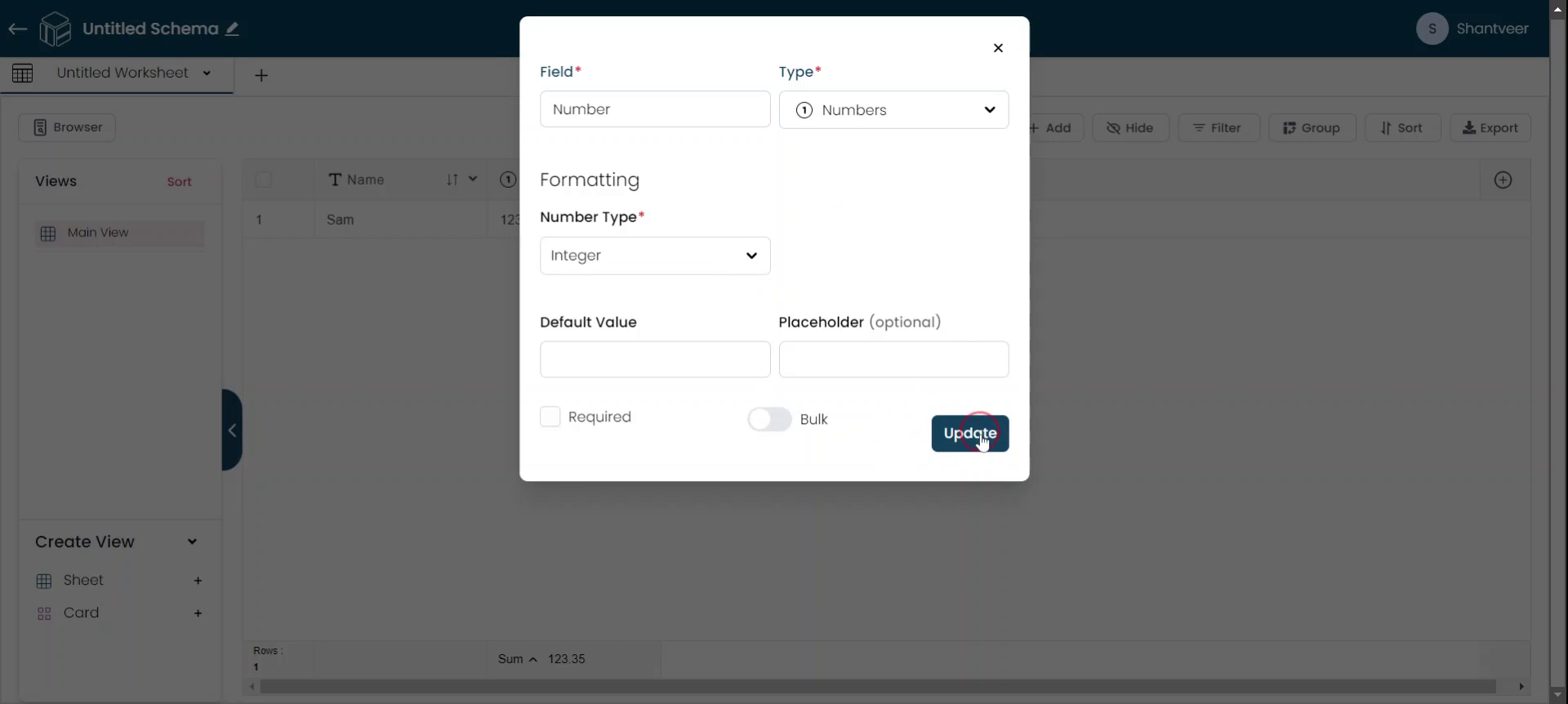
Verify Number Field
To verify, click on "Add." Enter the name and number field accordingly and click "Save."