Adding a Derived Field
In this guide, we will walk you through the steps required to add derived field in an existing worksheet. The process requires that you have at least two worksheets within the same schema and say ABC sheet is using XYZ sheet as a link drop-down field. You wish to add the derived field in ABC sheet.
Prerequisites For Derived Field
In this document, I will guide you on how to add a derived field to an existing worksheet. To begin, ensure you have at least two worksheets in your schema. In this example, we are using the XYZ and ABC worksheets. Additionally, the ABC worksheet must include a link drop-down field, as this is where we will be adding the derived field.
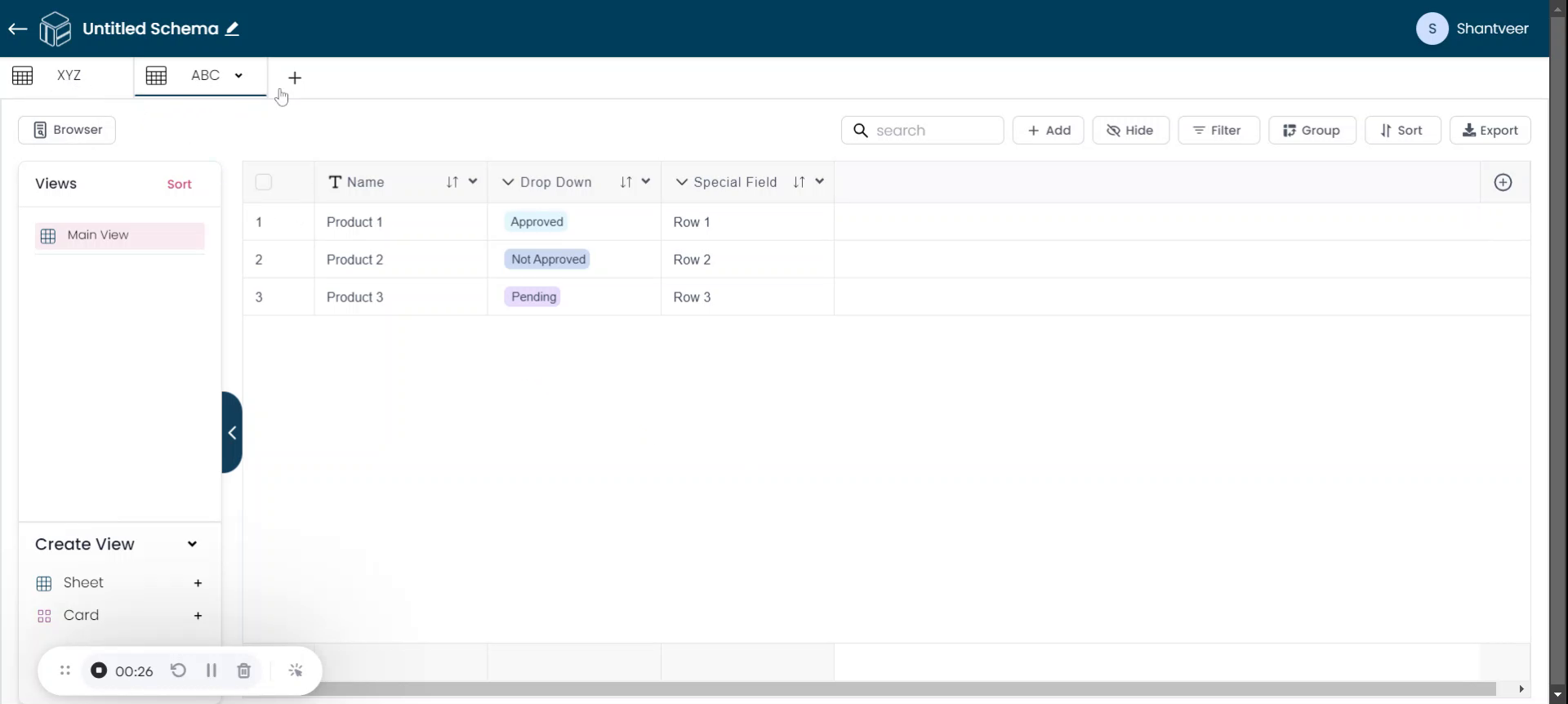
Verify Link Drop-Down
To verify this, click the drop-down arrow and select 'Edit.' You will see that the field type is a link drop-down. This confirms that the necessary link drop-down field is present in the existing worksheet. In this example, this field is named as 'special field'.

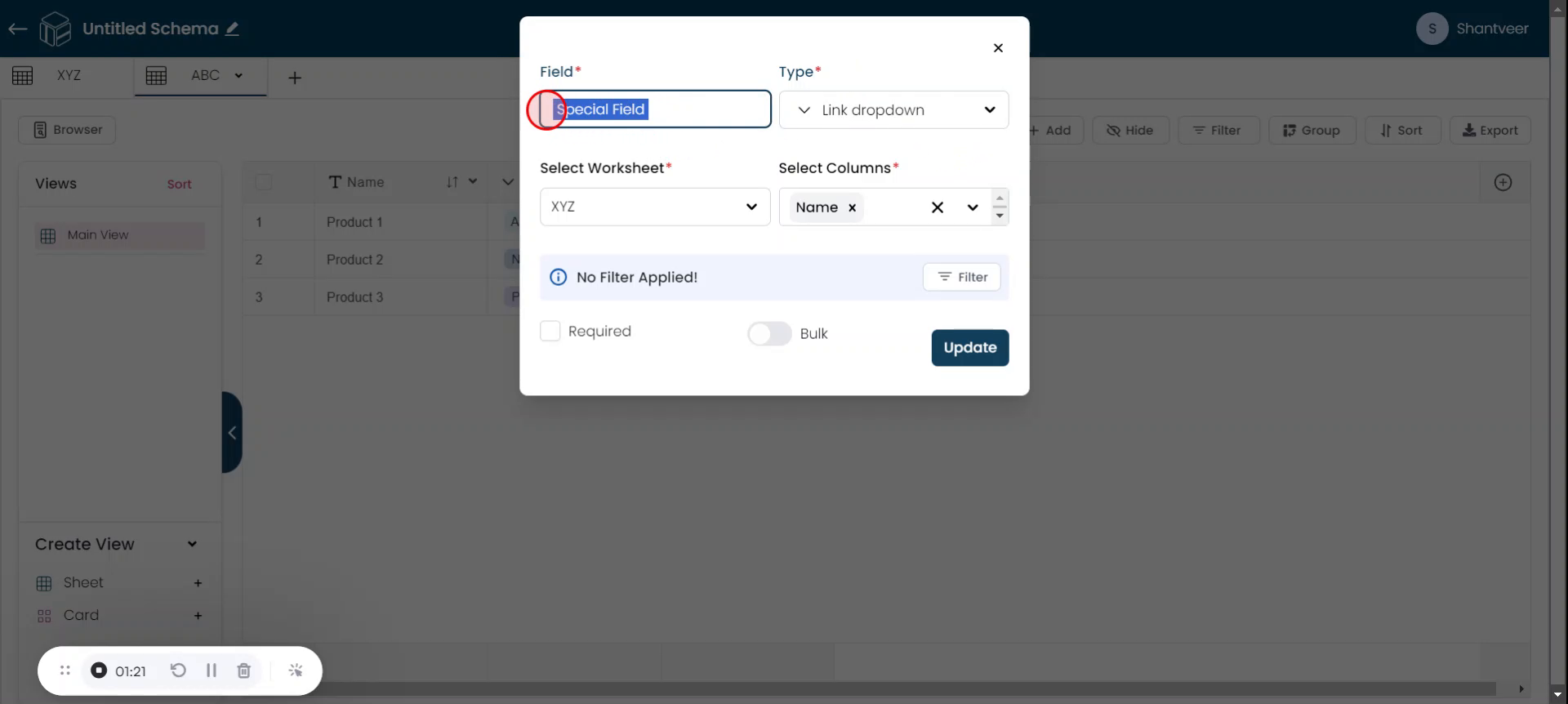
Add Derived Field
We will now proceed to add the derived field. Click the plus icon to initiate the process. A pop-up will appear. From the type drop-down menu, select the 'derived field' option. Then, name the field according to your preference.
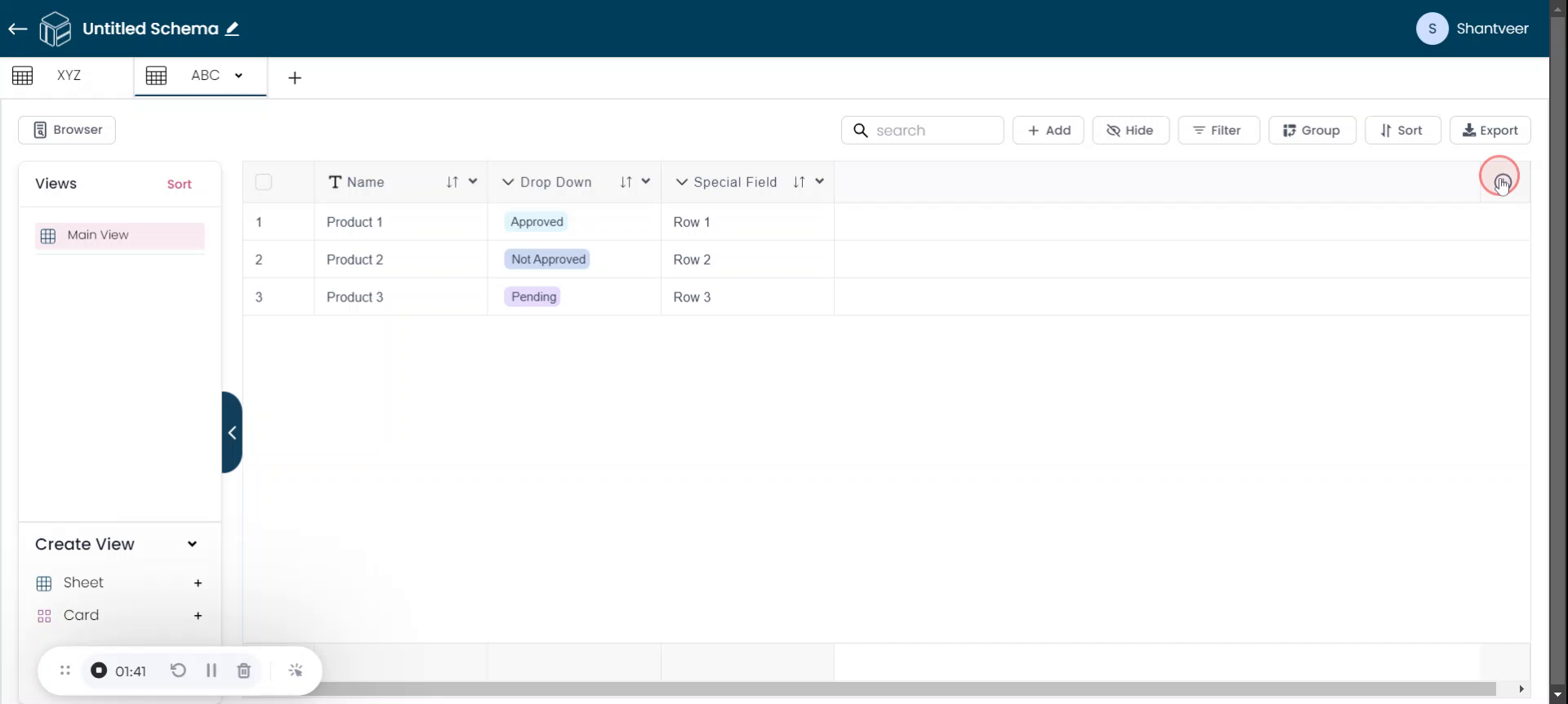
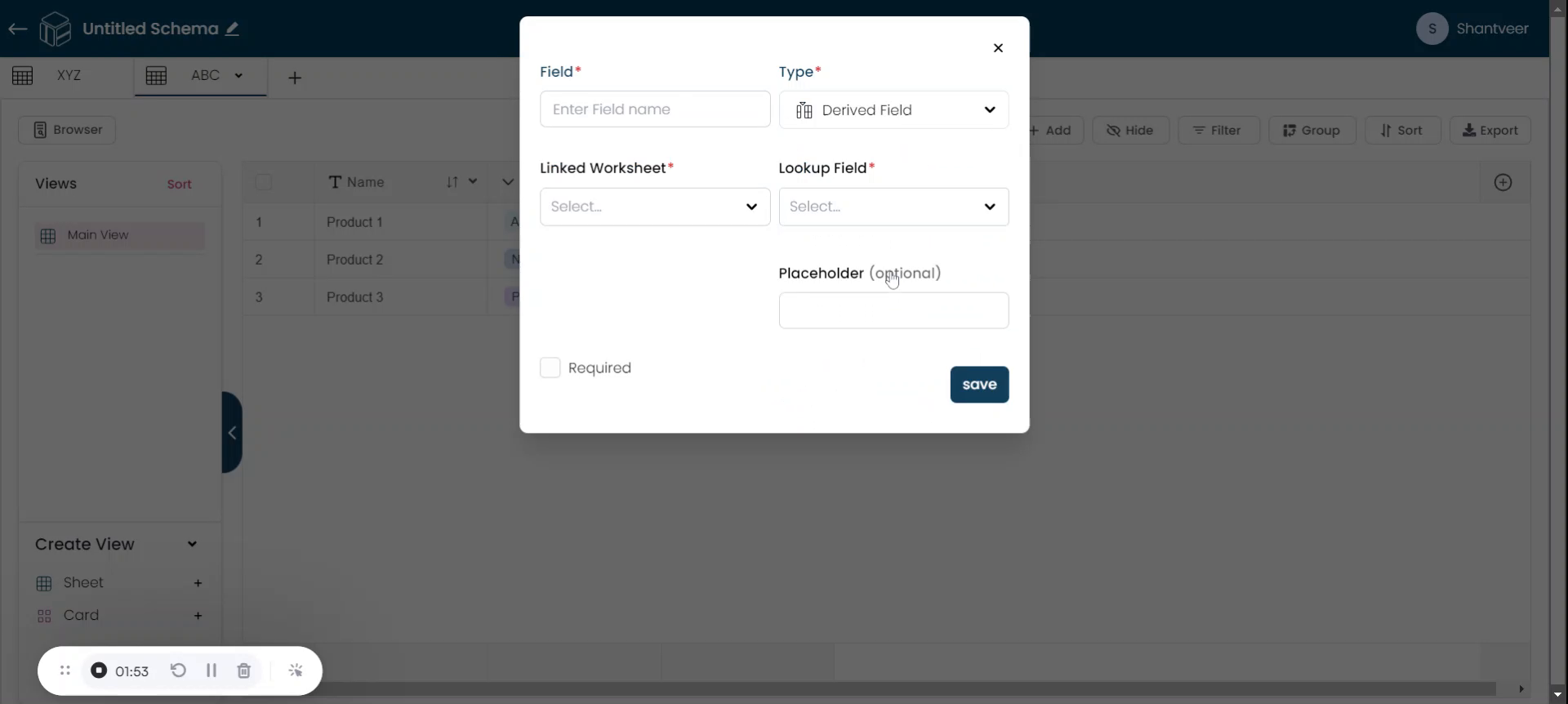
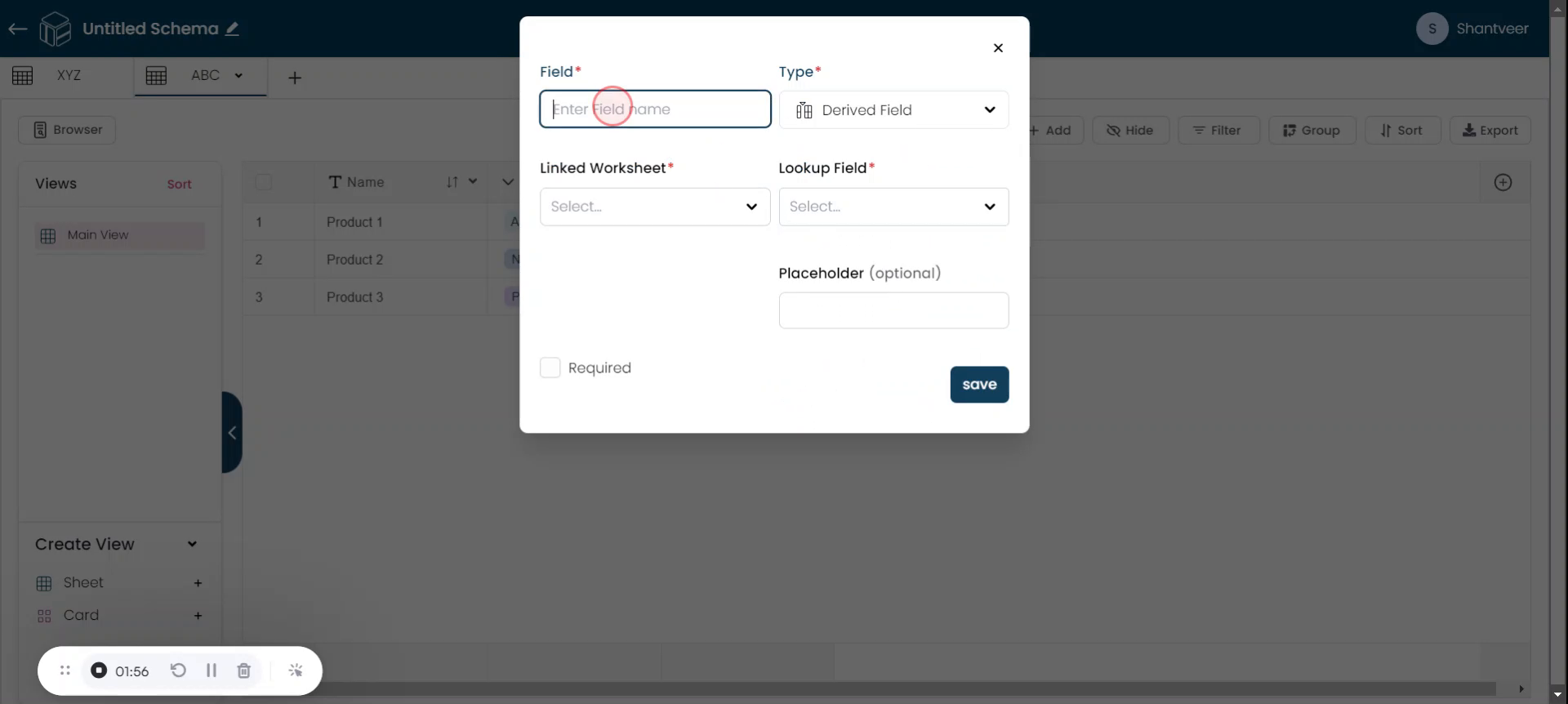
Fill Mandatory Fields
There are two mandatory fields to fill in when adding a derived field: the 'linked worksheet' field and the 'lookup field.' The linked worksheet field will display details from the worksheet that is linked to the current one. In this case, the 'special field' from the ABC worksheet is linked with the XYZ worksheet, so it will display those details.
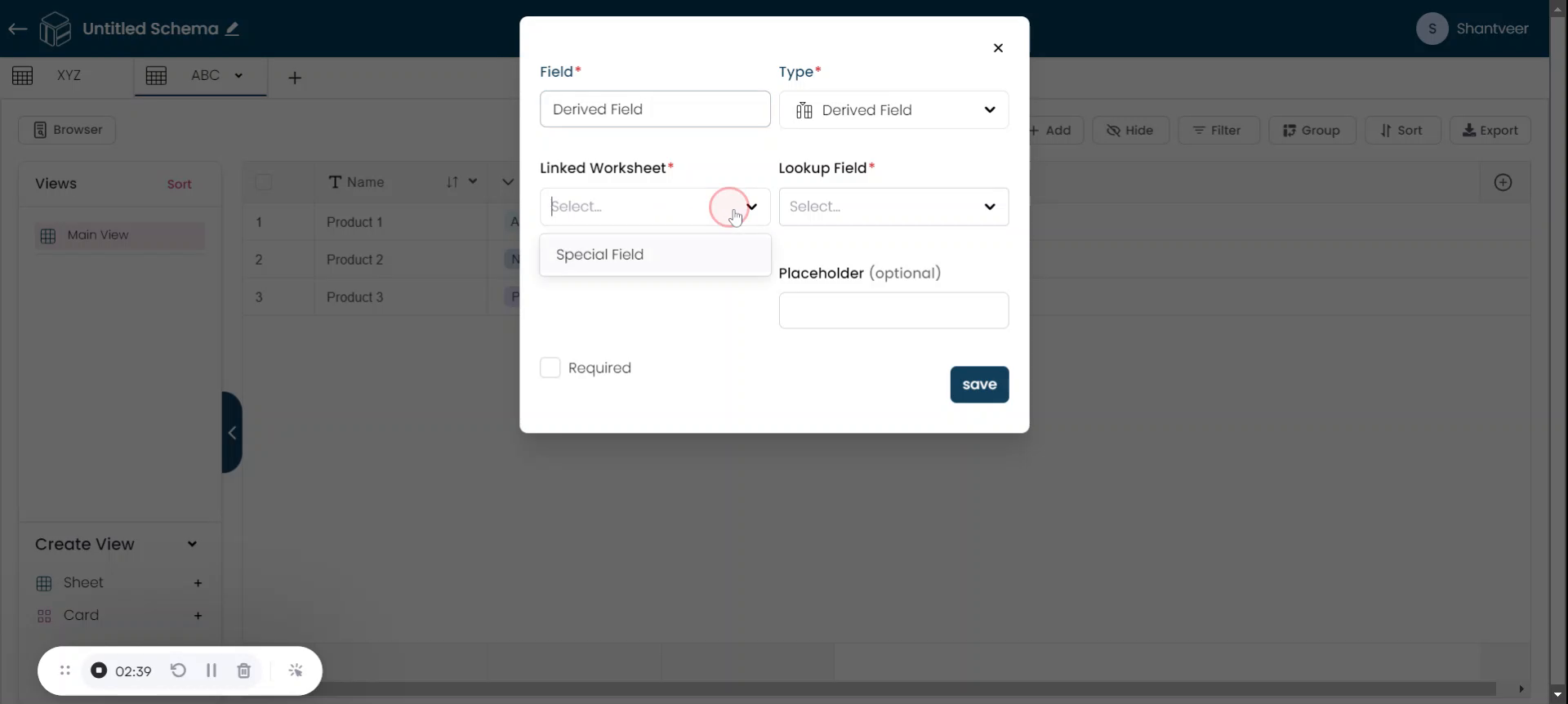
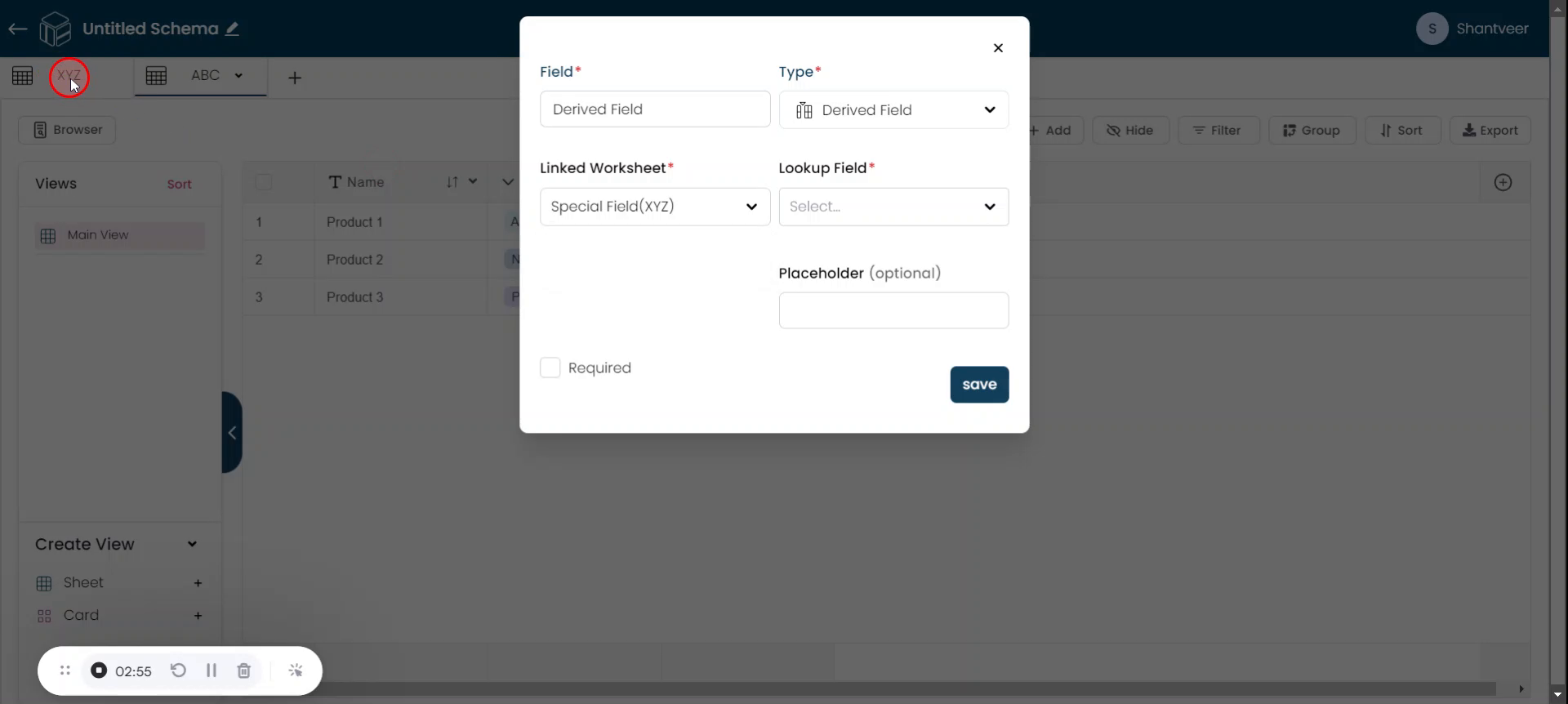
Note: If you do not see any options in the linked worksheet field, it indicates that a link drop-down field has not been added to your worksheet.
Remember that 'Linked Worksheet' and 'Lookup Field' are dependent on each other. Therefore, make sure to fill in the 'Linked Worksheet' field first. Based on your selection in the 'Linked Worksheet' field, the 'Lookup Field' will display the fields from the chosen worksheet.
Complete Lookup Field & Save
After filling in the linked worksheet field, the lookup field will display only the details of fields present in the XYZ worksheet. Complete the lookup field as well. In this example, the XYZ worksheet has three fields, so choose one from them.
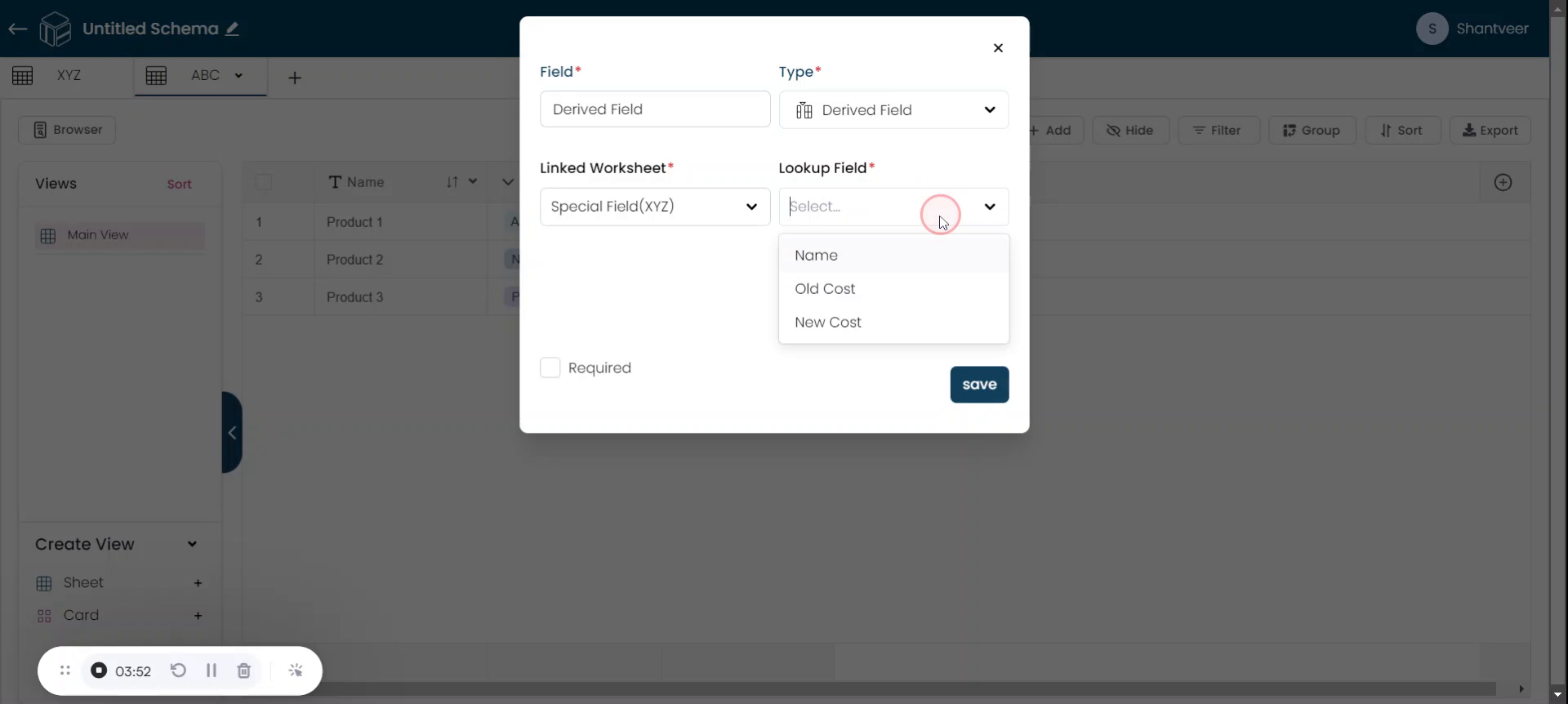
In this example, 'old cost' is selected. You can also add a placeholder for the field. If you want the field to be mandatory, enable the 'required' option. Once all the necessary details are filled in, click 'Save'.
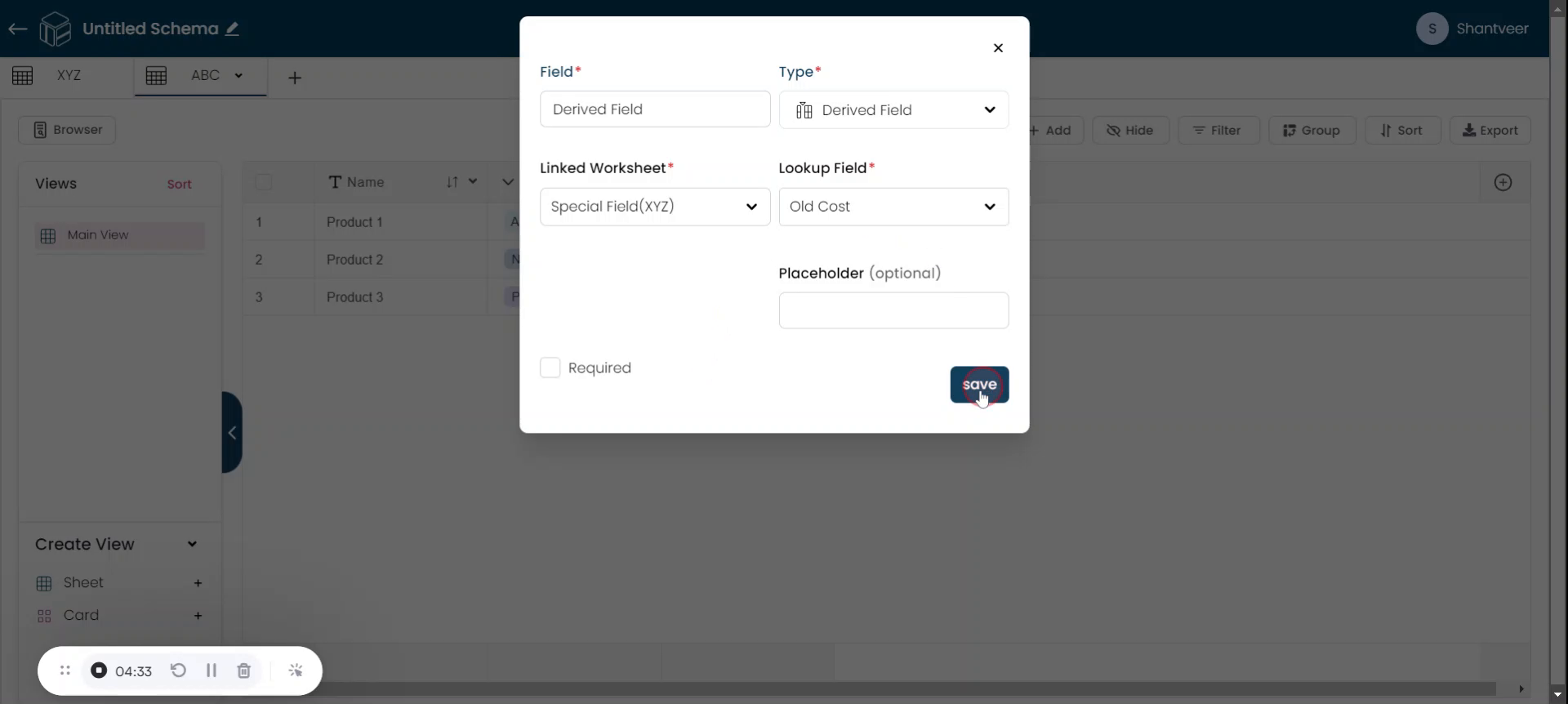
Derived Field Will Added
You will see that the derived field has been successfully added to the existing worksheet.
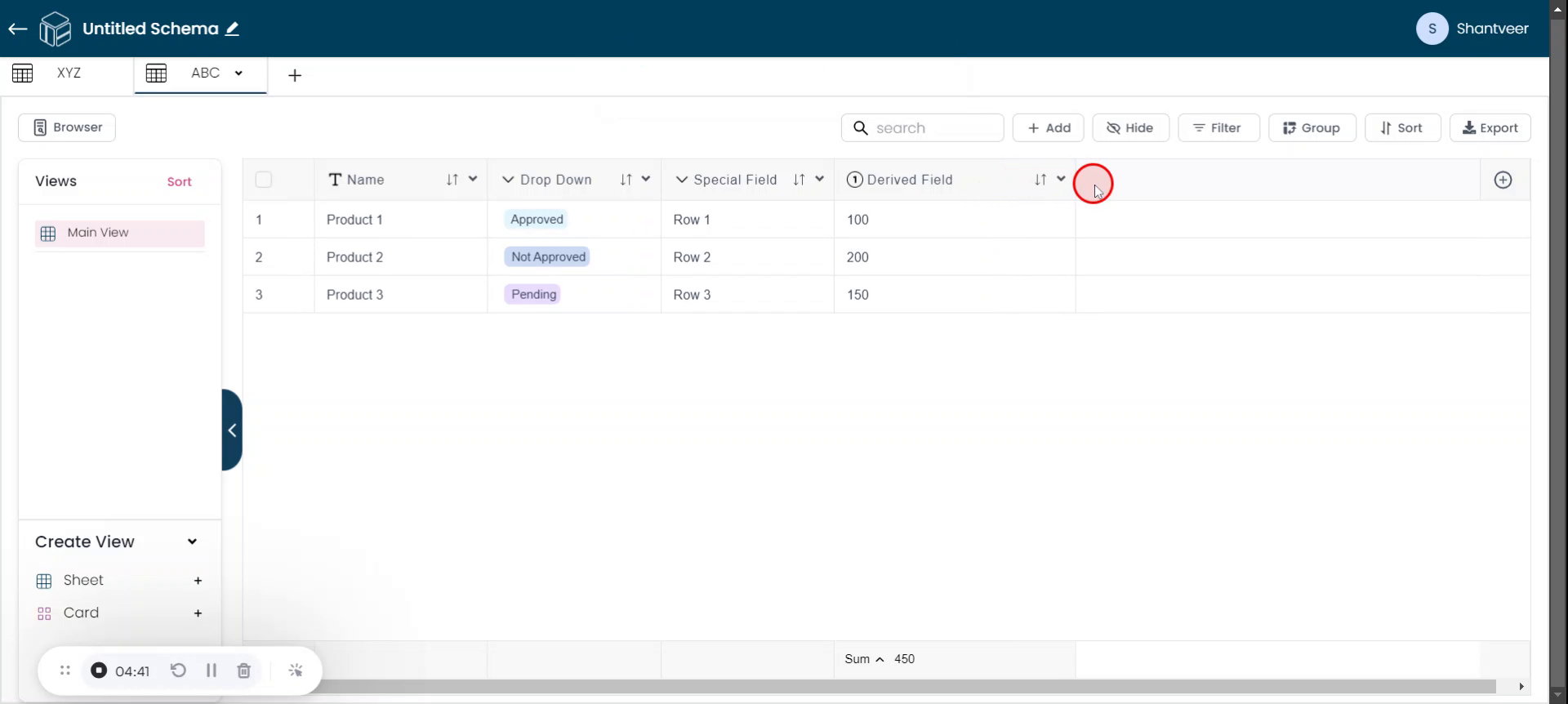
Derive Fields Across Worksheets
A derived field essentially means that we are pulling fields from one worksheet to another. In this case, fields from the XYZ worksheet are being derived into the ABC worksheet.
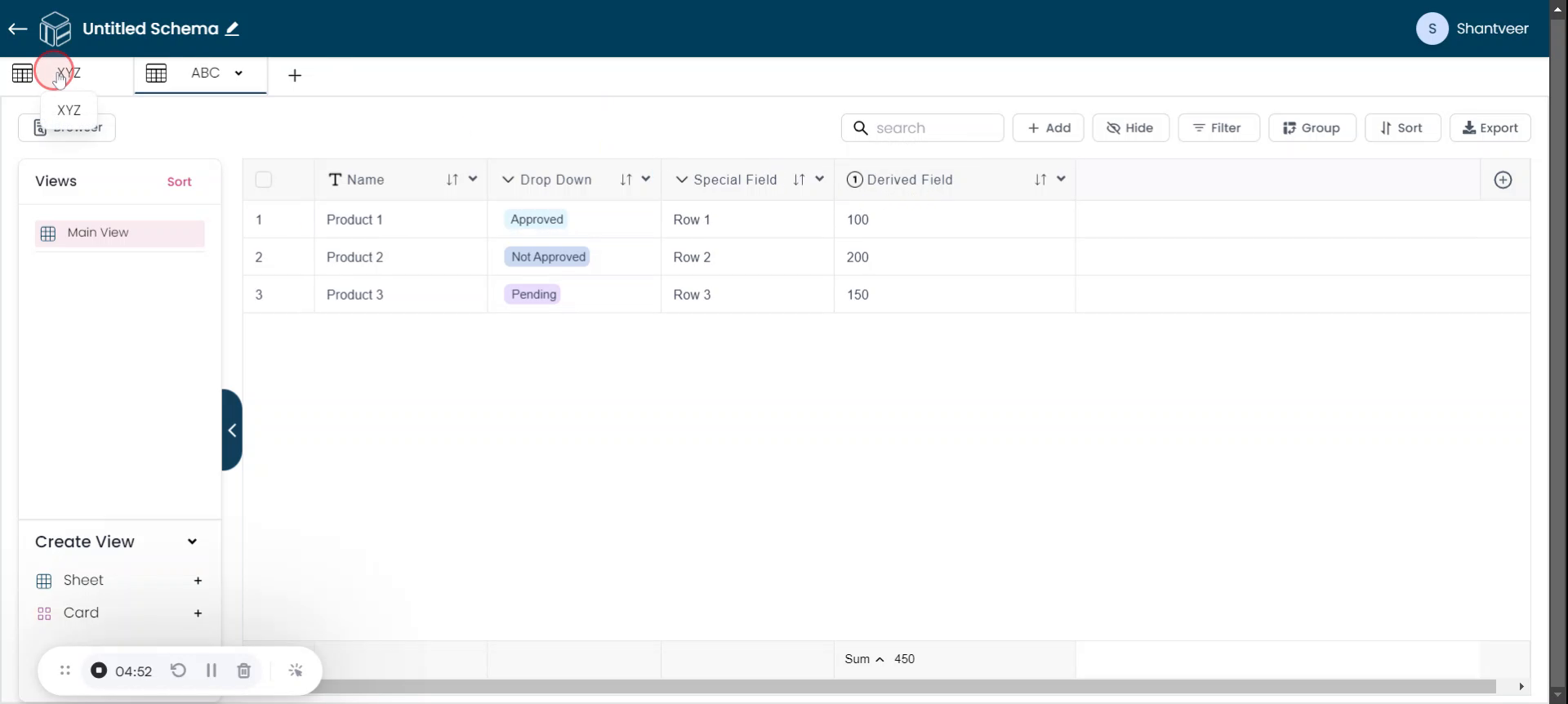
Derived Field Values Displayed
You can see that the values 100, 200, and 150 from the 'old cost' field of the XYZ worksheet are being derived into the ABC worksheet under the Derived Field name, so the fields have the same values.
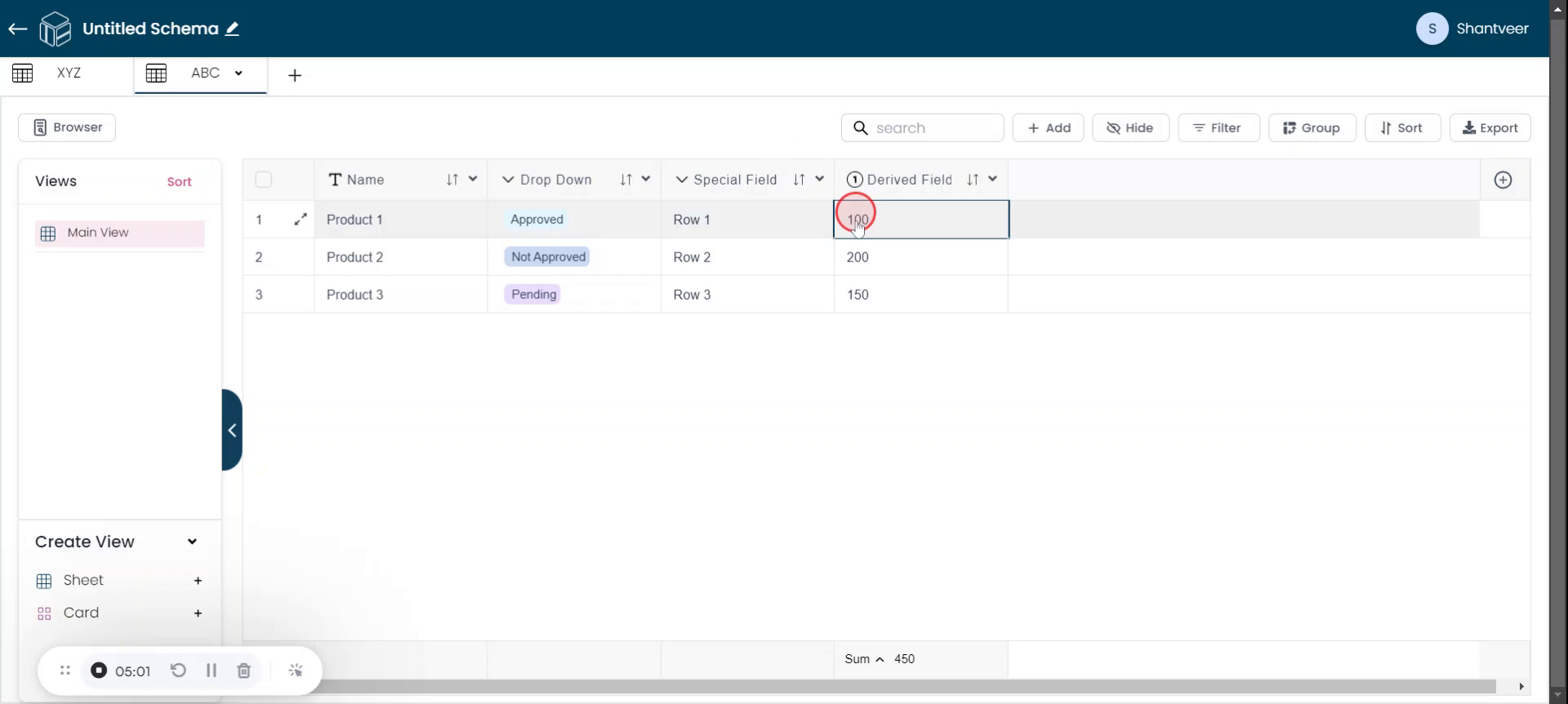
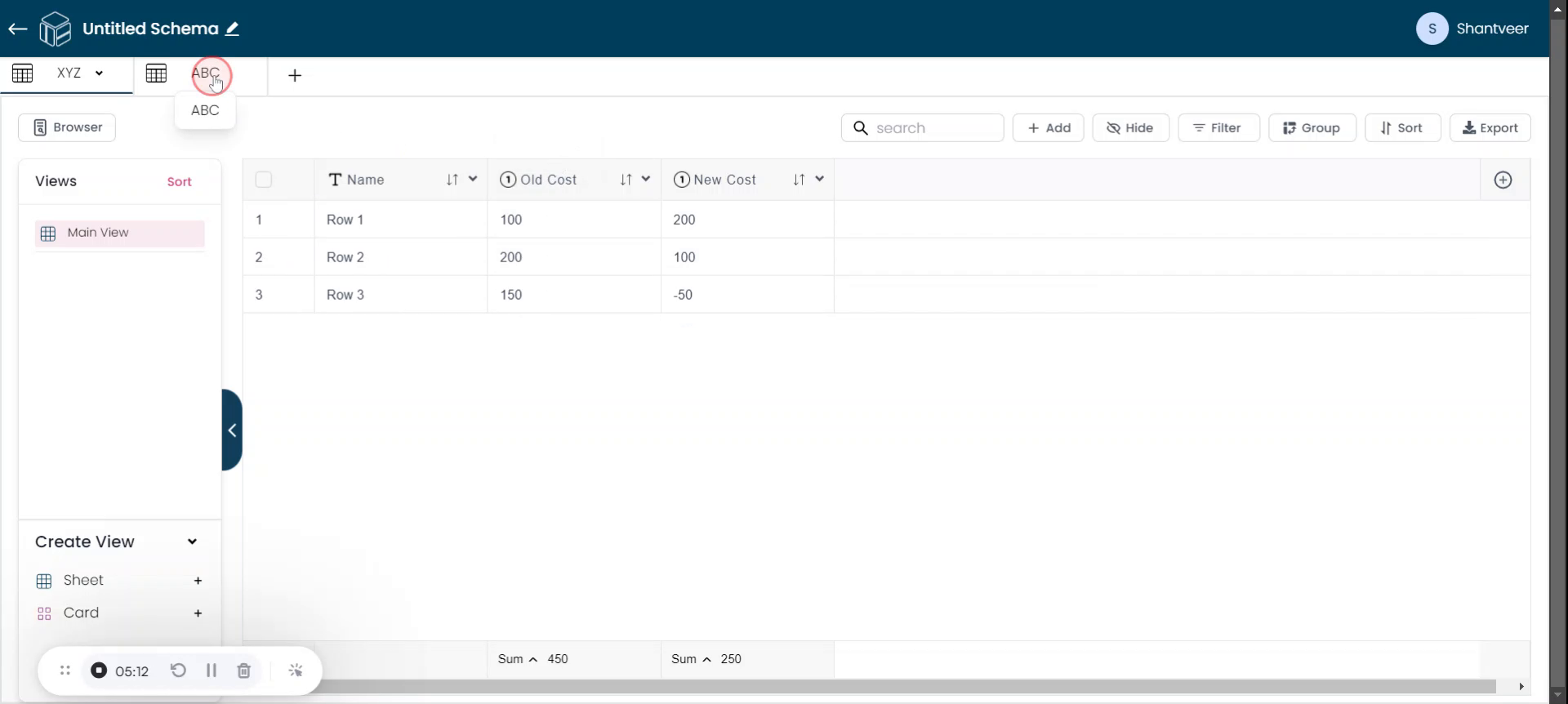
Verify Derived Field
To verify, click the downward arrow and select 'Edit.' You will see that the lookup field is filled with 'old cost' from the XYZ worksheet.
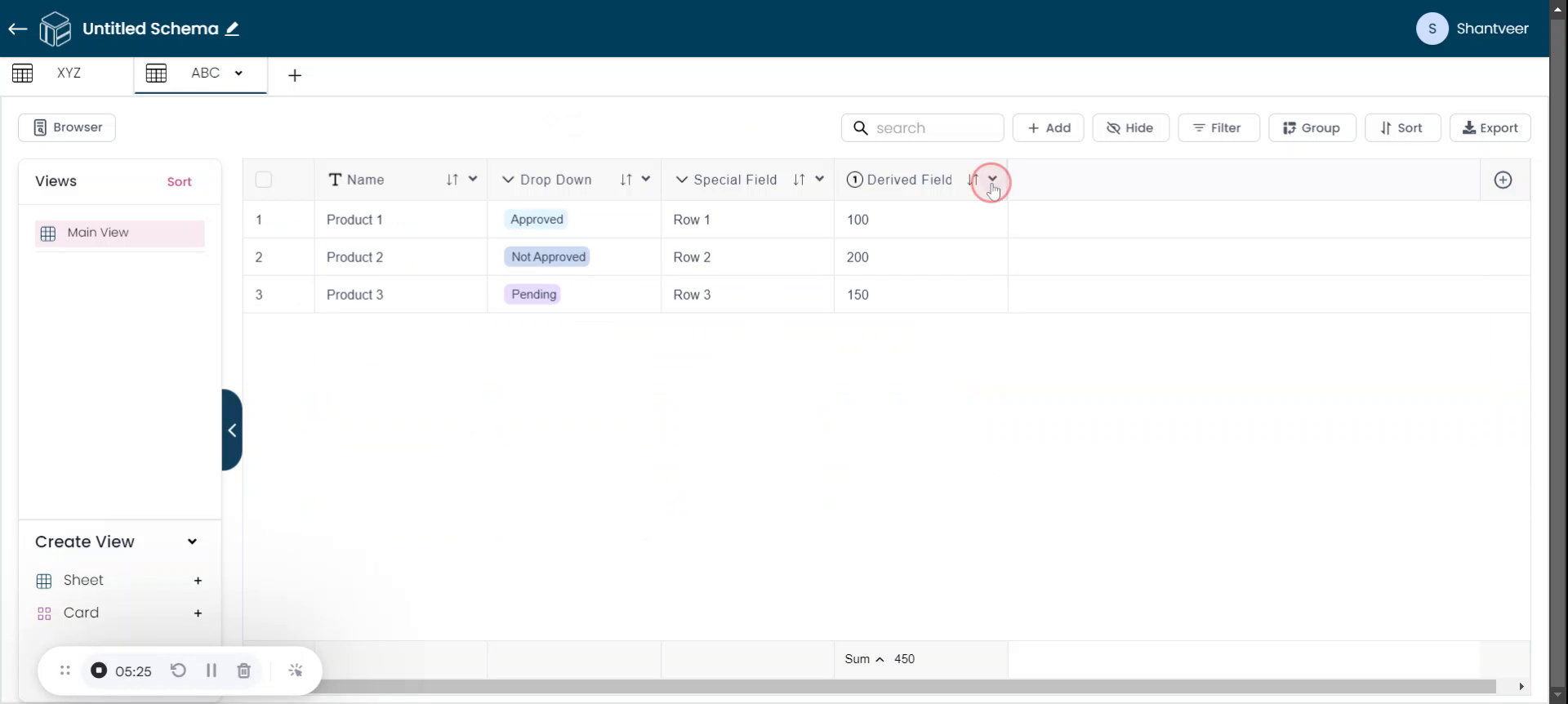
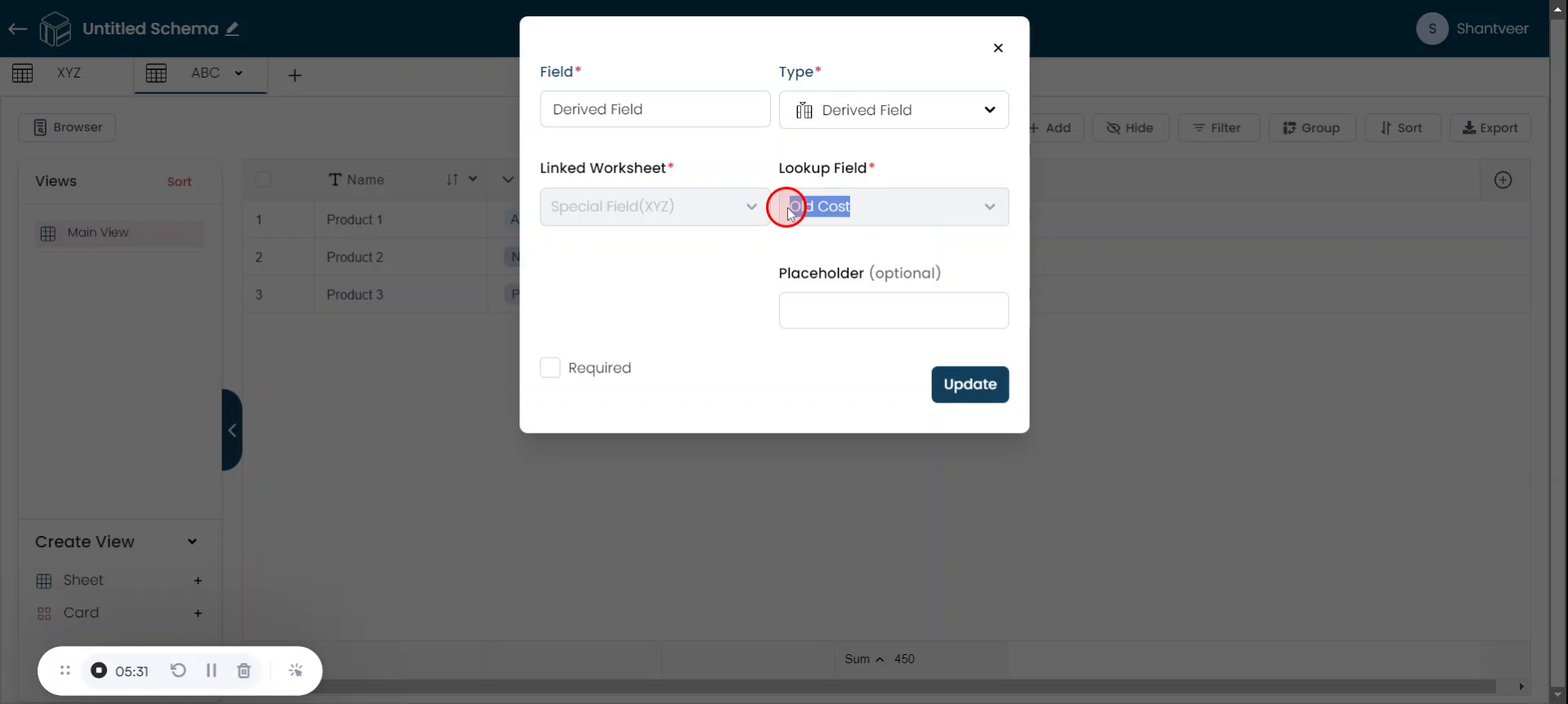
Note: You can add multiple derived fields to the worksheet as needed. However, once added, derived fields cannot be edited or updated