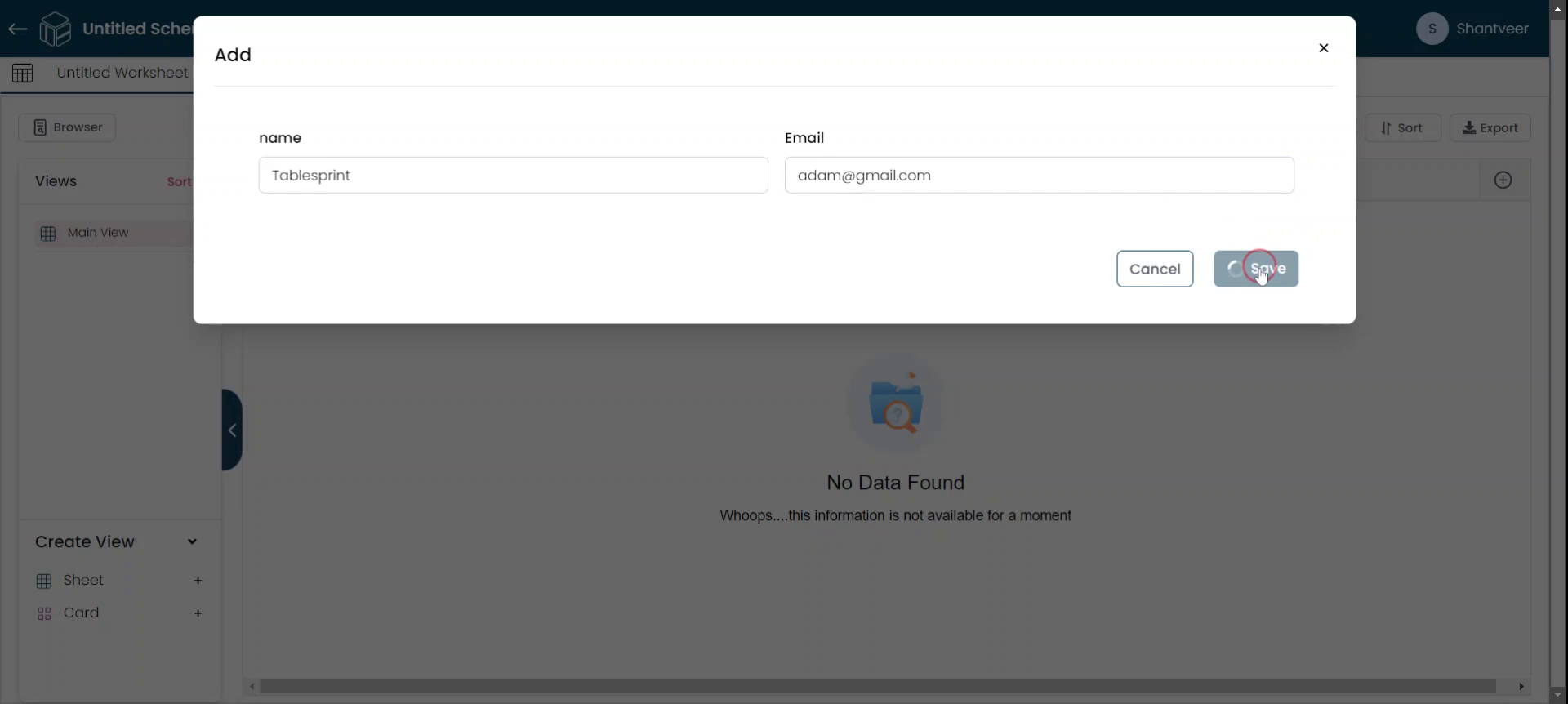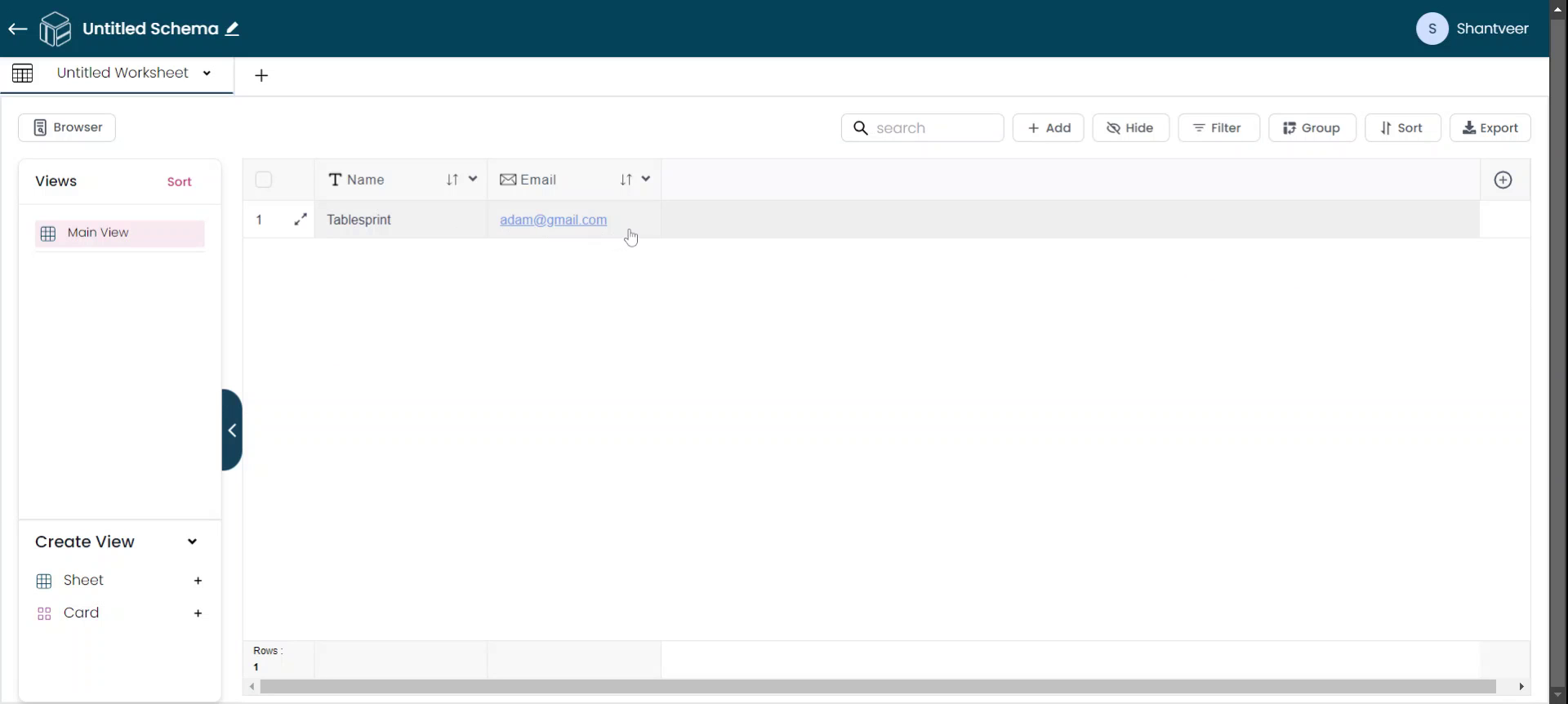Add an Email Field
This guide provides a step-by-step process on how to add an email field to a worksheet. By following these instructions, you will be able to efficiently add and configure the email type field.
Add Email Field
In this document, you will learn how to add an email type field. Begin by clicking on the plus icon.
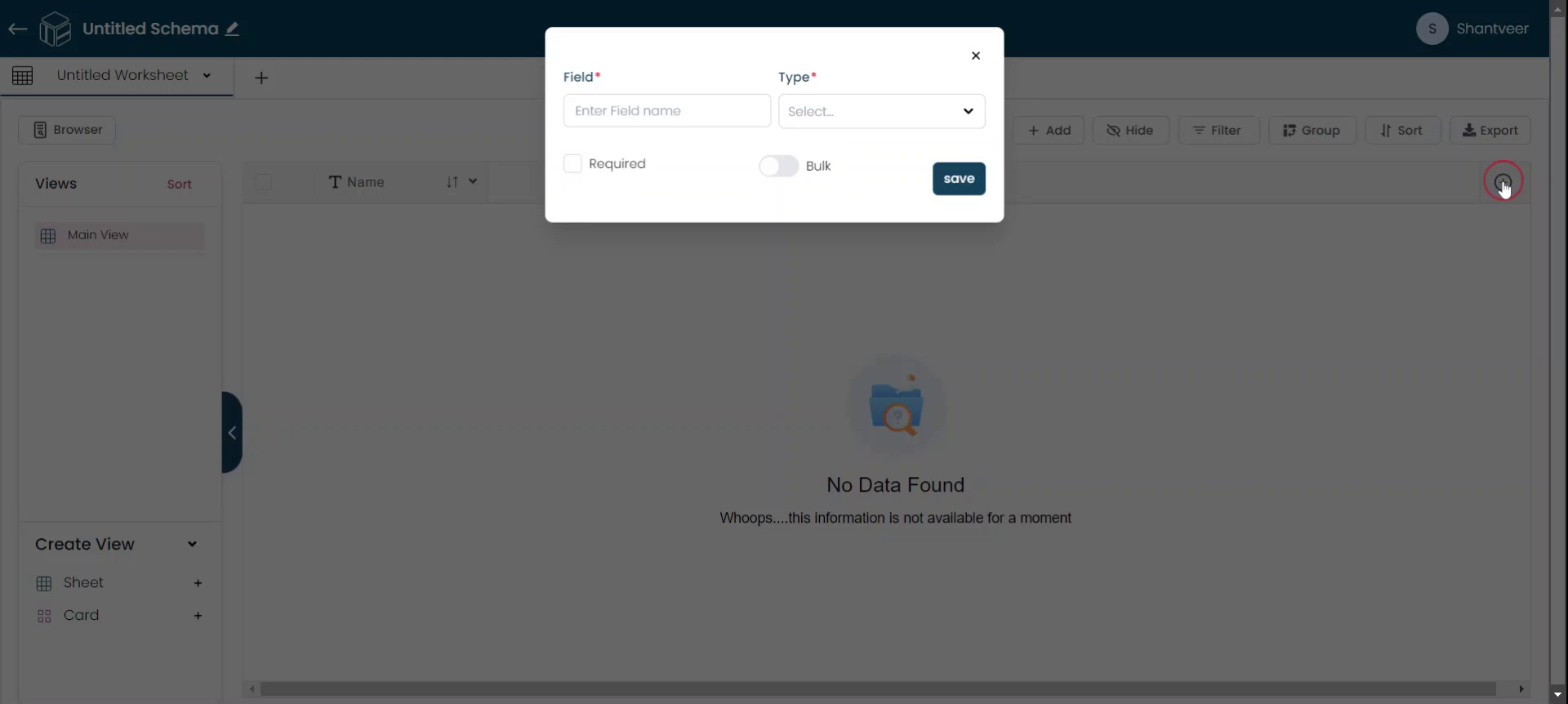
After clicking on the plus icon, a pop-up will appear. In this pop-up, select the "Email" field from the type options. Next, fill in the field details according to your preference.
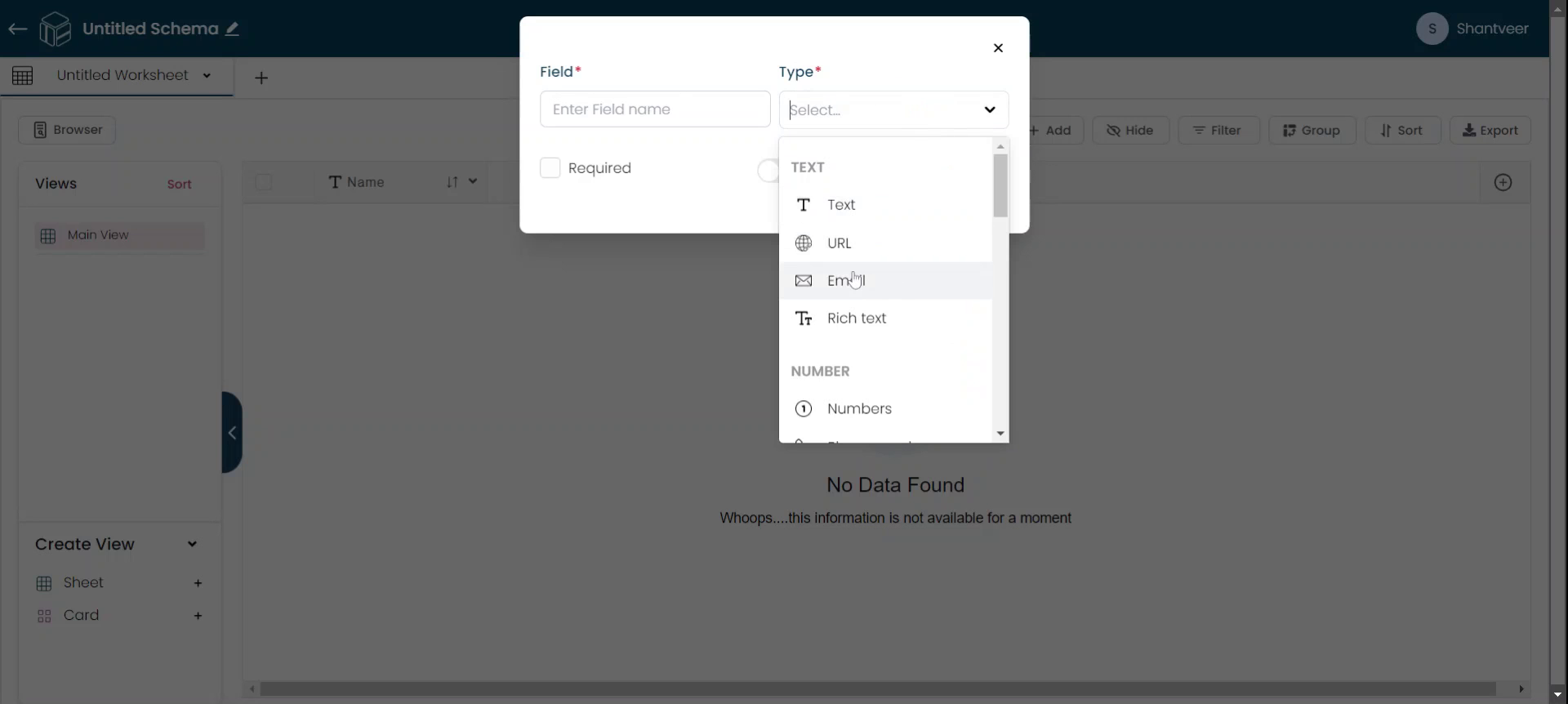
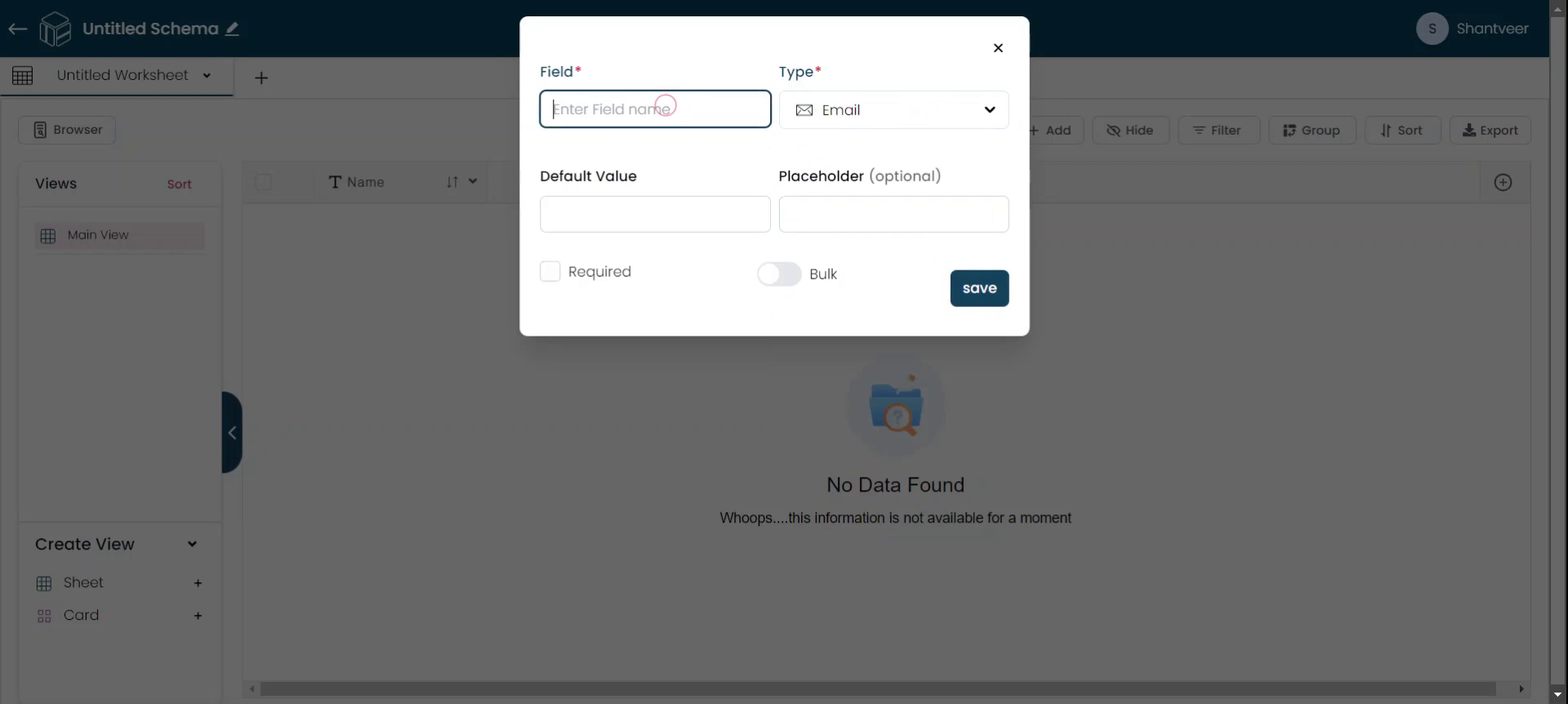
Configure Field Options
You can add default values and placeholders as needed. Make this field mandatory by enabling the "Required" option. Bulk updating is also available. Once all the necessary fields are completed, click "Save."
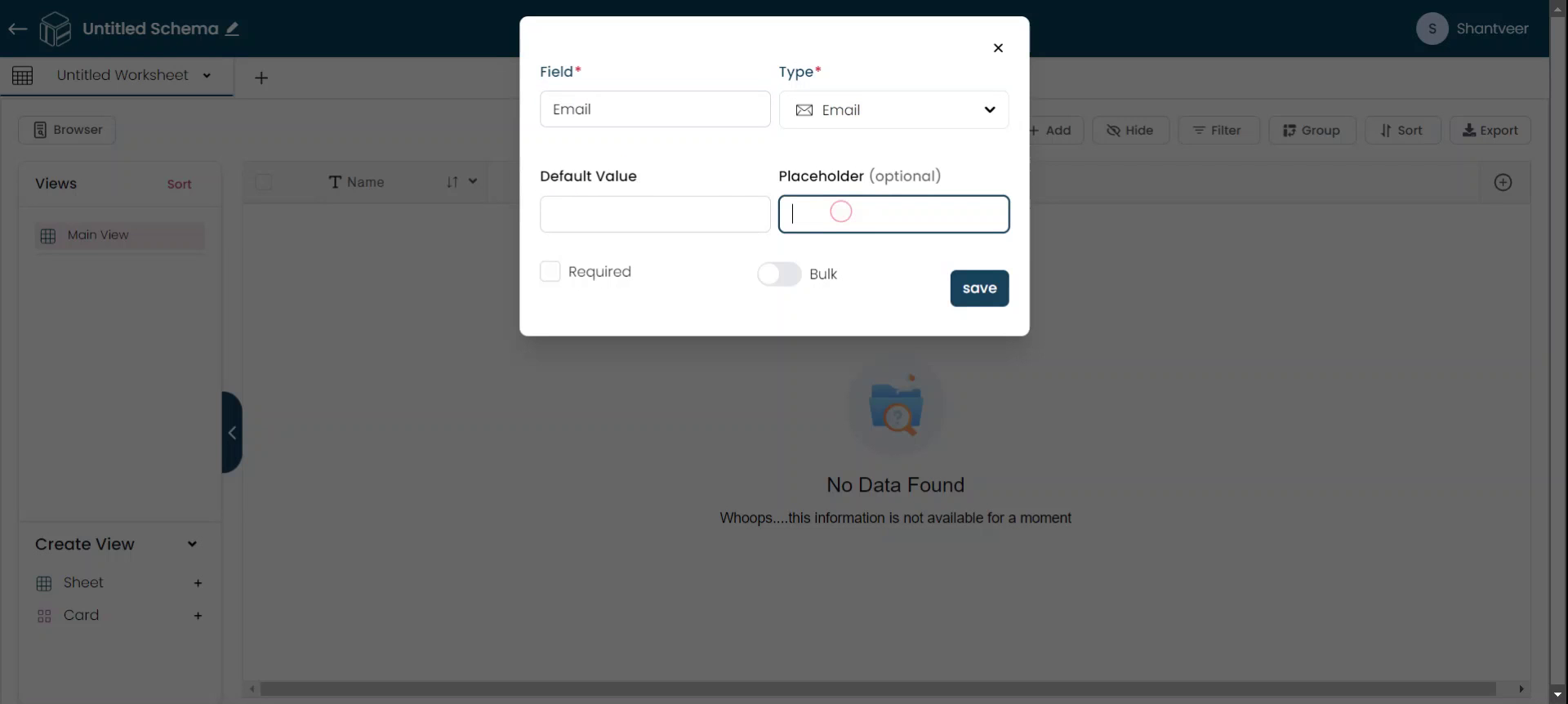
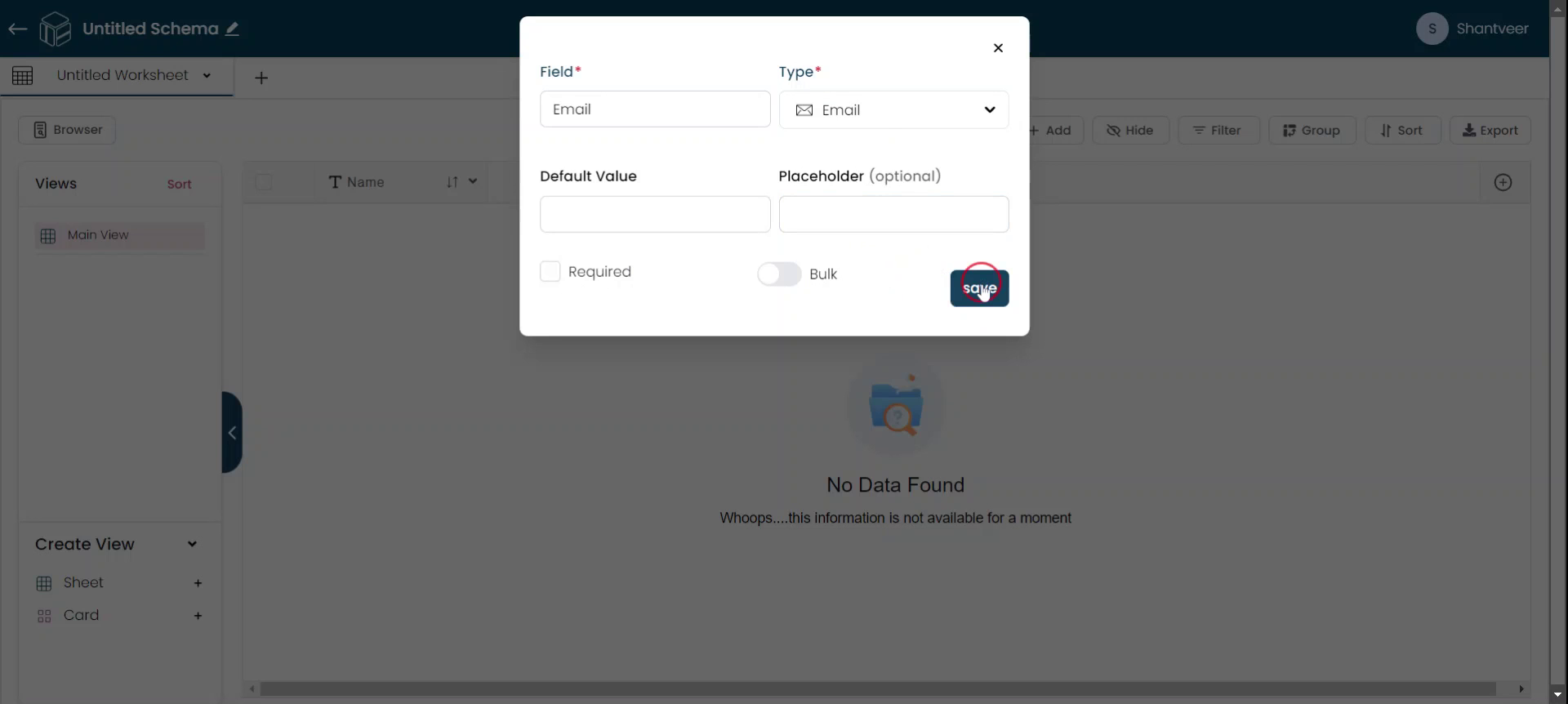
Verify Email Field
After saving, the email field will be added to your existing worksheet. To test it, click on "Add."
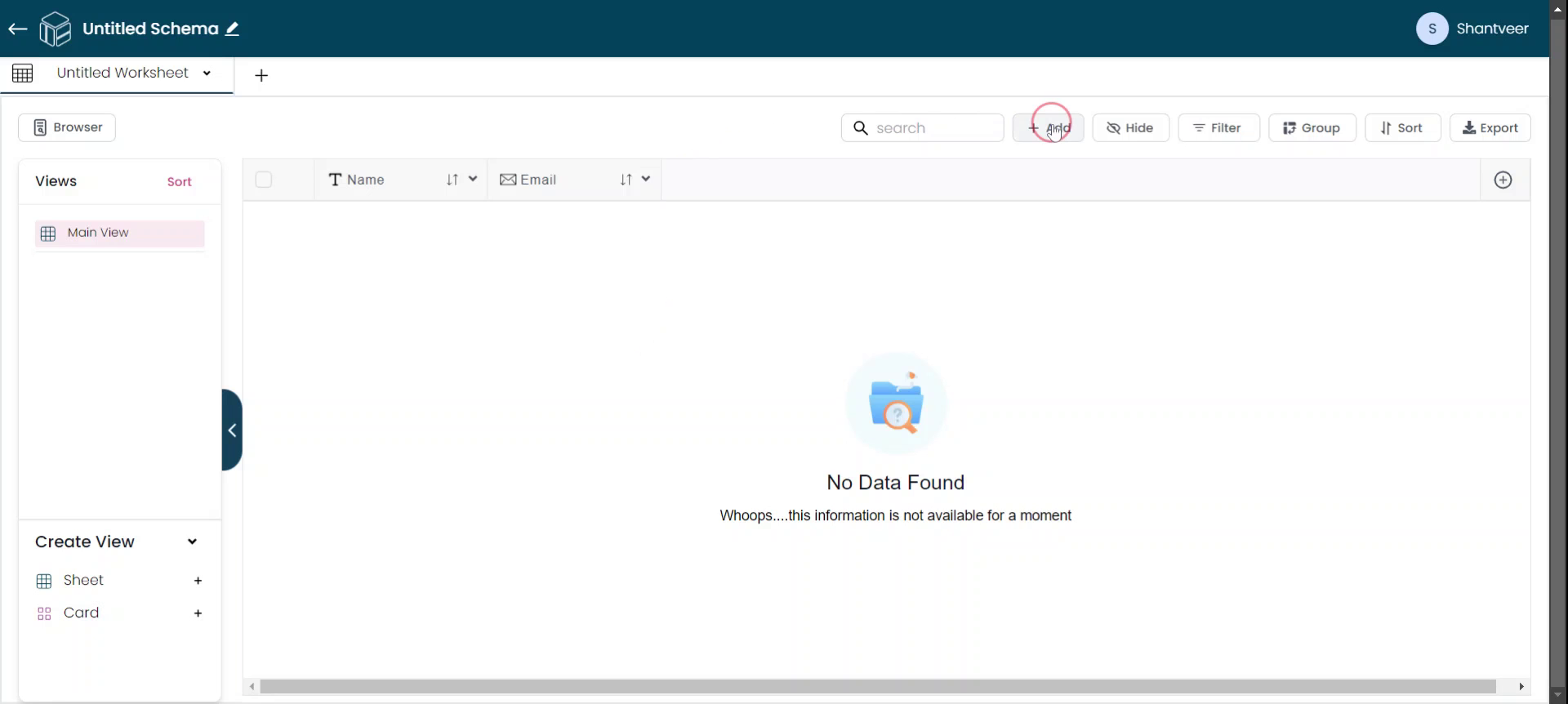
Fill Name and Email
Proceed by filling in the name field, and then complete the email field.

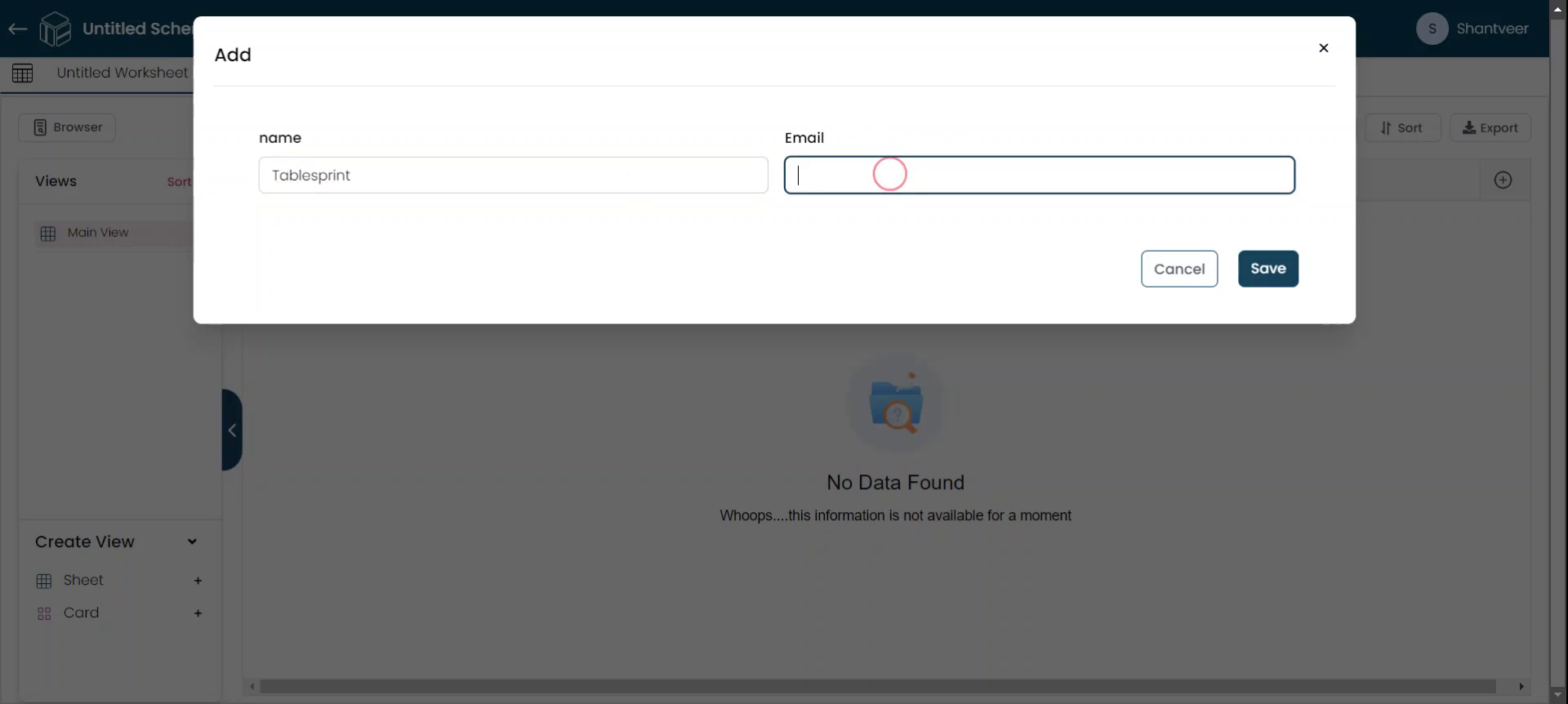
Save Email
The Email field will accept all types of email addresses. After filling in the email field, click "Save." The added data will then be reflected in the respective fields.