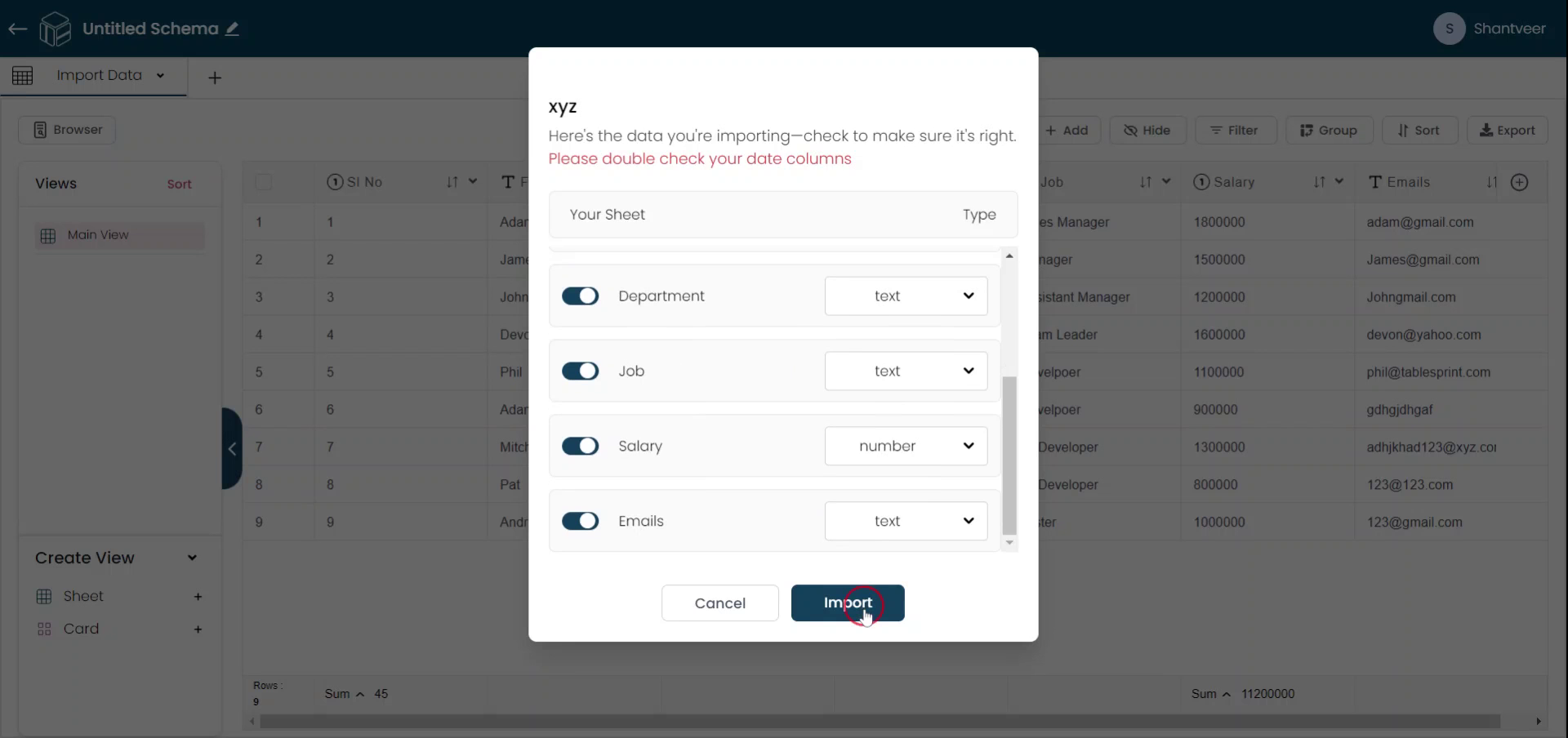Data Import
This document will teach you to import data into existing worksheets of your application. Follow these steps to seamlessly upload and map your data for efficient use.
Import Data
If you are on an existing worksheet, tap the drop-down menu. Select "Import Data". Browse for the file you wish to upload, select it, and then upload it.
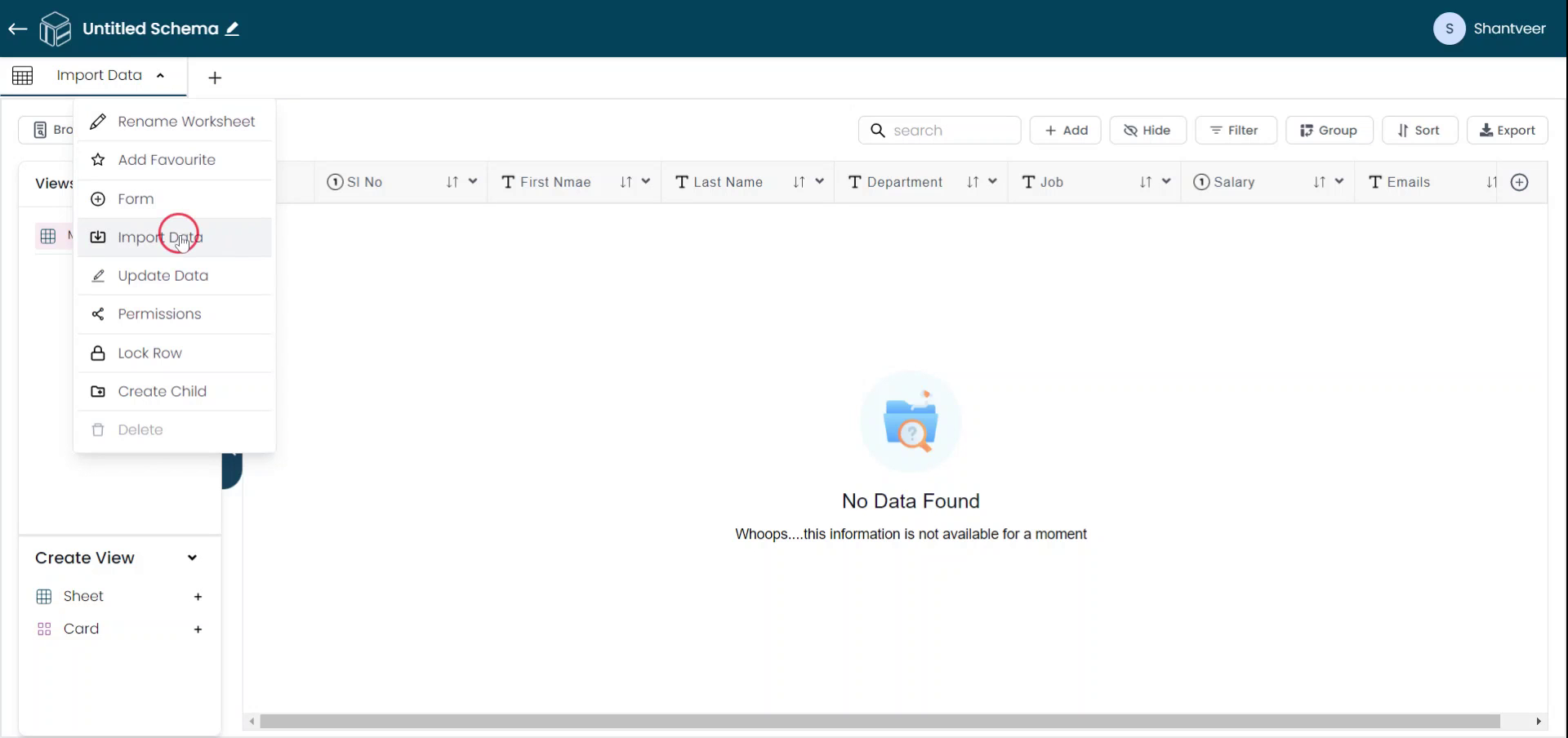
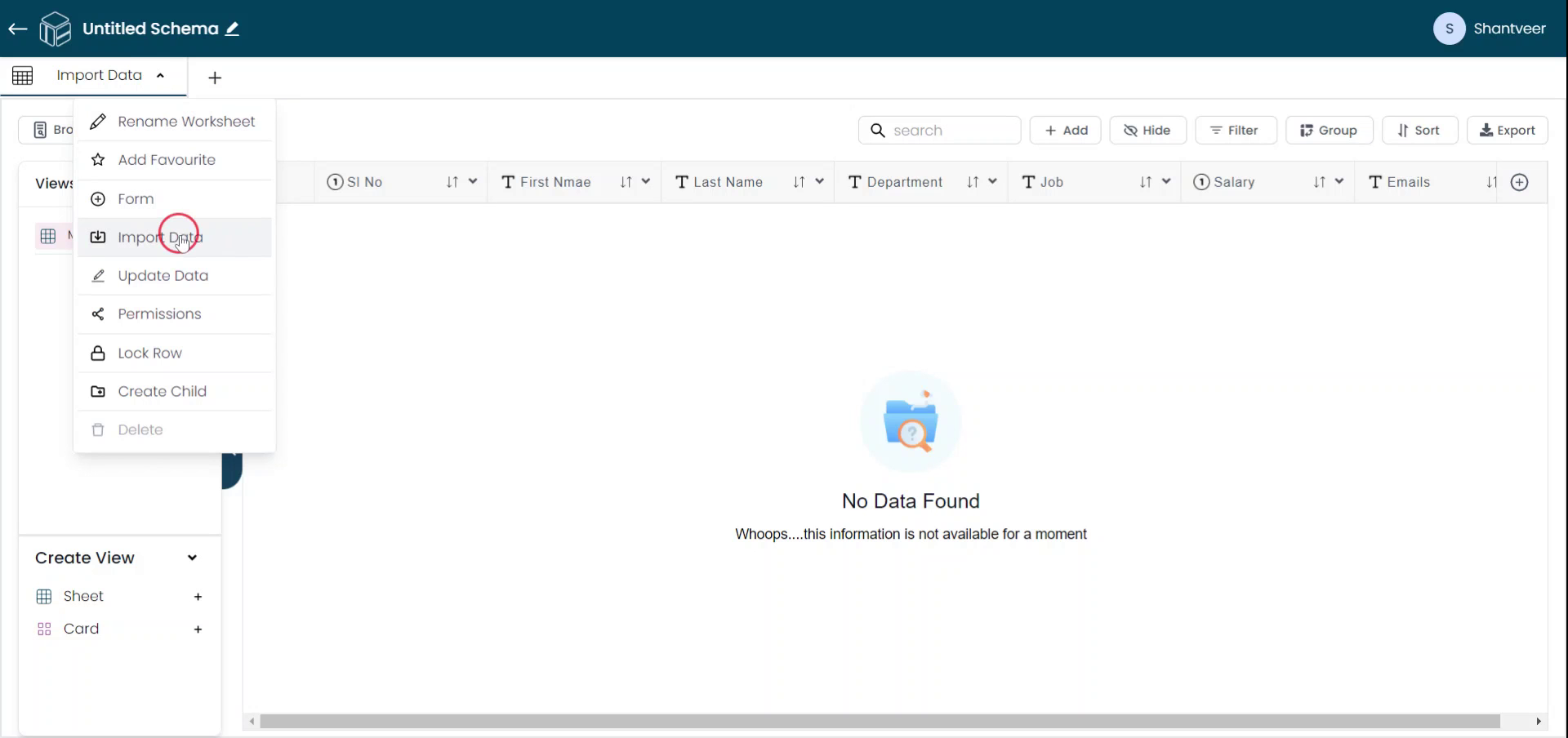
Map Fields
Before beginning, map the worksheet's existing fields with your Excel sheet's fields. Once the mapping is complete, click "Import." Please note the first row of your sheet will not be imported. You can keep field names in the first row of your sheet for your reference.
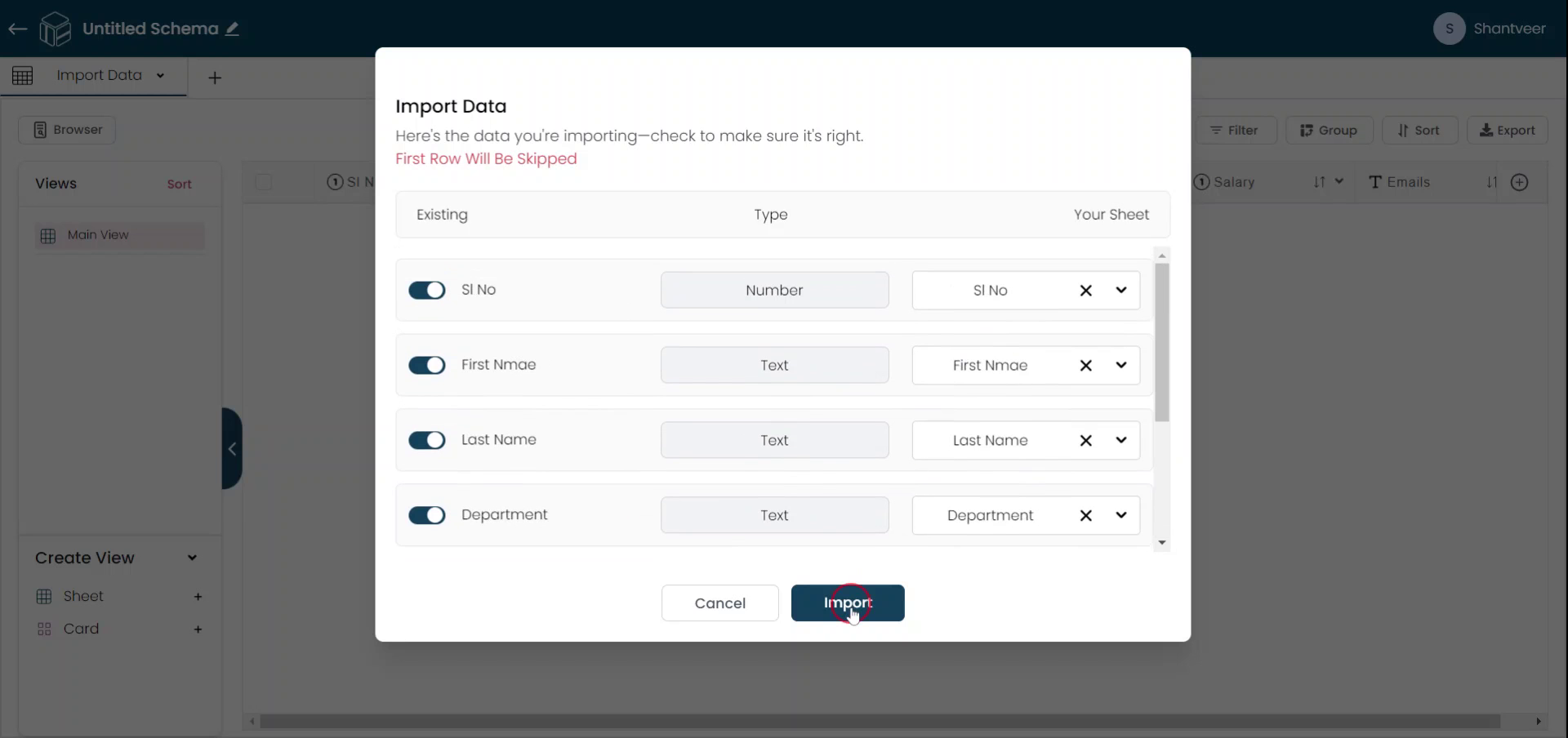
Initial Import
You can also import data when creating a worksheet for the first time. In this case, the first row is not skipped.
Note: There is an 'Upload Excel' tutorial on this topic. However, we are covering the basics in this tutorial.
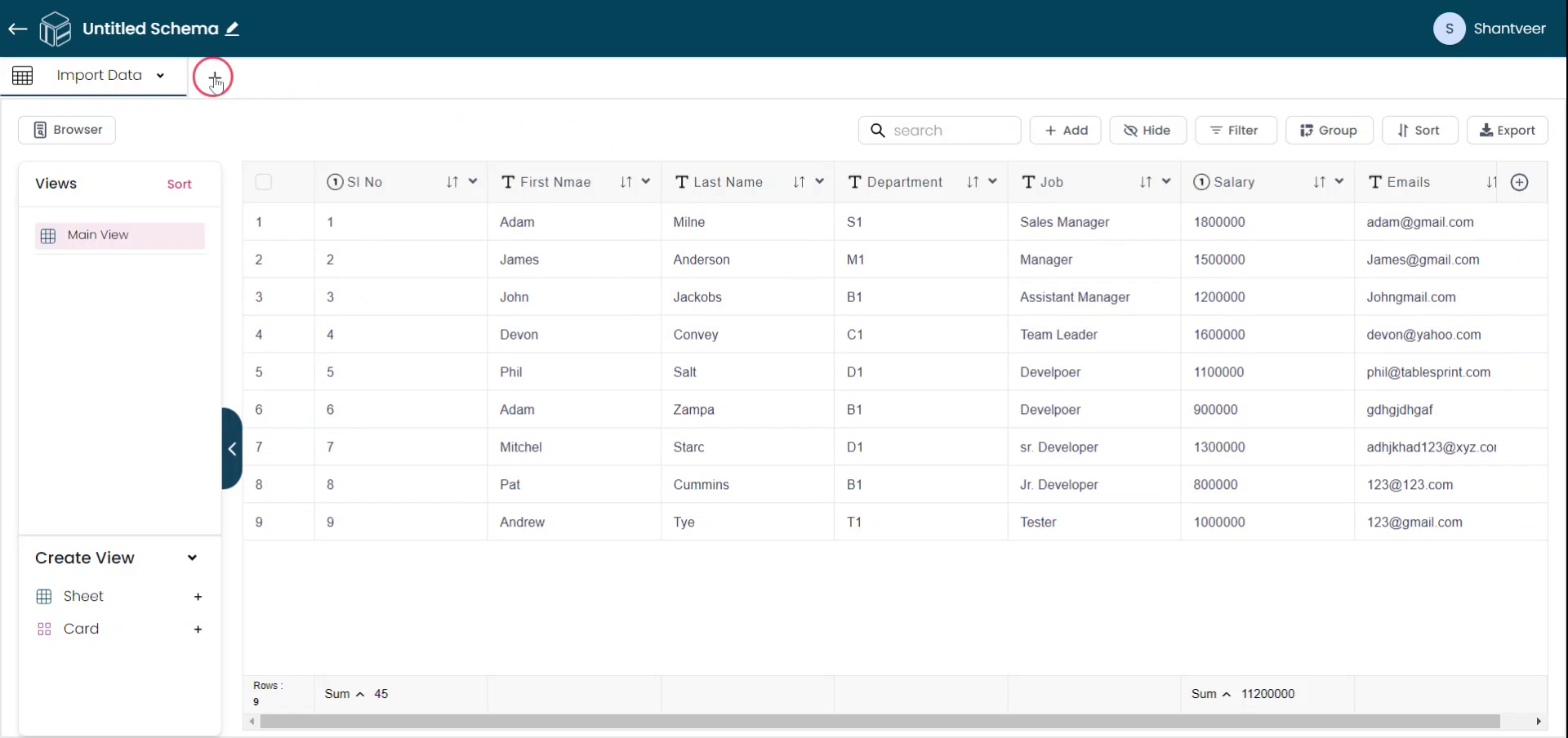
Name Worksheet
Enter the name of the new worksheet.
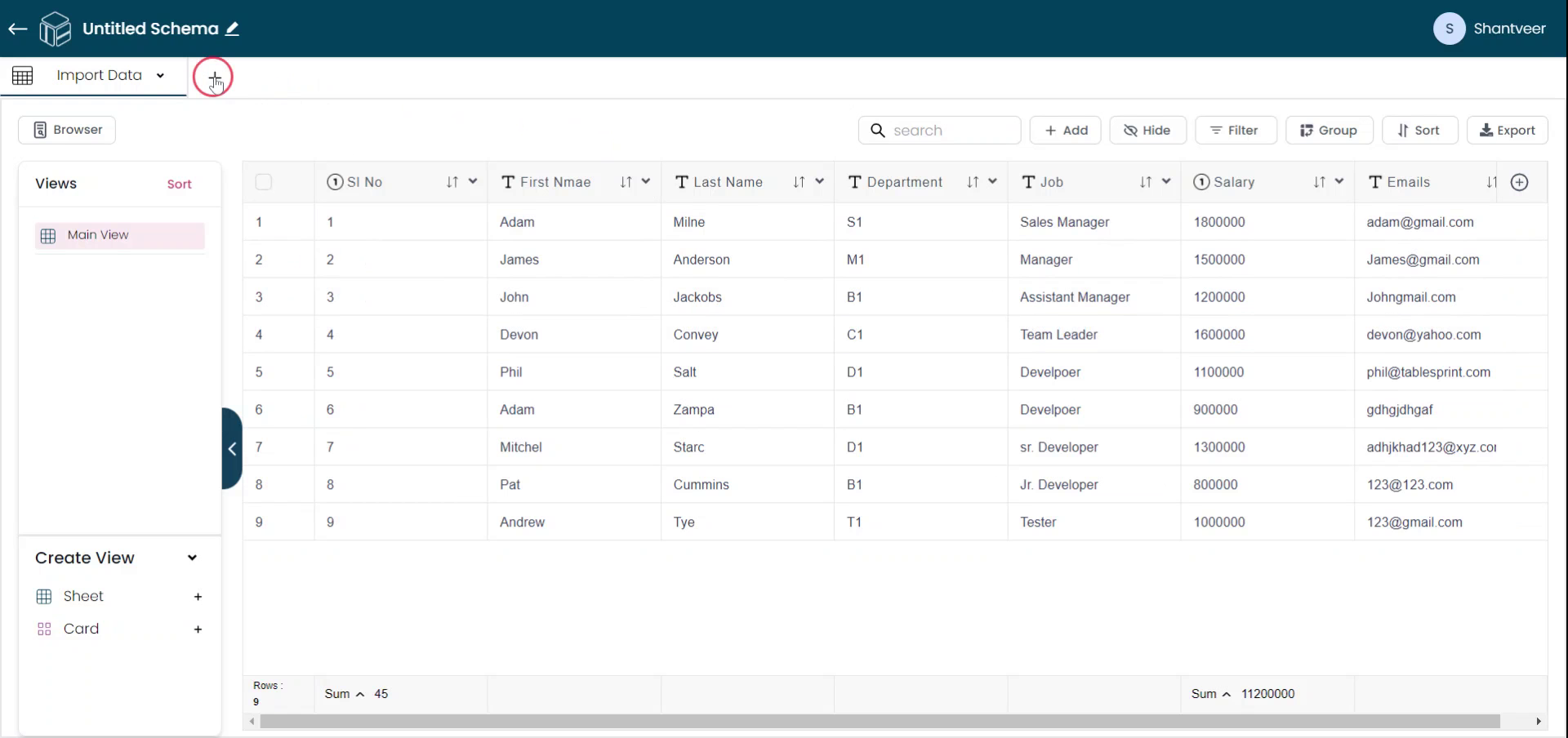
Upload & Create
Click "Upload," Select the sheet, and click "Create."
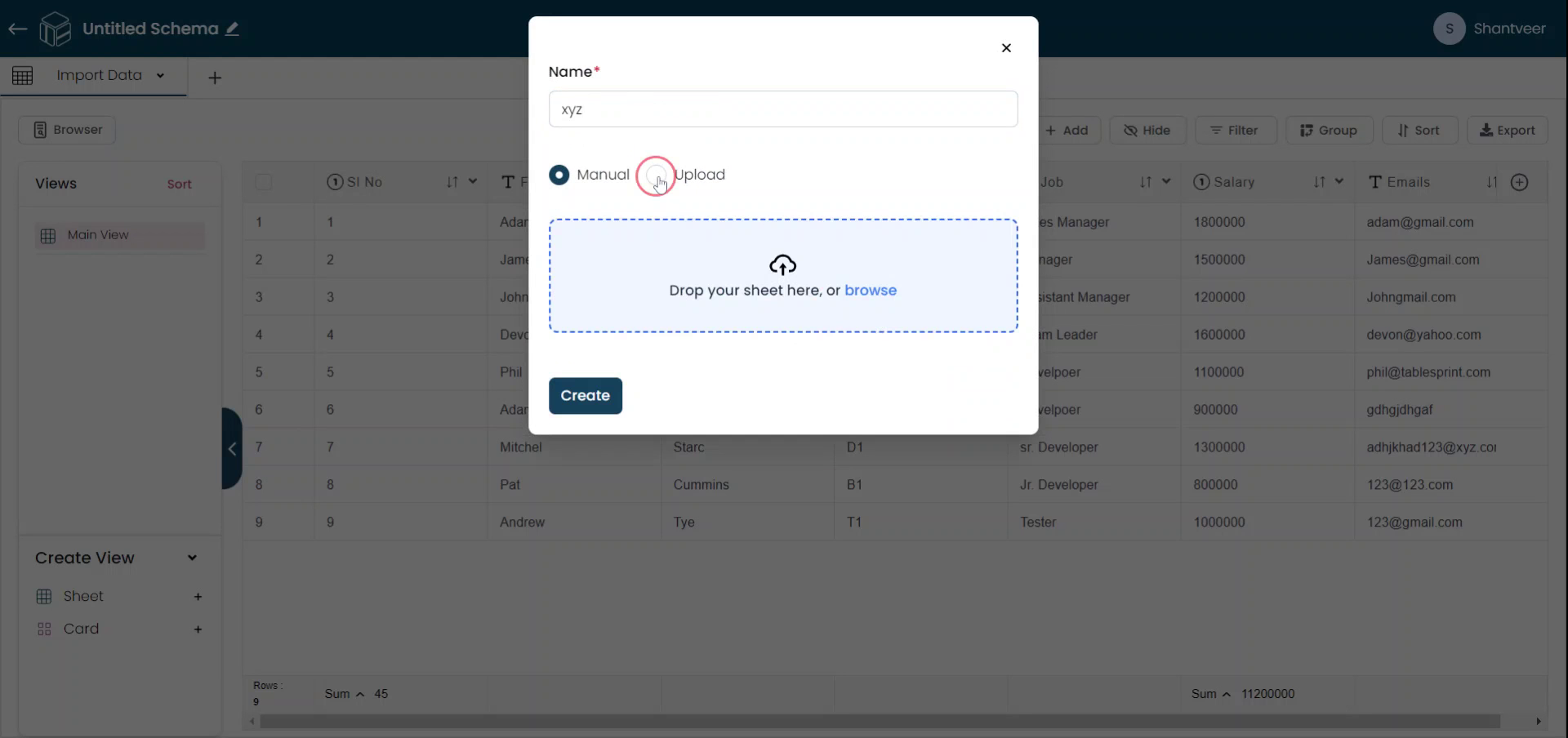
Complete Import
Finally, tap "Import" to complete the process.