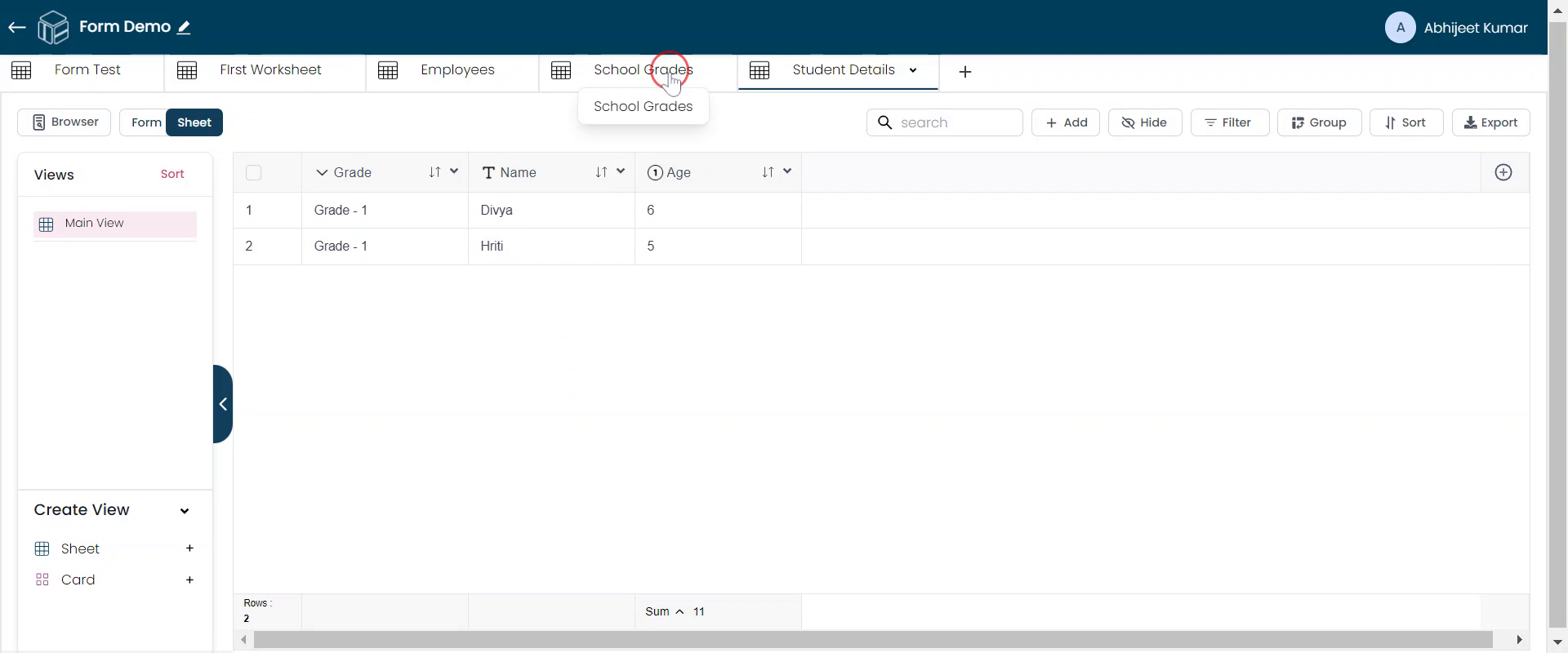Create a Child Worksheet
This tutorial will teach us how to create a Child worksheet for student details. Our scenario is based on a school with 9 grades, each with a varying number of students. The parent worksheet contains information on each grade name and the number of students in each grade. The objective is to create a child worksheet named "Student Details," containing the Name and Age of each student. This child worksheet will be linked to the parent worksheet "School Grades."
Navigate to the "School Grades" Worksheet
In the "School Grades" worksheet, click the small arrow to proceed.
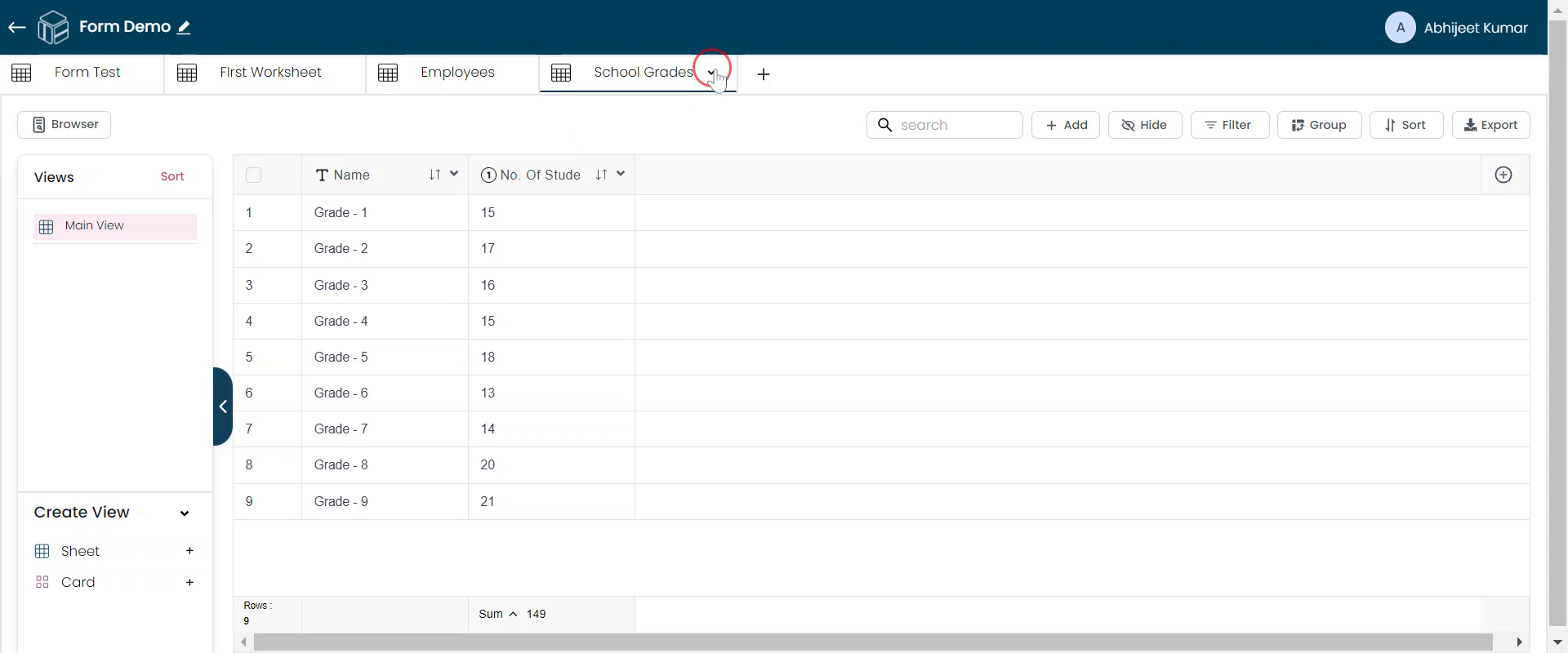
Create a Child Worksheet
Click "Create Child."
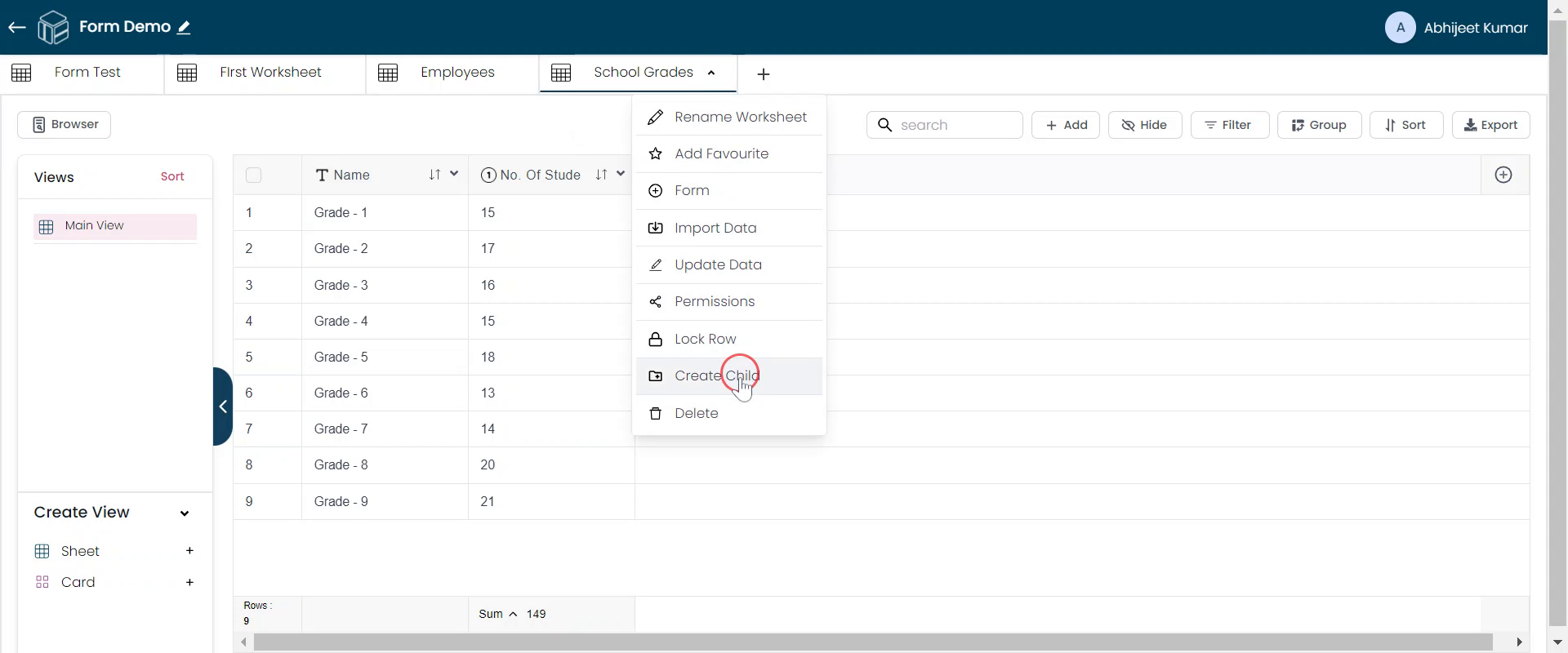
Name the Worksheet
Name the new worksheet to "Student Details."
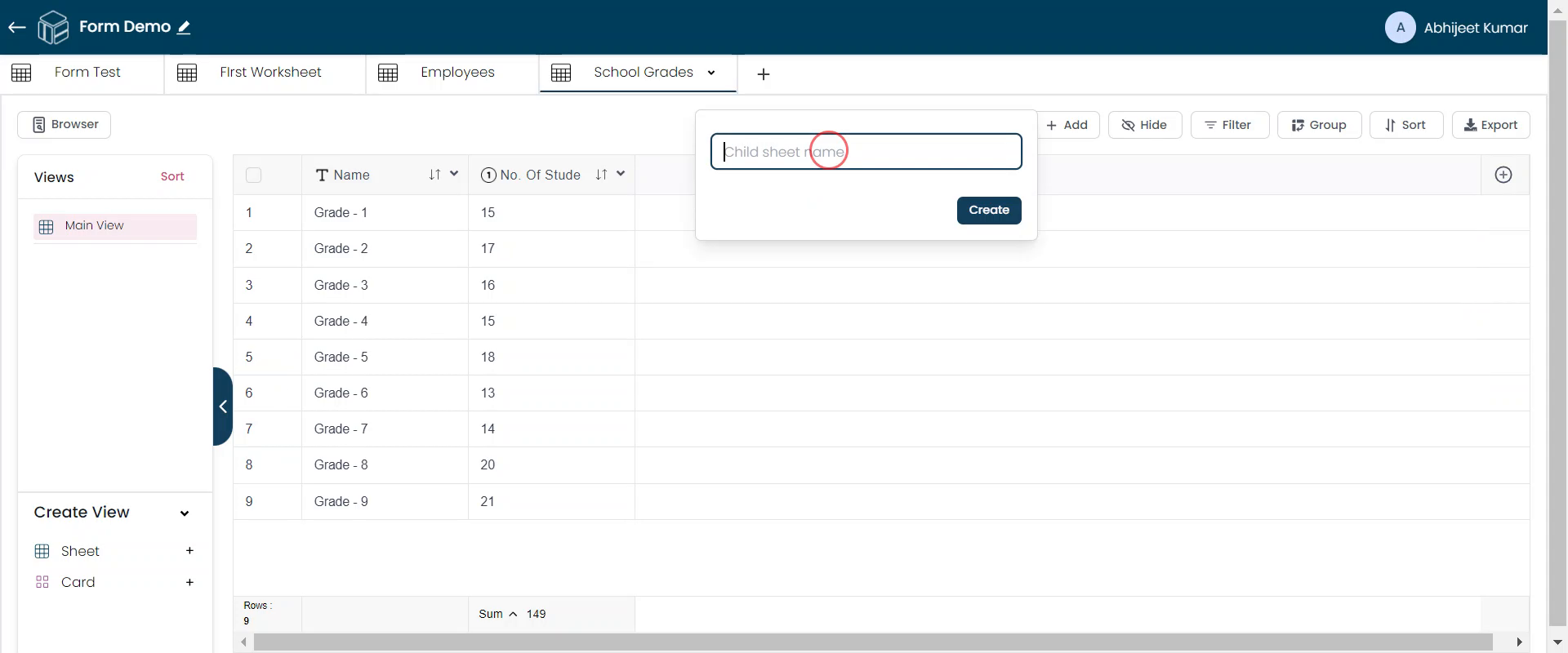
Confirm Creation
Click "Create" to finalize the new worksheet.
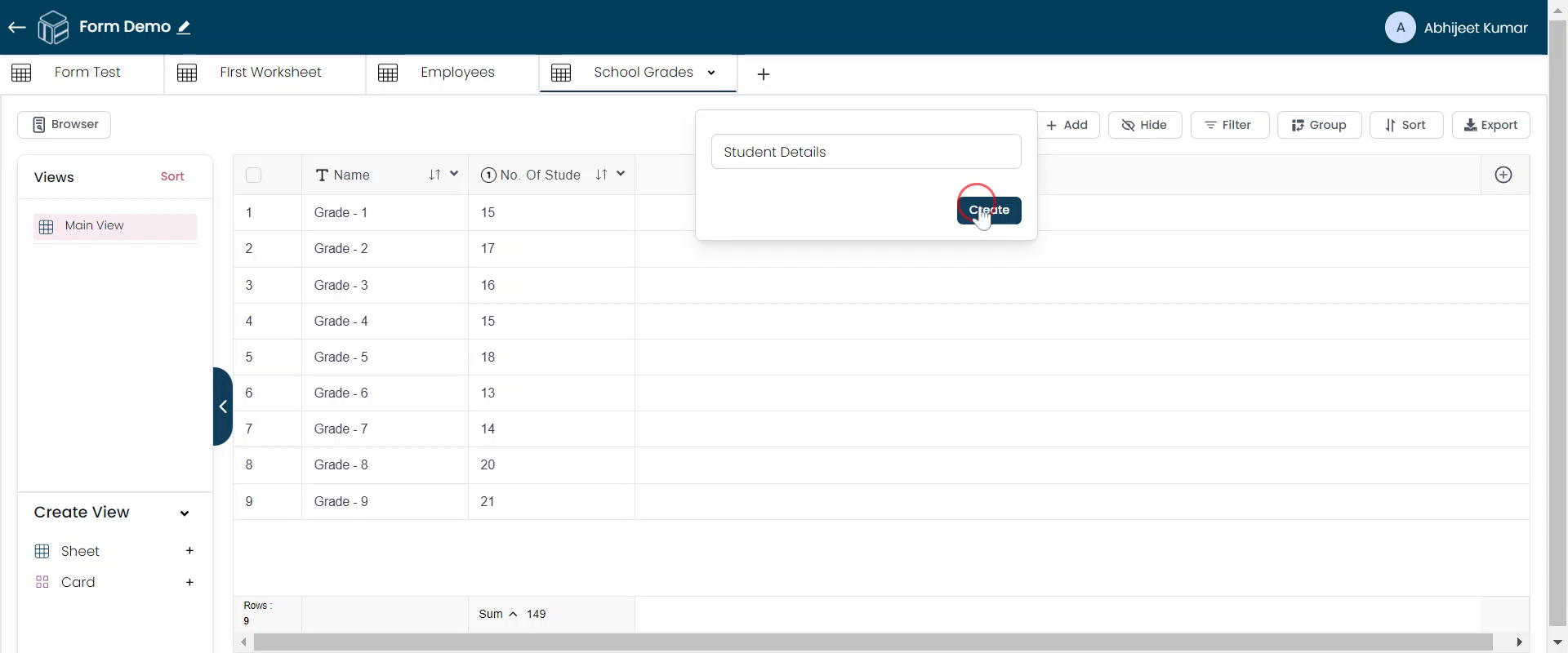
View the Child Worksheet
The "Student Details" worksheet will open, displaying a parent field linked to "School Grades."
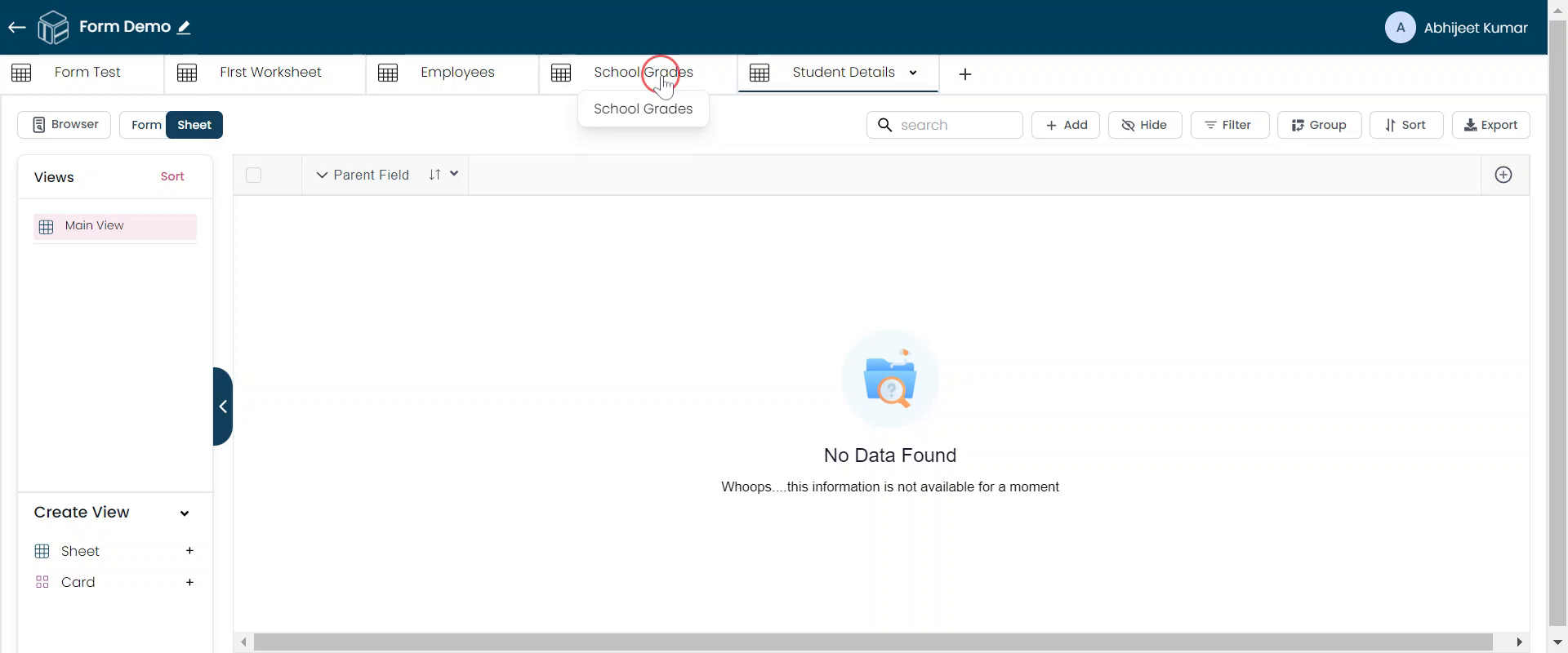
Add Fields to the Child Worksheet
Begin adding additional fields to the "Student Details" worksheet. Add a field for the student's name and save it.
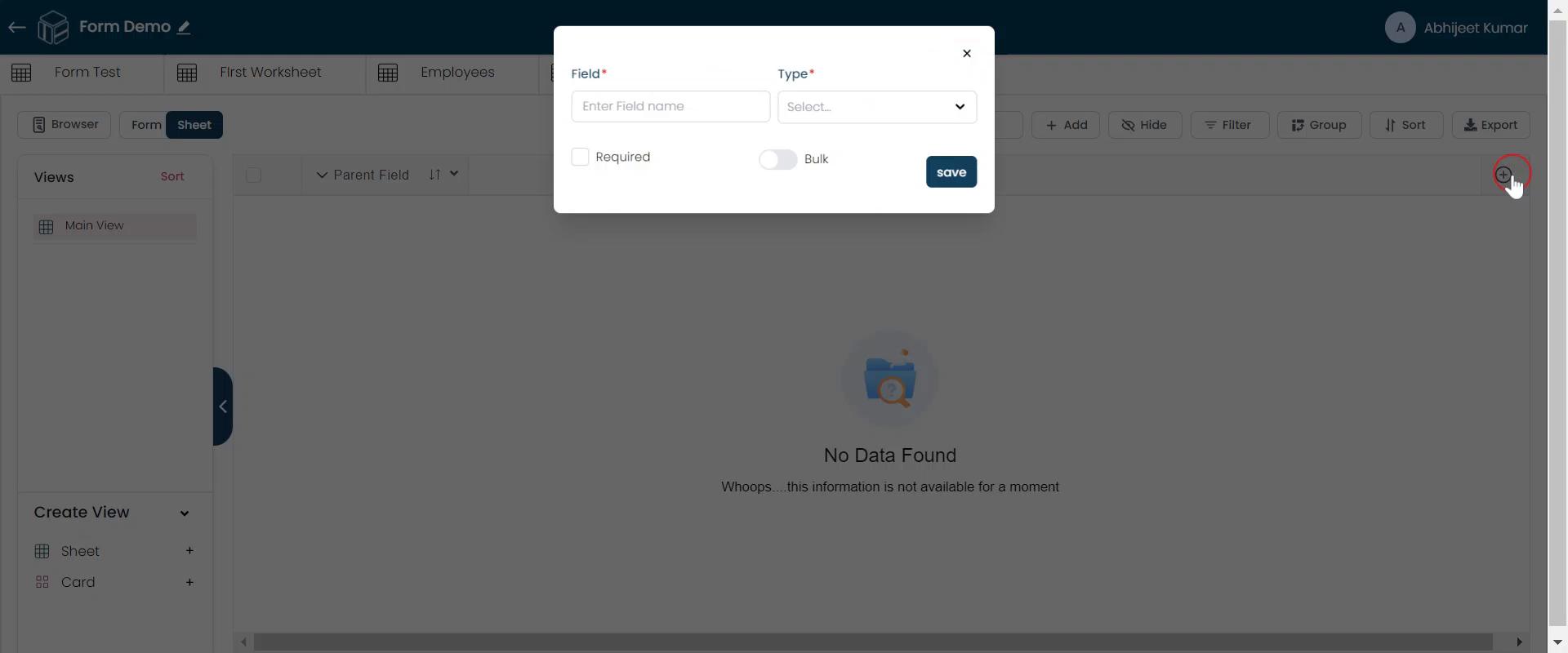
Add Age Field and Confirm
Ensure that the "Name" and "Age" fields are added.
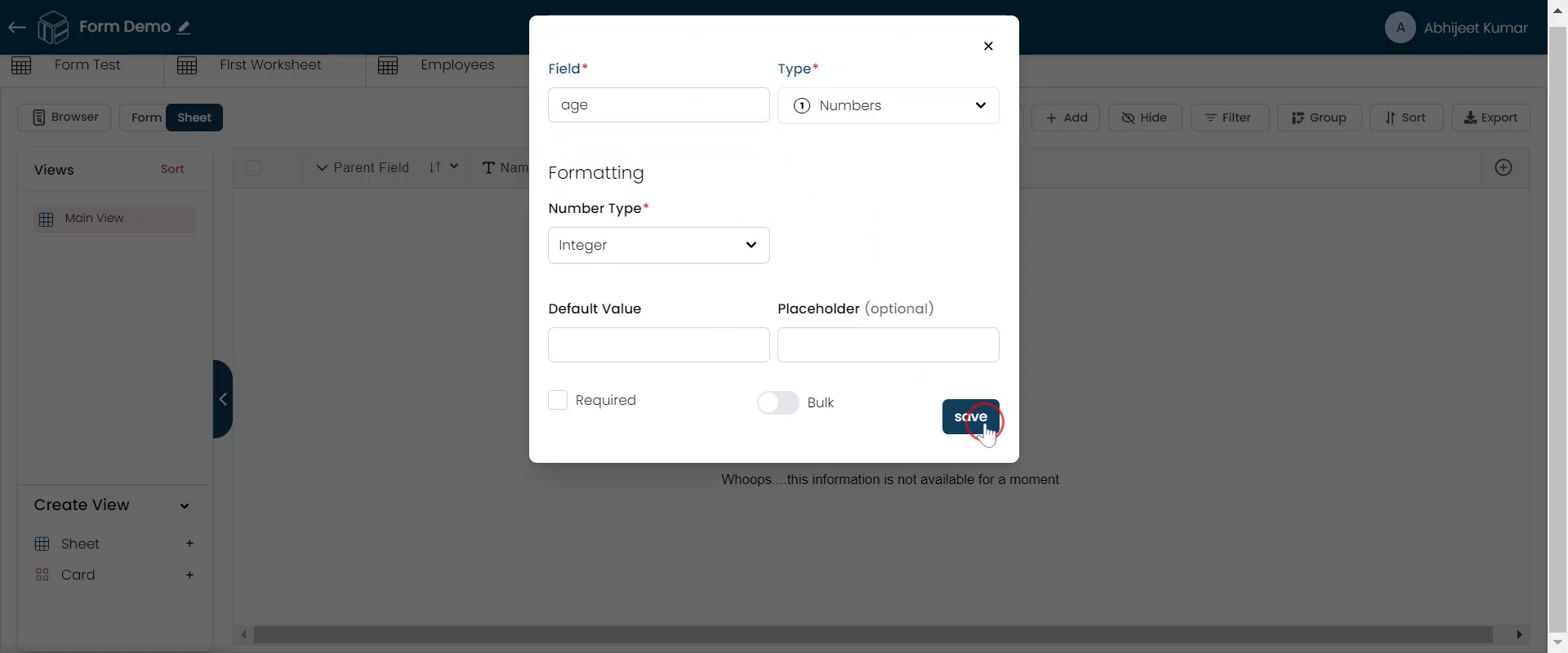
Add Records
To add records to the child worksheet, click "Add."
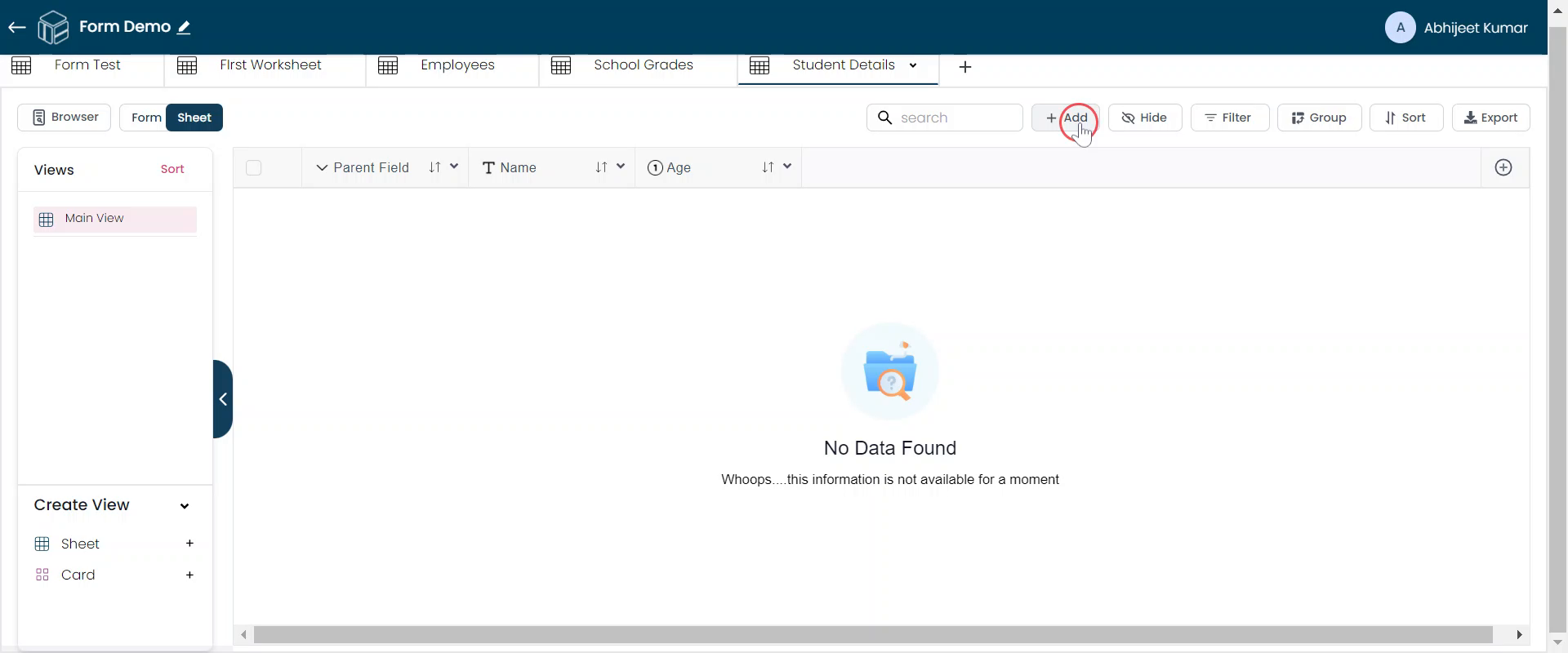
Add Student to Grade One
Add a student to grade one, which has 15 students.
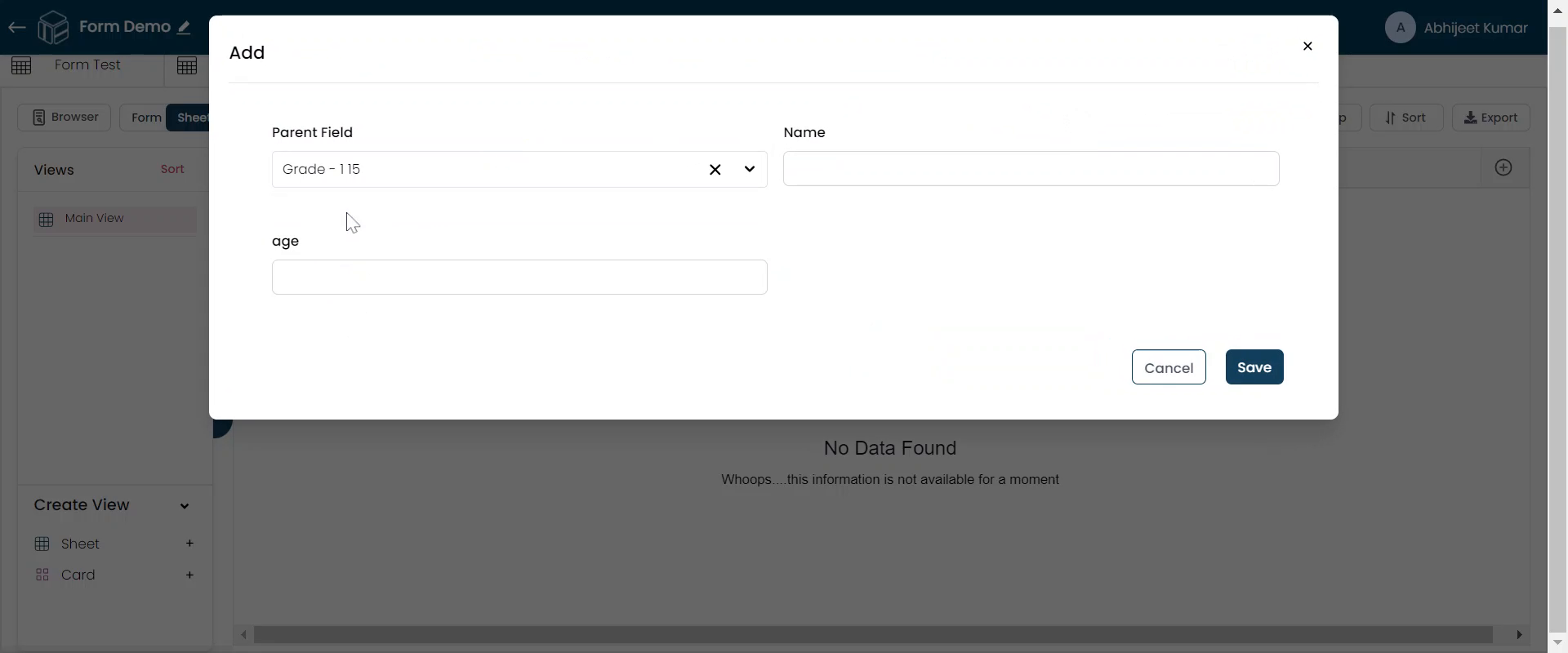
Enter Student Details
Input the details for a student, such as Divya, at age 6.
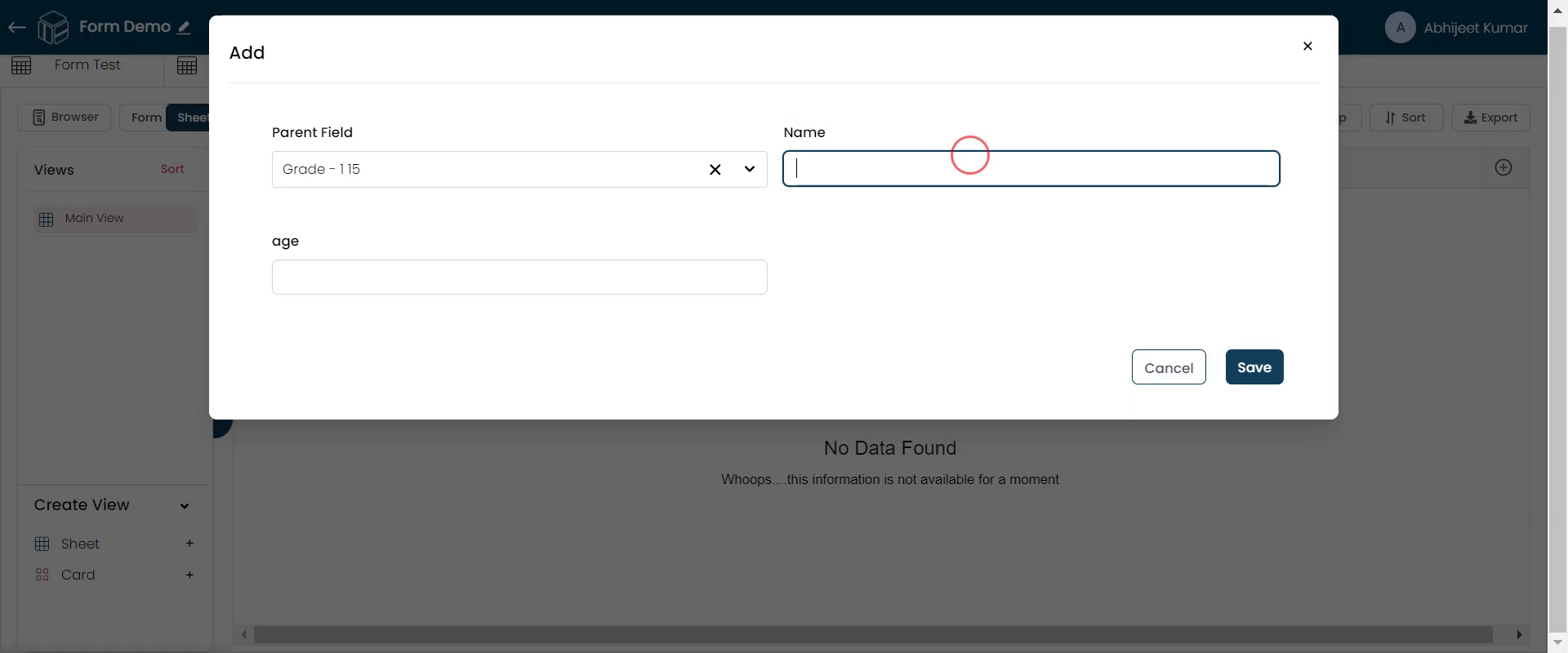
Save Record
Save the student record.
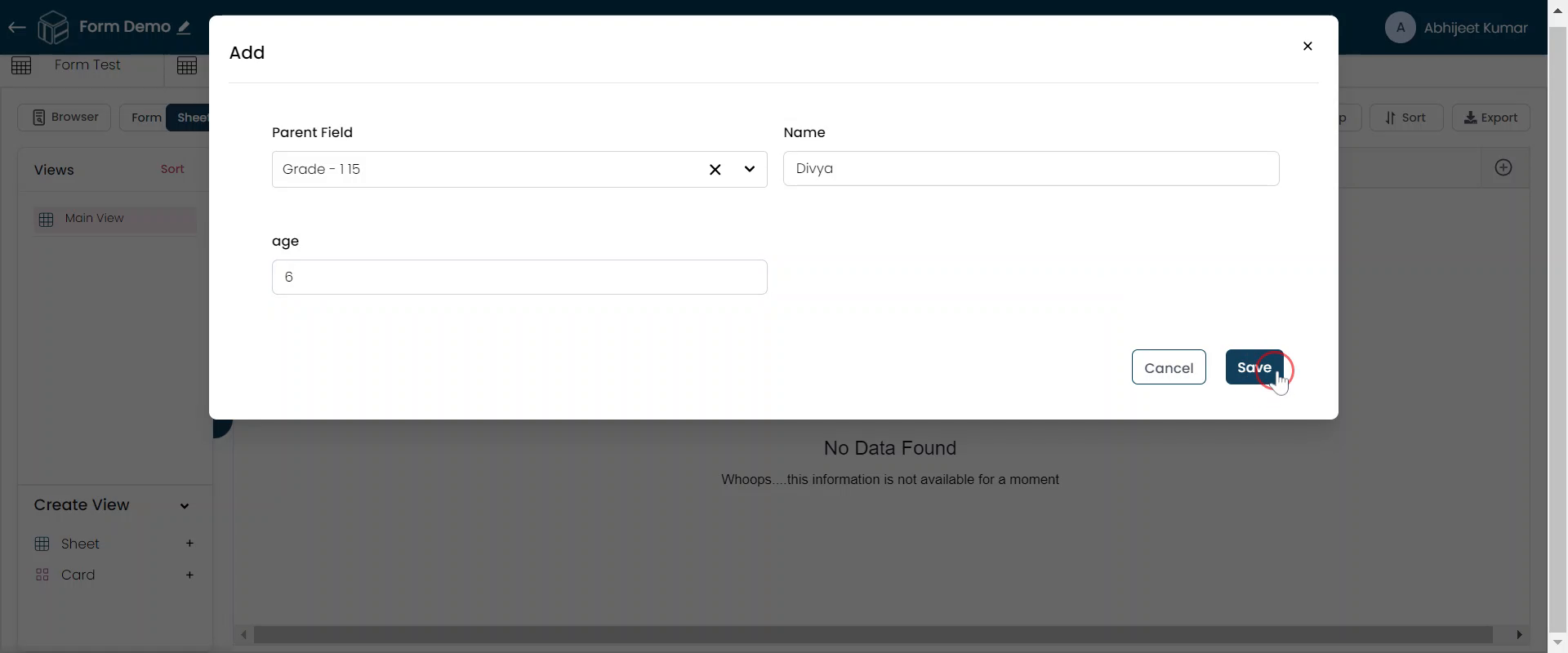
Add Additional Students
Click "Add" to include more students.
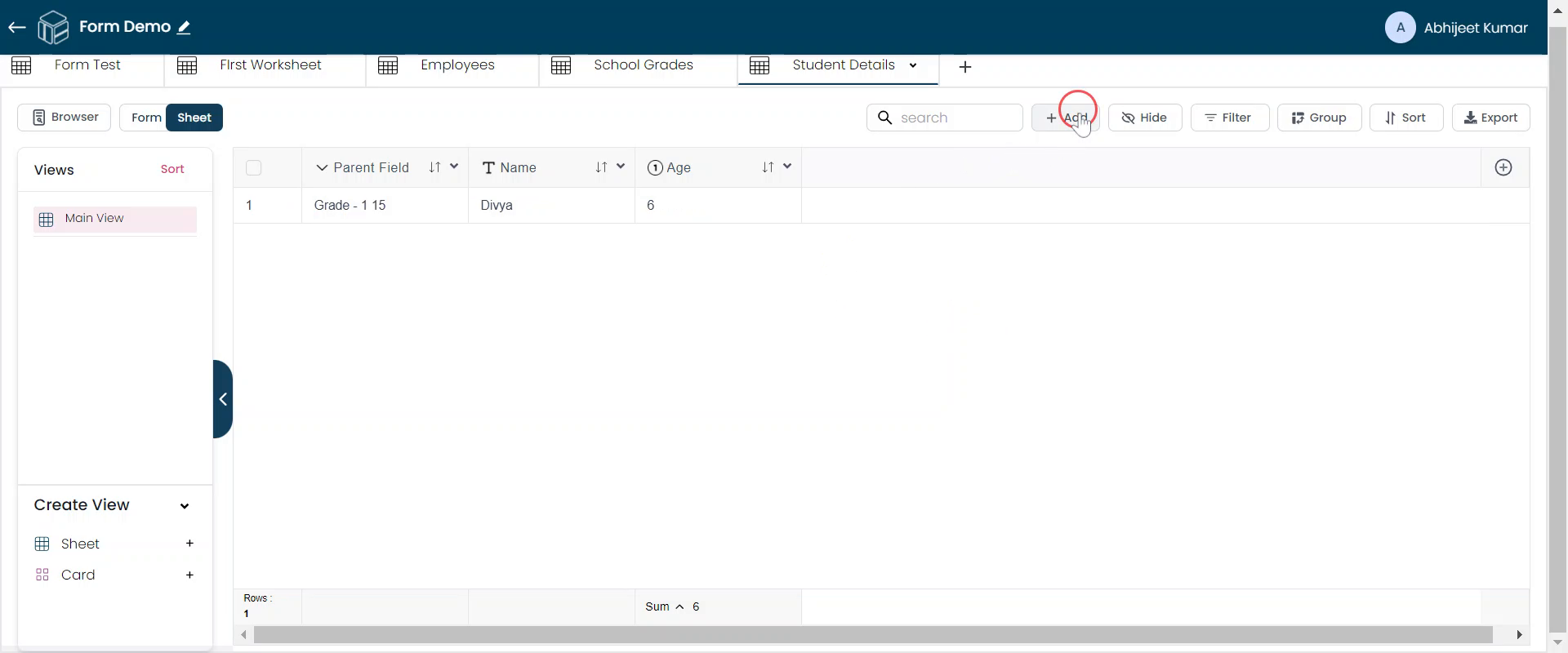
Enter Details for Additional Students
Add details for another student in grade one, specifying an age of 5.
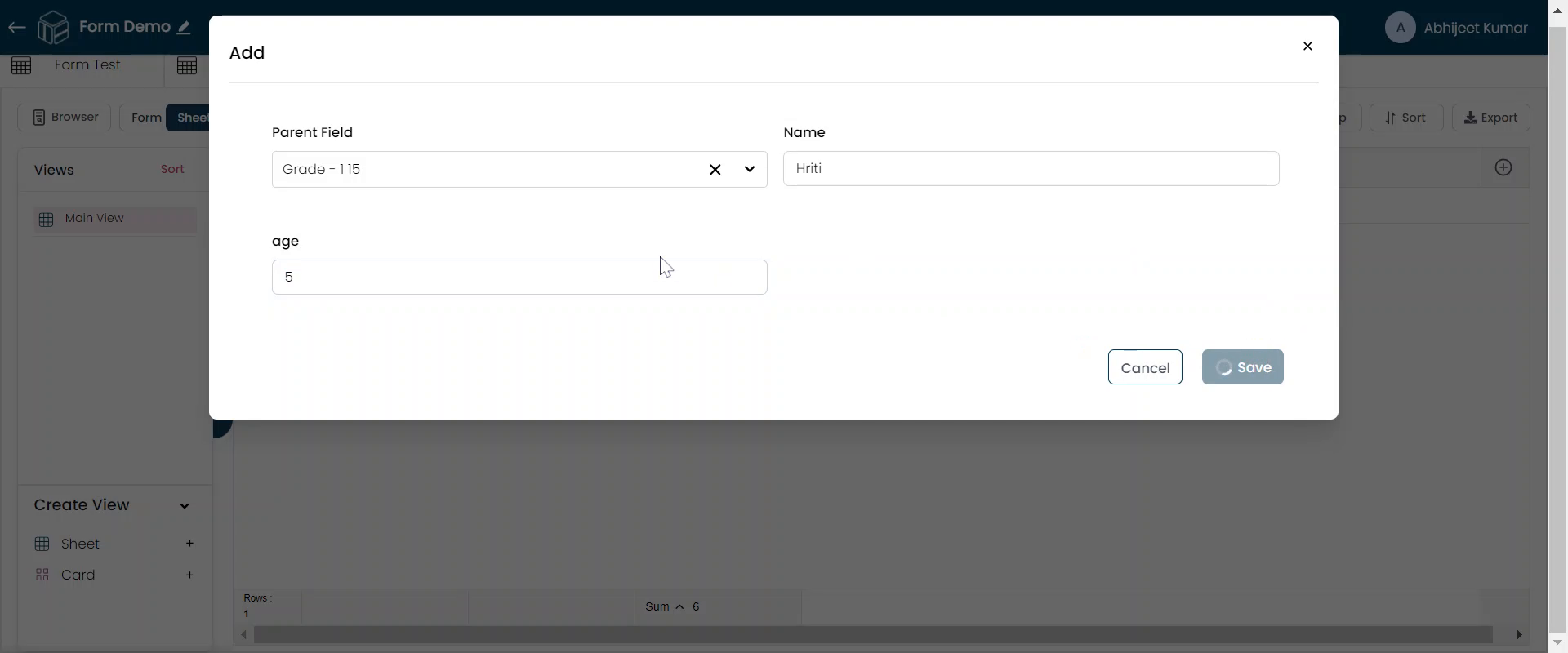
Review and Rename Parent Field
Check the attached parent field and rename it if necessary.
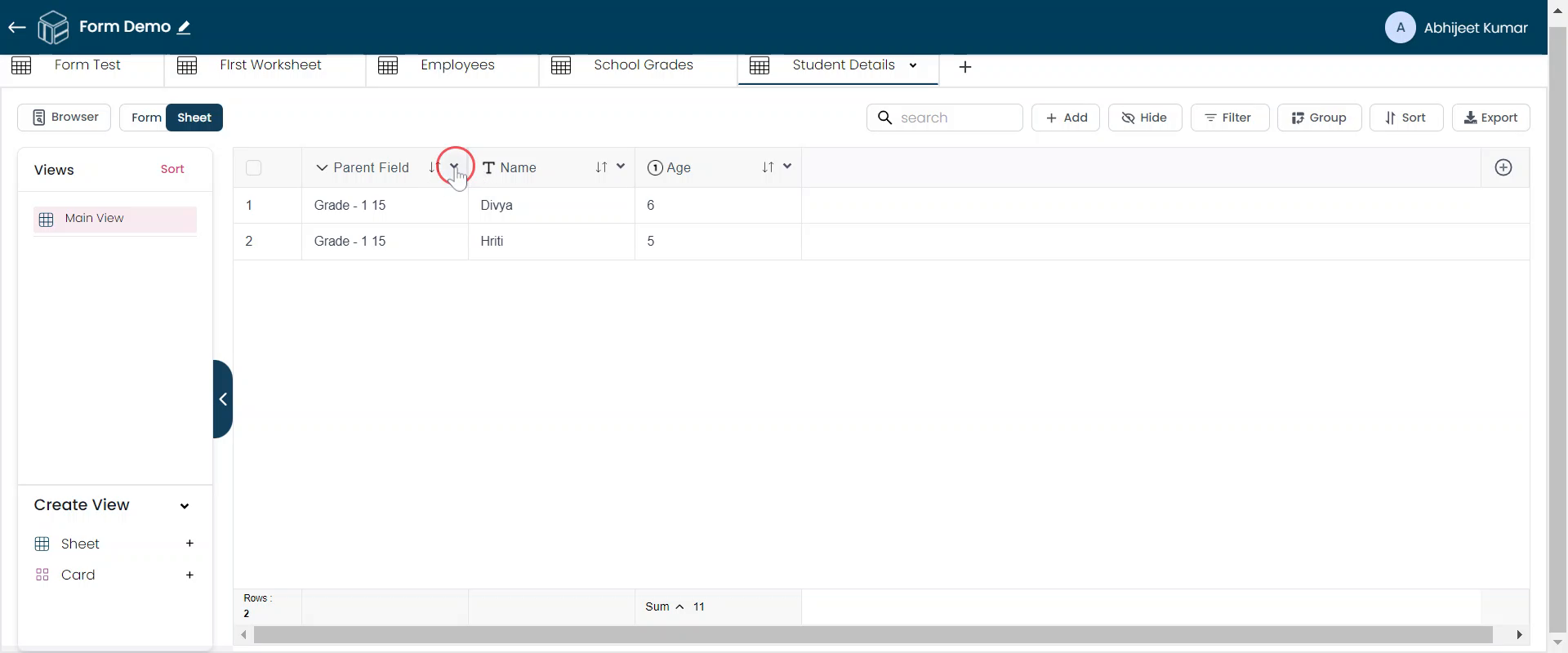
Confirm Renaming
Parent Field is a generated Name. Edit it to your choice.
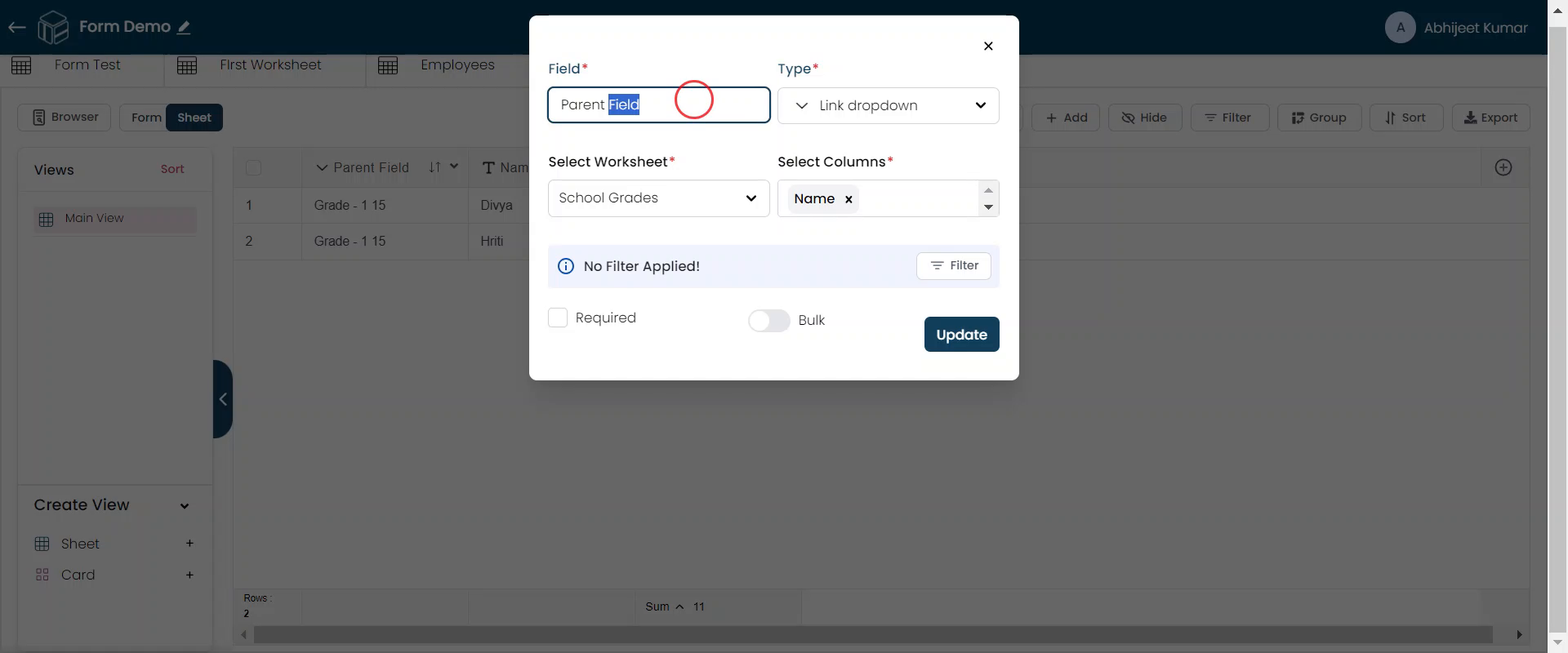
Customize view of parent field
Select which Parent Sheet "School Grades" fields to display in the worksheet. Let's choose Name Field only, which says Grade Names. You can select more than one field, which will be joined with space between fields for view purposes. For example, "Grade-1 15" means a name field and no. of student fields showing together with a space between them. To simplify, you can choose a Name for your reference.
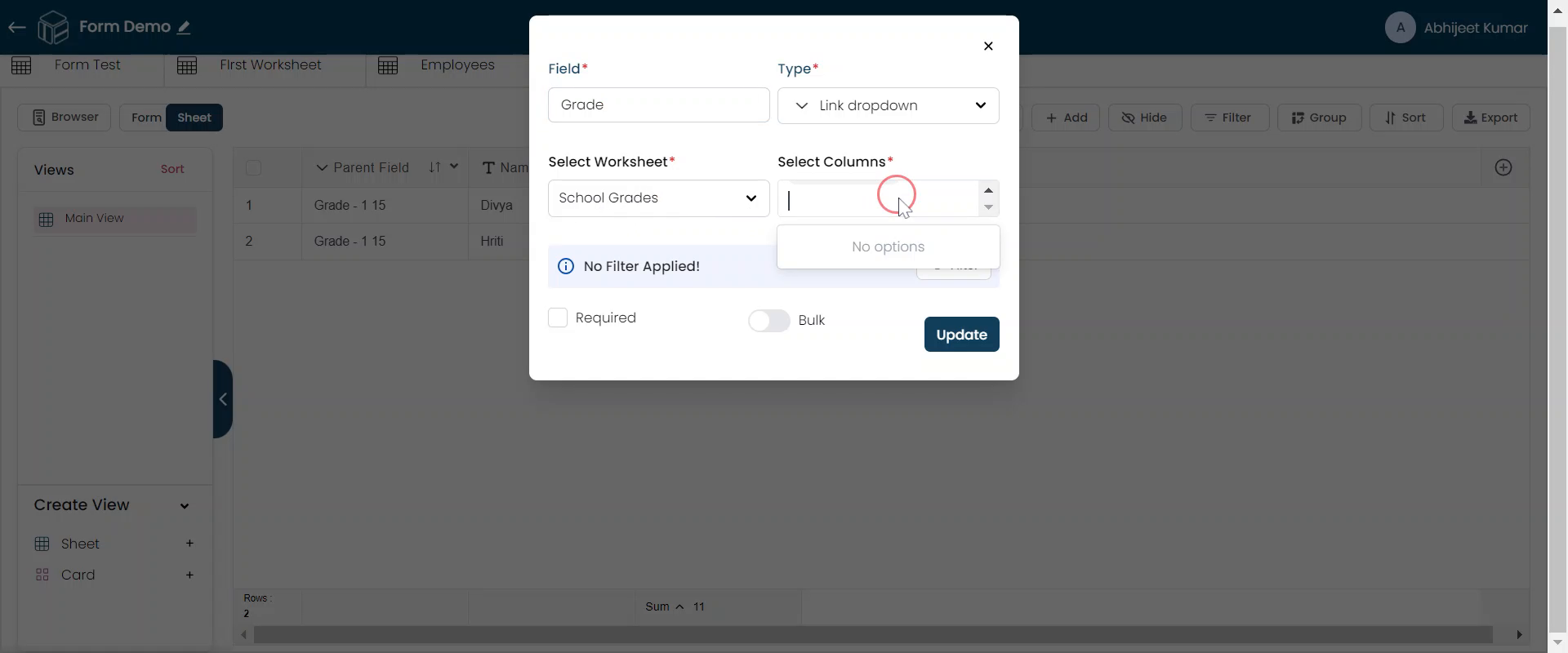
Update Columns
Click "Update" to finalize the column display.
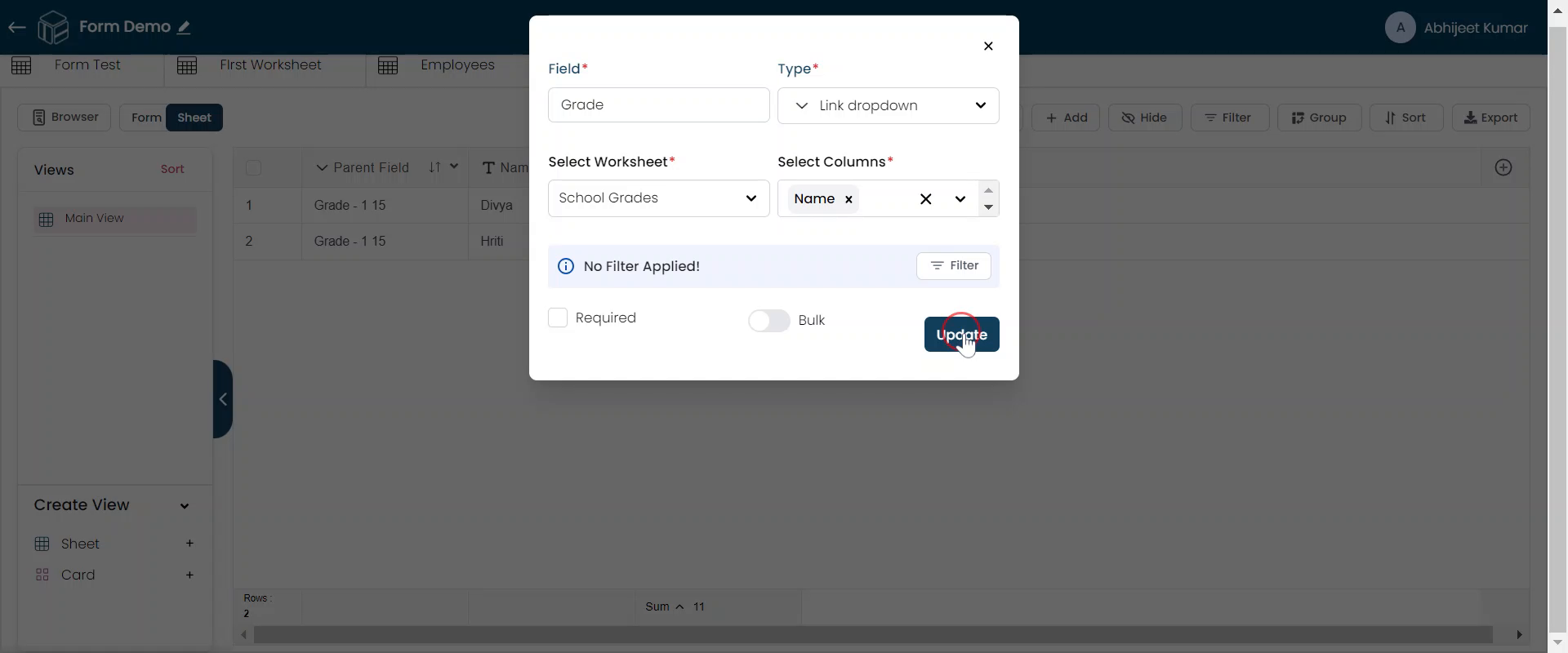
Review the Worksheet
Grade 1 now shows details for two students but can contain up to 15 records. These records are stored in the child worksheet "Student Details," linked to "School Grades." You can only enter some 15 records in 'School Grades' because it only allows one record per grade. That's why we use the child sheet 'Student Details' to store more records for all 15 students in grade 1, one by one. A child worksheet is useful when you need to create more than one record for specific data, such as school grades. Other worksheet examples could be Employees as parents, salaries as one child, and timesheets as another. And it is important to note that a Parent Sheet can have more than 1 Child Sheet.