Add and Clone
This is a step-by-step tutorial on how to add and clone records into a table in a Car Store app. It covers two tutorials: Manually adding a new record and Cloning an existing record for efficient data entry.
Add Record
To add a record to our Car Store table, click the "Add" button. This will open up a form.
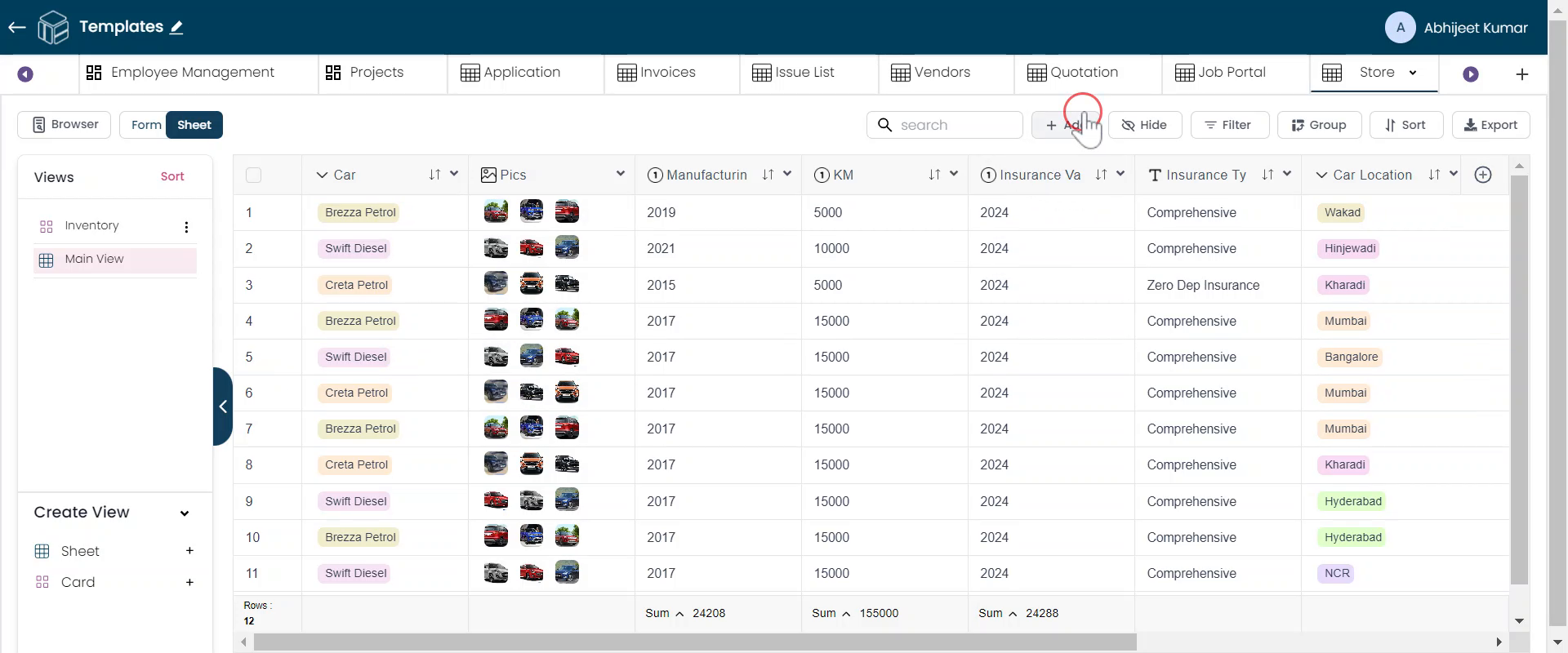
Select & Upload
The form allows you to choose different car types and models. Additionally, you can upload pictures.
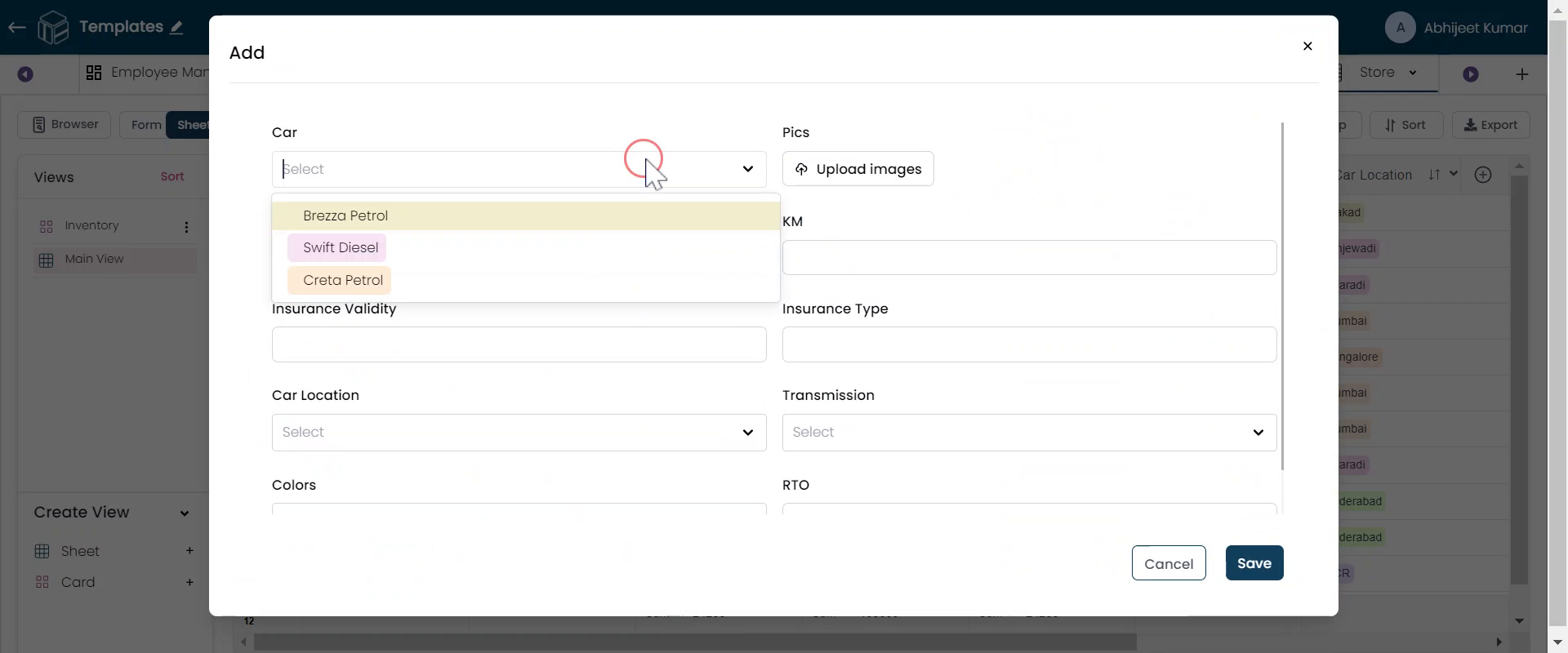
Upload Multiple
You can upload multiple pictures at once while adding the record.
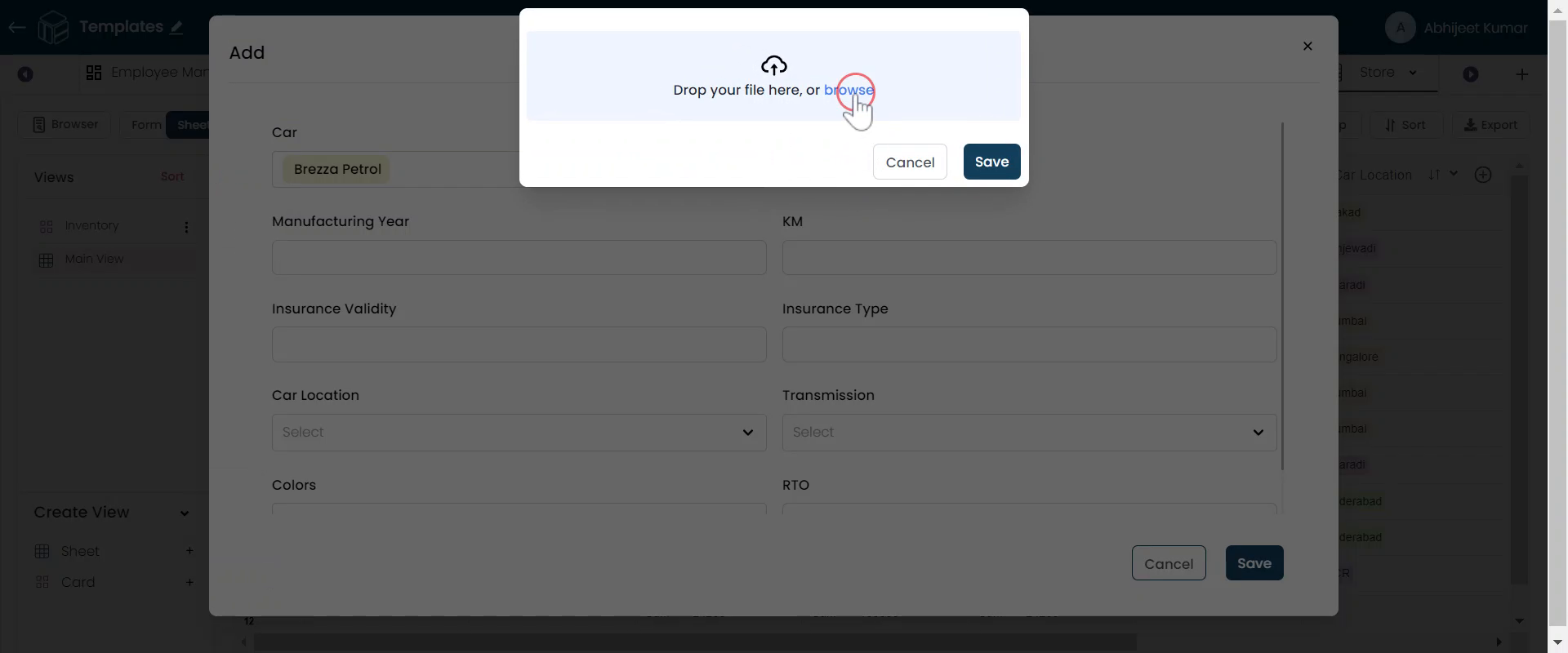
Fill necessary Data
Fill in all the necessary data fields and click "Save" to save the record.
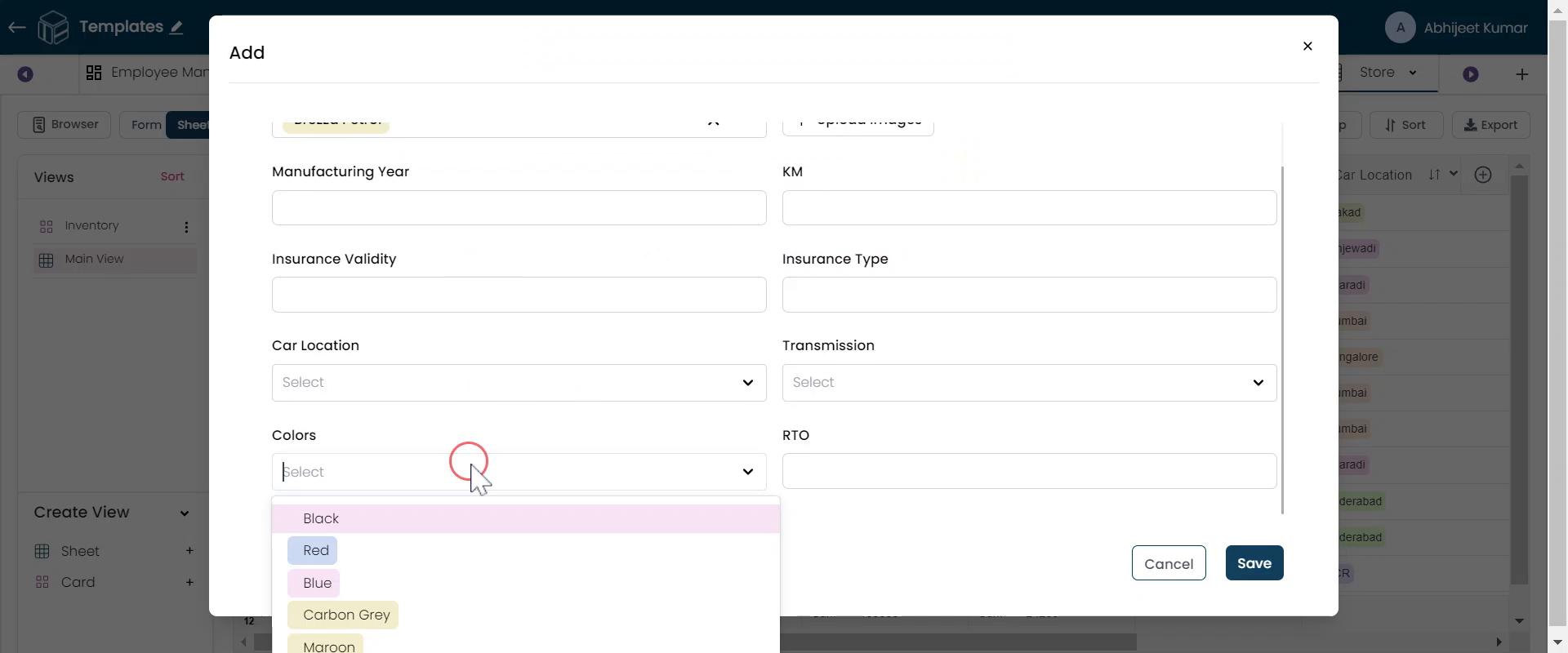
Clone Record
Another way to add a record is by cloning an existing one. This is useful if you have multiple columns with similar data and only a few columns where the data varies. Just right-click any record of the sheet.
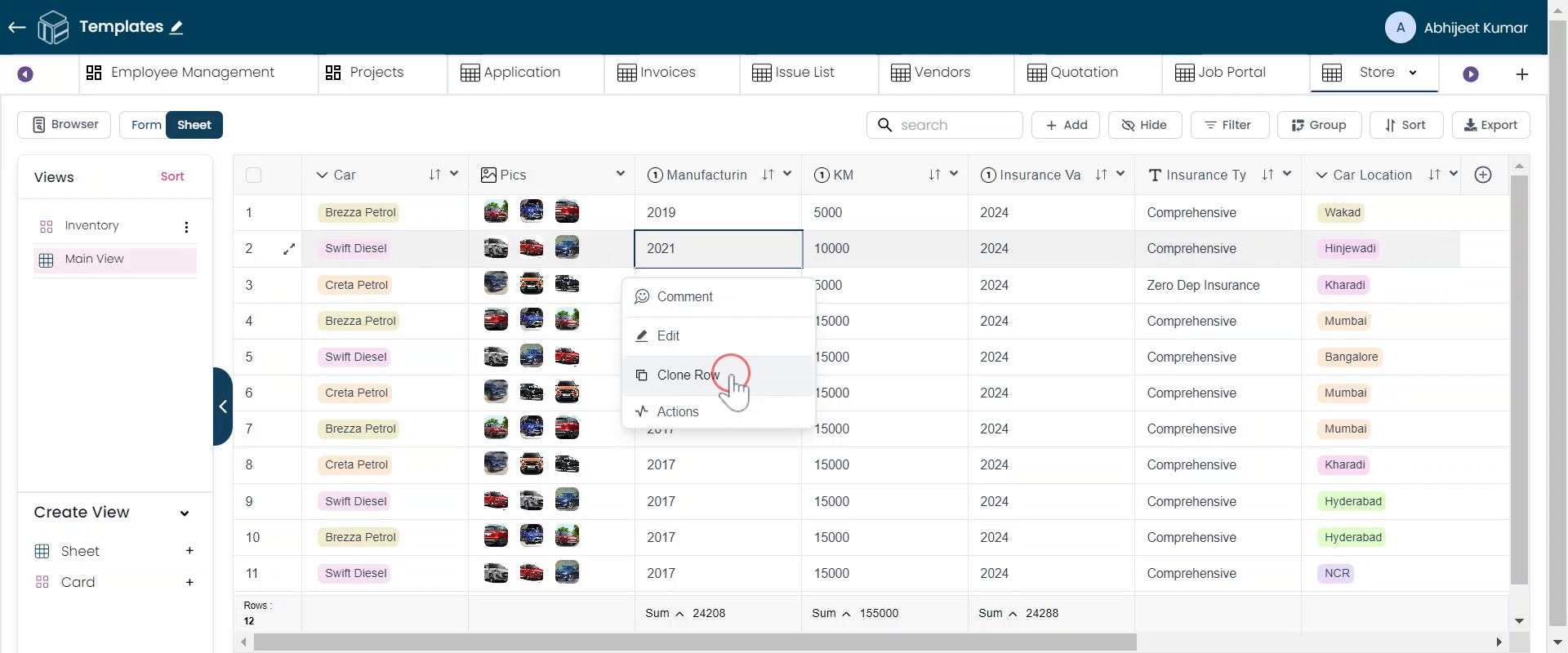
Edit Cloned Record
Cloning will create a new row with the same data. You can then change the necessary fields. For example, if you had 12 rows earlier, cloning will make it 13. If you clone another record, it will become row 14.
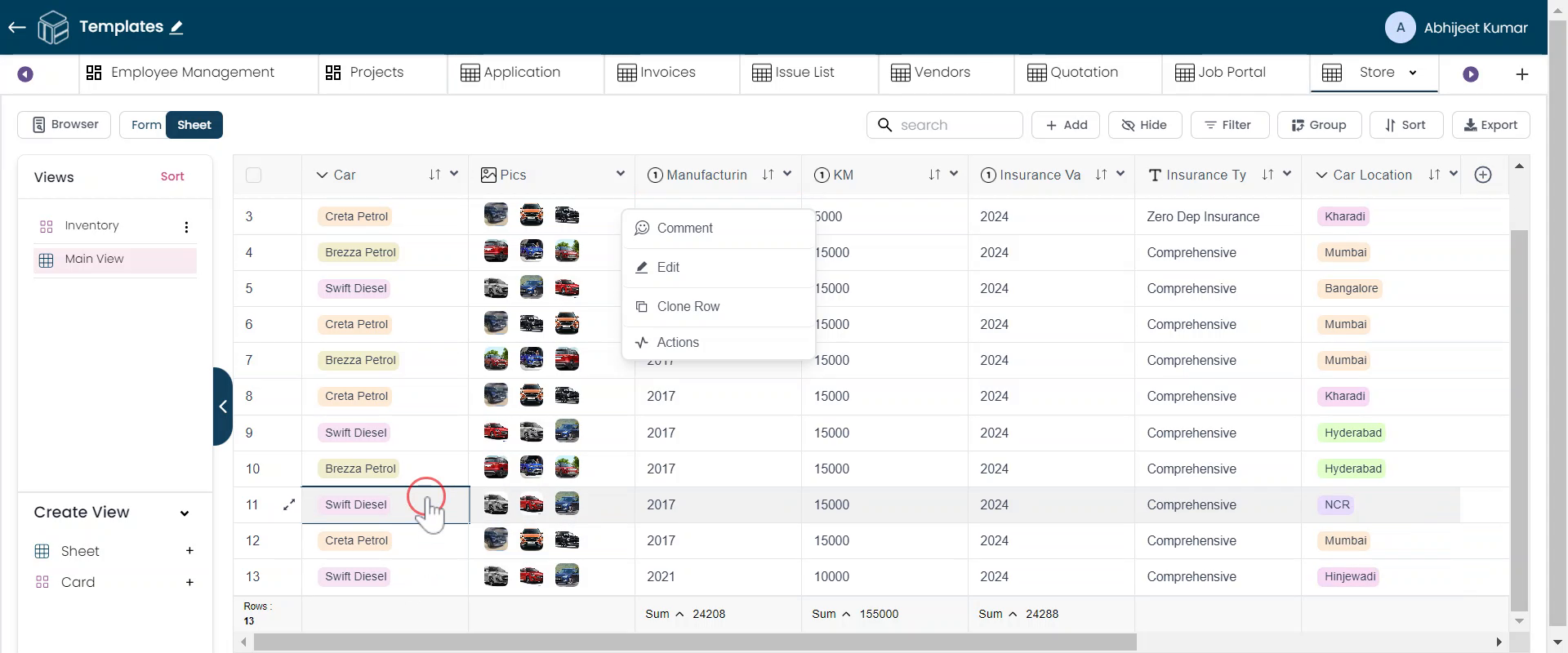
Modify Data
You can modify the manufacturing year or any other data in the cloned record.
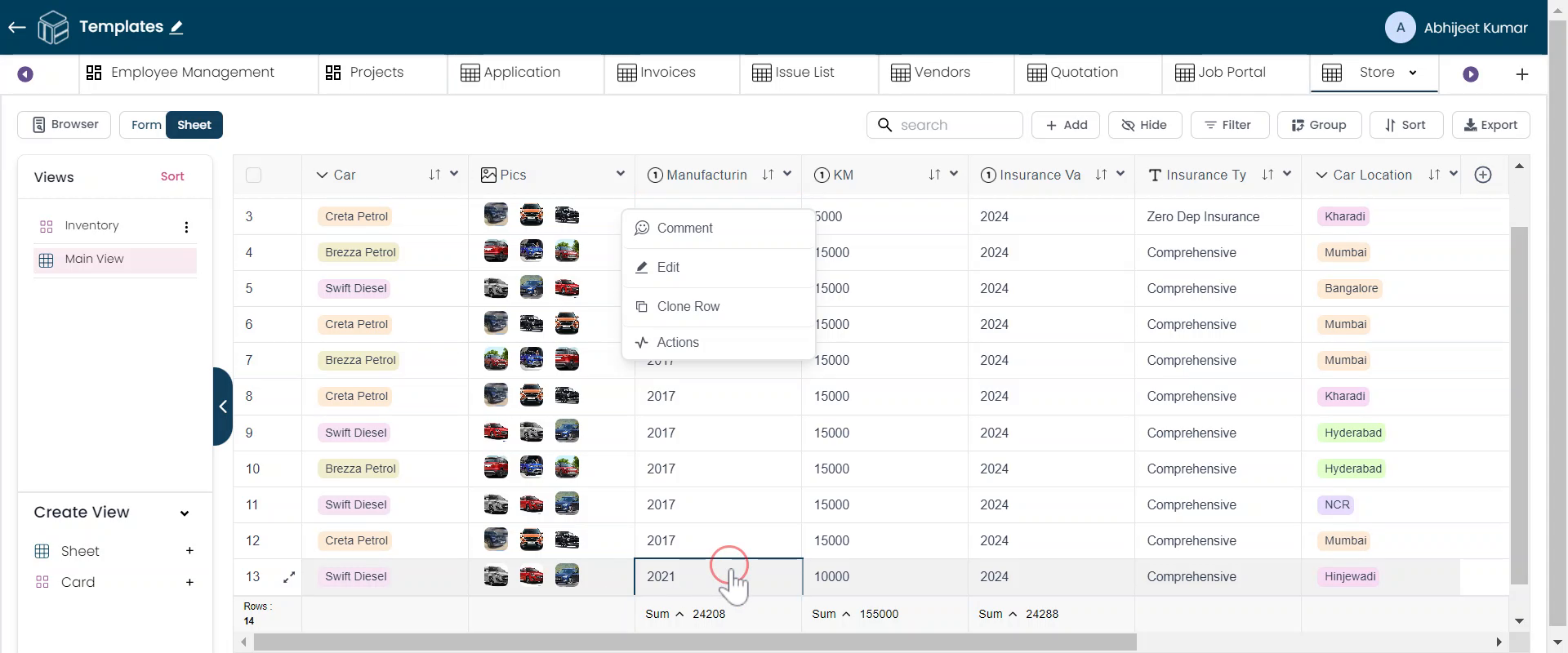
Records cloned
If the pictures remain the same, you can keep them unchanged. Cloning simplifies the process of adding records to the table.
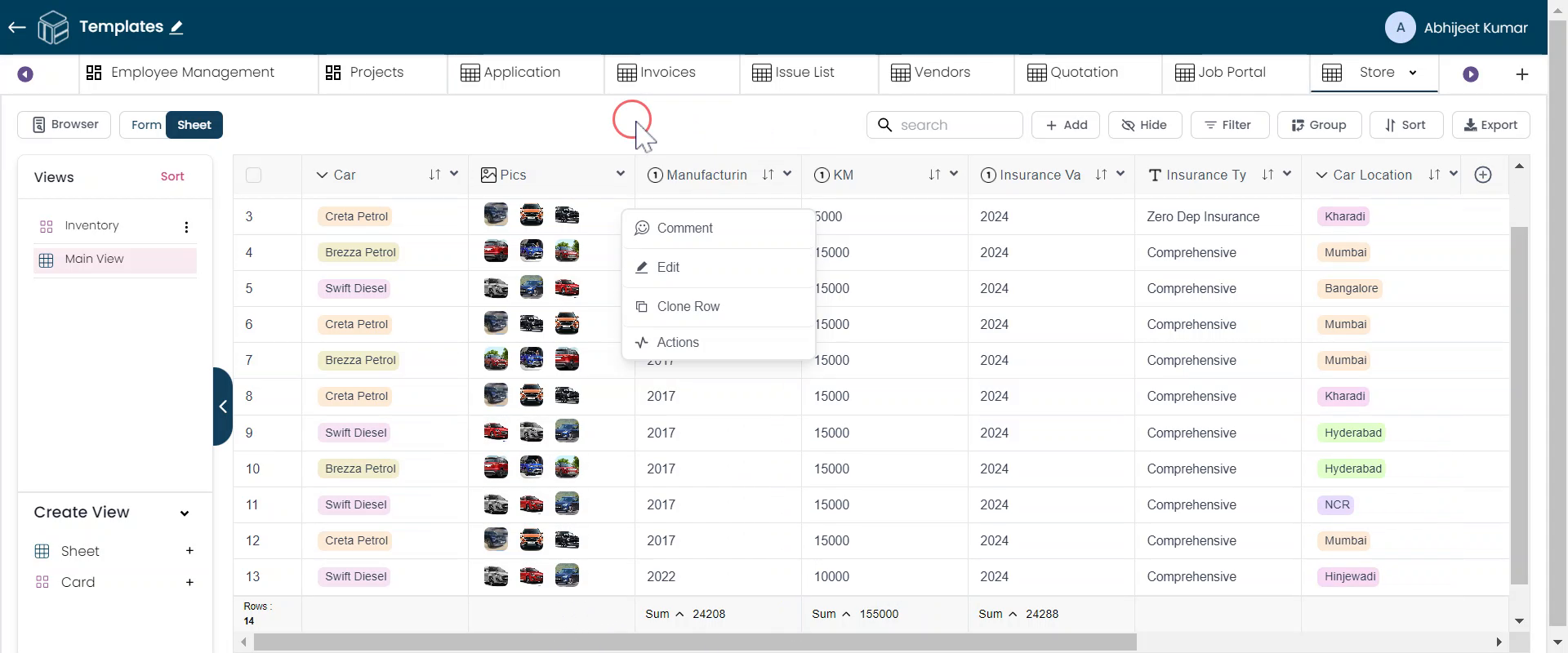
FAQ's
How do I add a new record to the Car Store table?
To add a new record, click the "Add" button, which will open up a form where you can fill in the necessary data fields.
What features are available in the form for adding a new record?
The form allows you to choose different car types and models, and you can also upload pictures.
Can I upload multiple pictures at once while adding a record?
Yes, you can upload multiple pictures at once while adding a record.
How do I save the record after filling in the necessary data fields?
After filling in the necessary data fields, click the "Save" button to save the record.
What is cloning, and how do I use it to add a record?
Cloning is a feature that allows you to create a new record by copying an existing one. To clone a record, right-click on any record in the sheet and select the "Clone" option.
What happens when I clone a record?
Cloning creates a new row with the same data as the original record. You can then modify the necessary fields to make changes.
Can I modify the data in the cloned record?
Yes, you can modify the manufacturing year or any other data in the cloned record.
Do I need to upload pictures again when cloning a record?
If the pictures remain the same, you can keep them unchanged. Cloning simplifies the process of adding records to the table.