Create Worksheet Manually
This guide provides a detailed, step-by-step process to help you create a worksheet manually. Follow these instructions to set up your worksheet, add fields and more!
Create Worksheet
Begin by clicking on the plus icon on the worksheet interface. Then select 'worksheet' from the options provided.
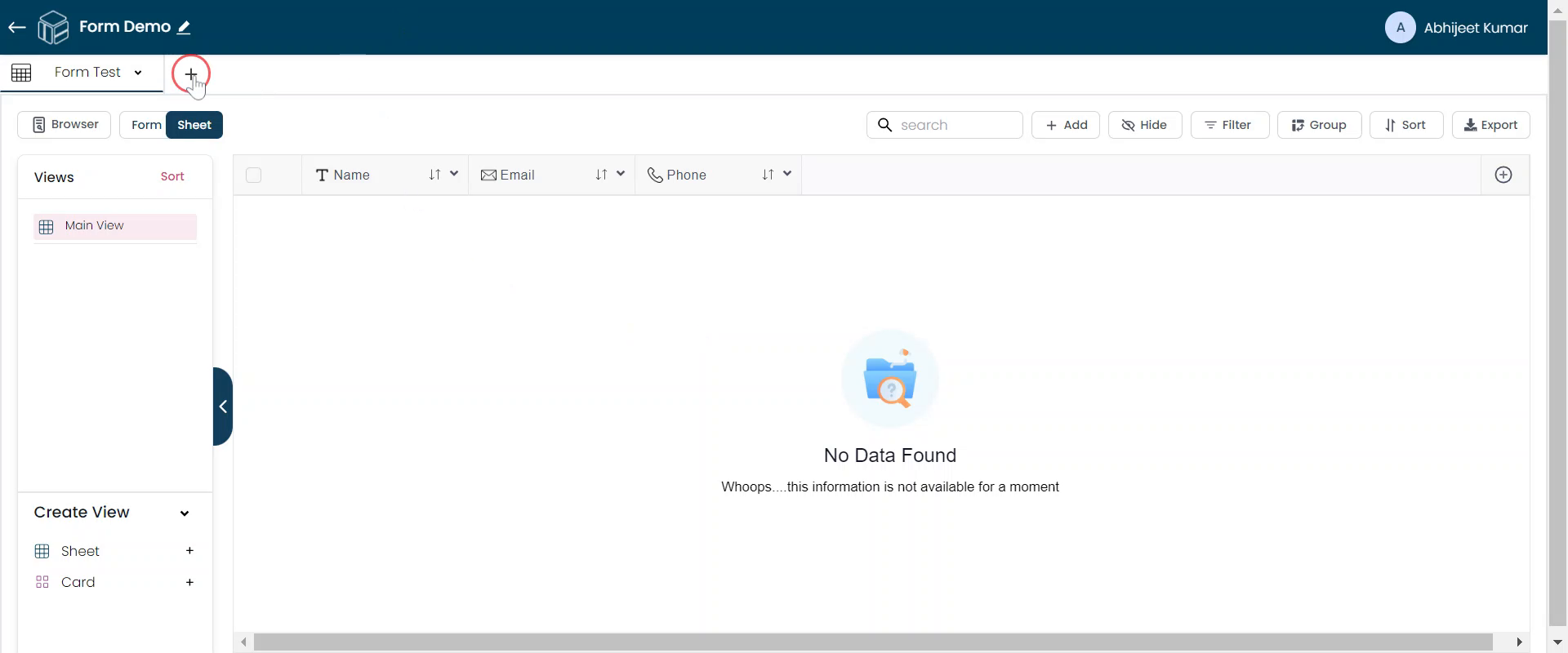
New Worksheet
Next, click 'Add New' to create a new worksheet.
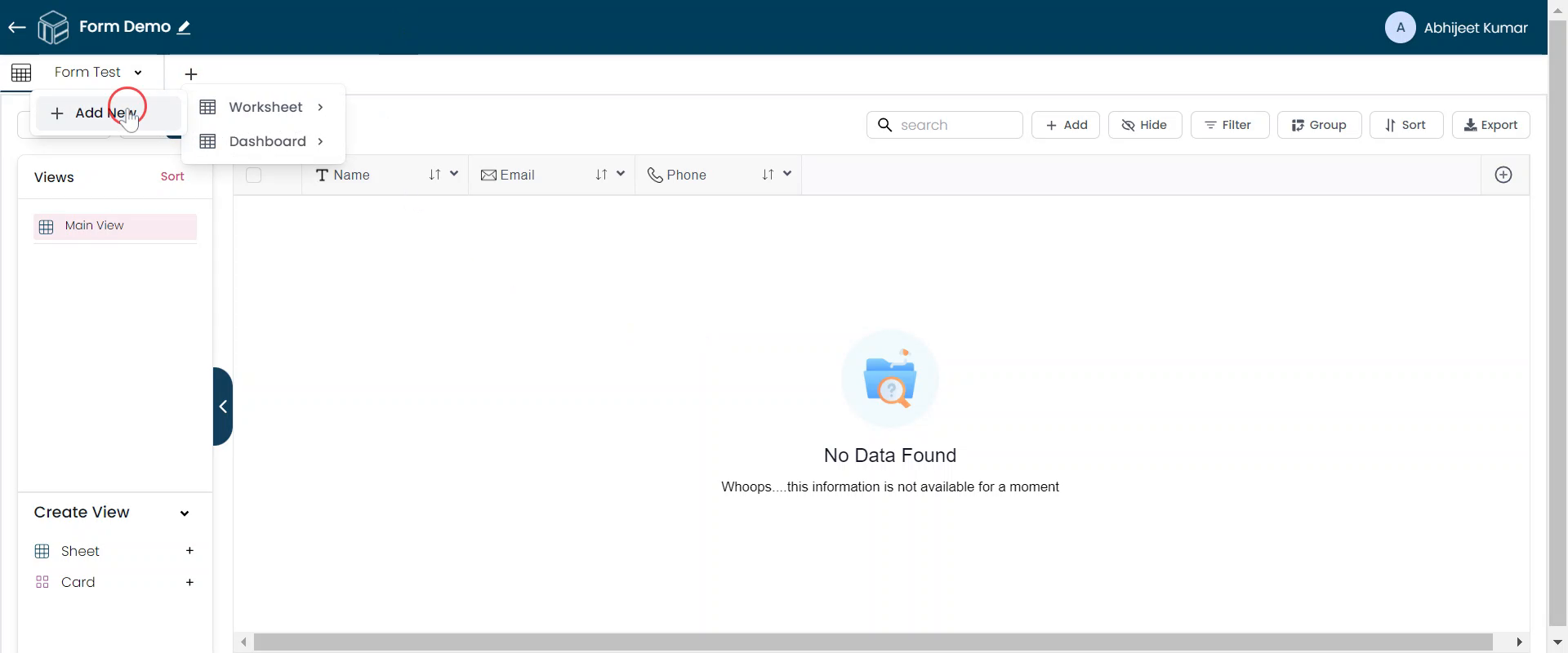
Name Worksheet
Provide a name for your worksheet, such as 'First Worksheet'. Then, proceed to add the first field or column of the worksheet.
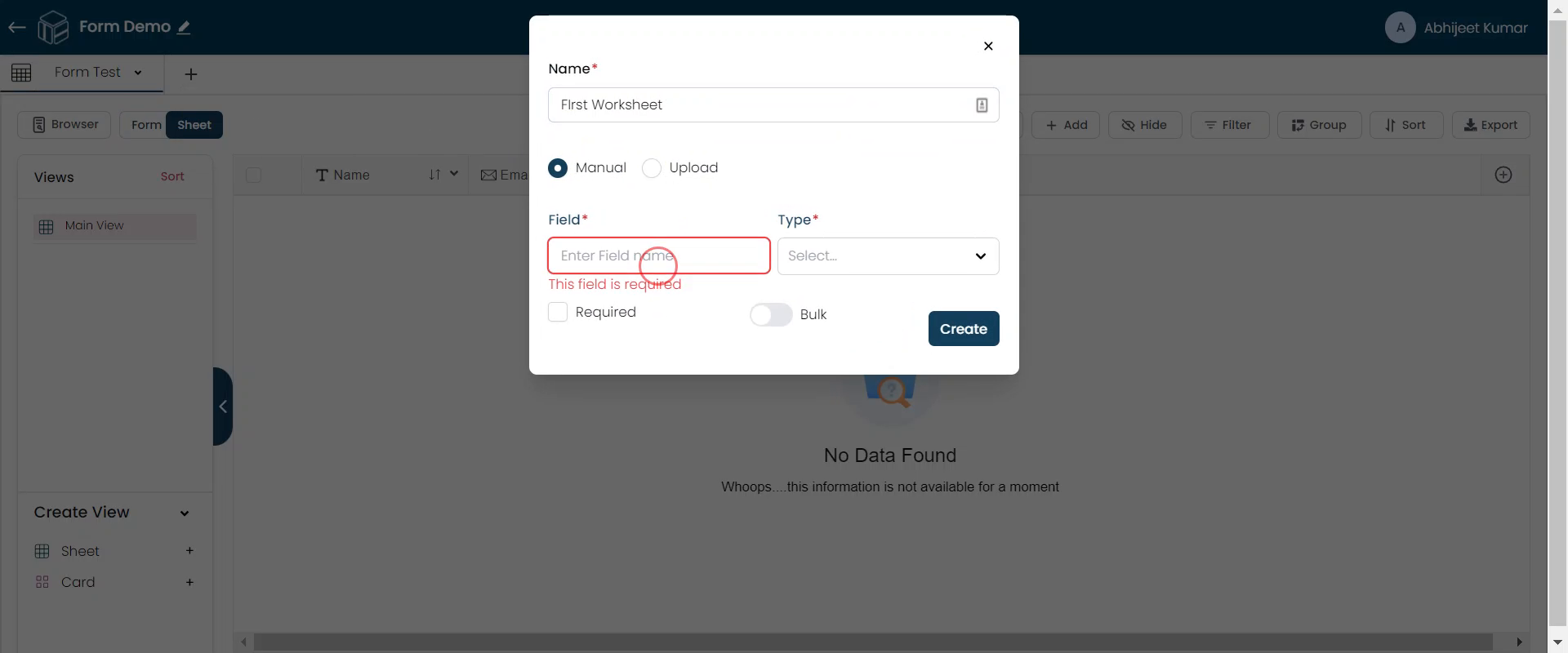
Select Fields
Select the Field “Name" and Field “Type”.
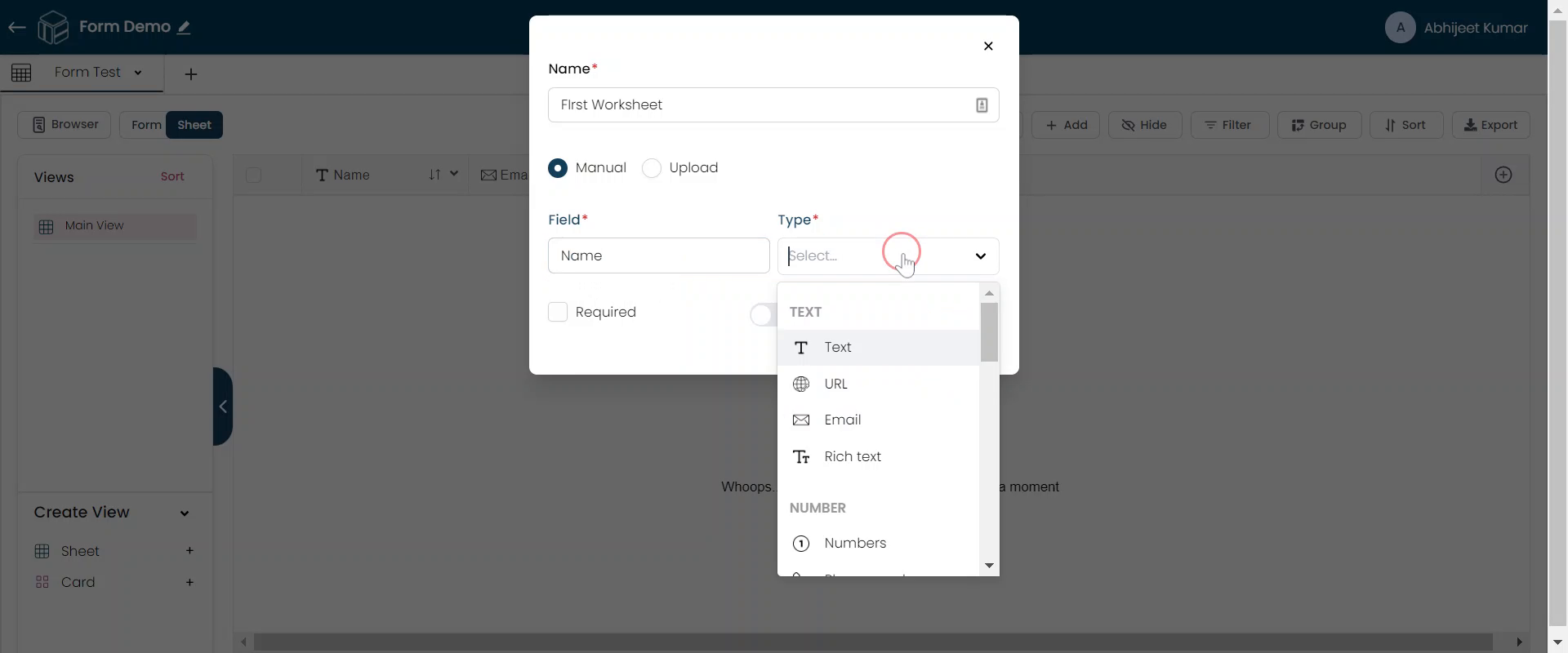
Add Fields
To add more fields, click on the plus icon.
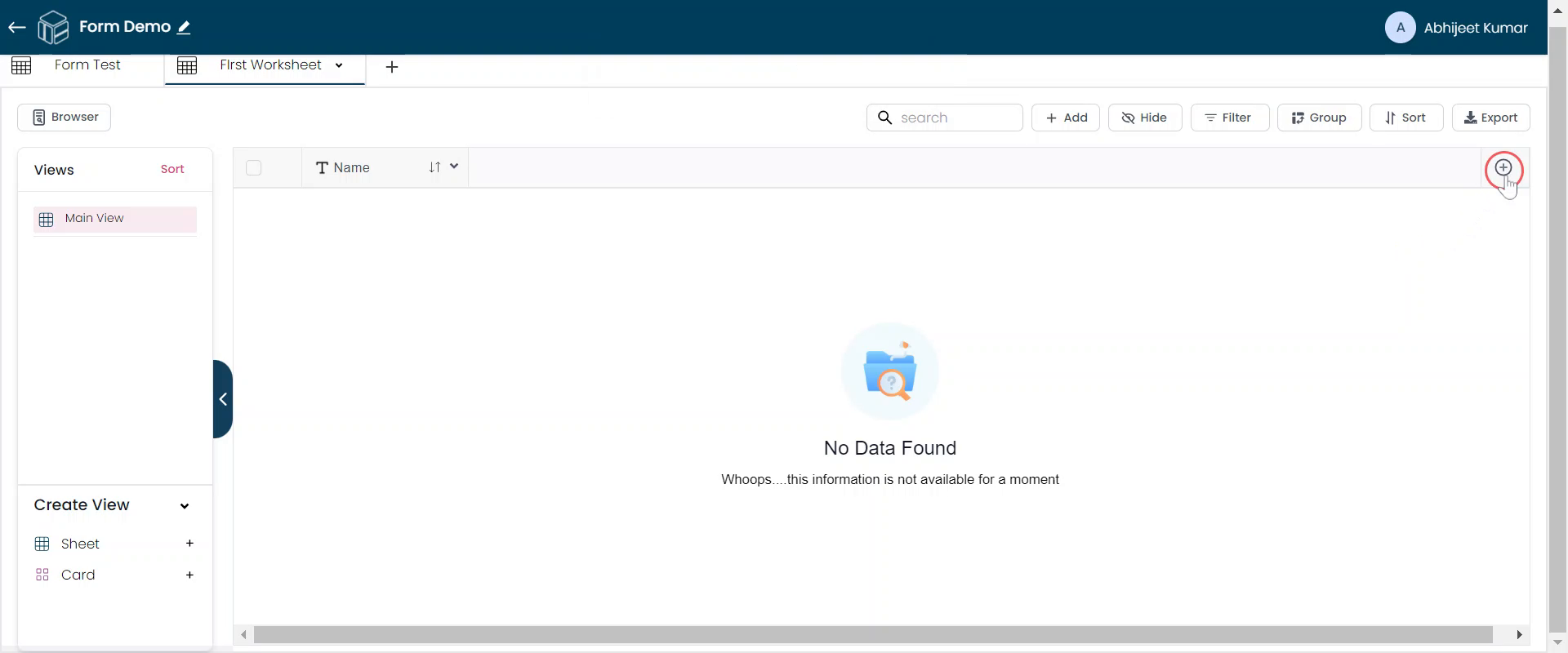
Add Field-1
For example, add a field for 'Email'.
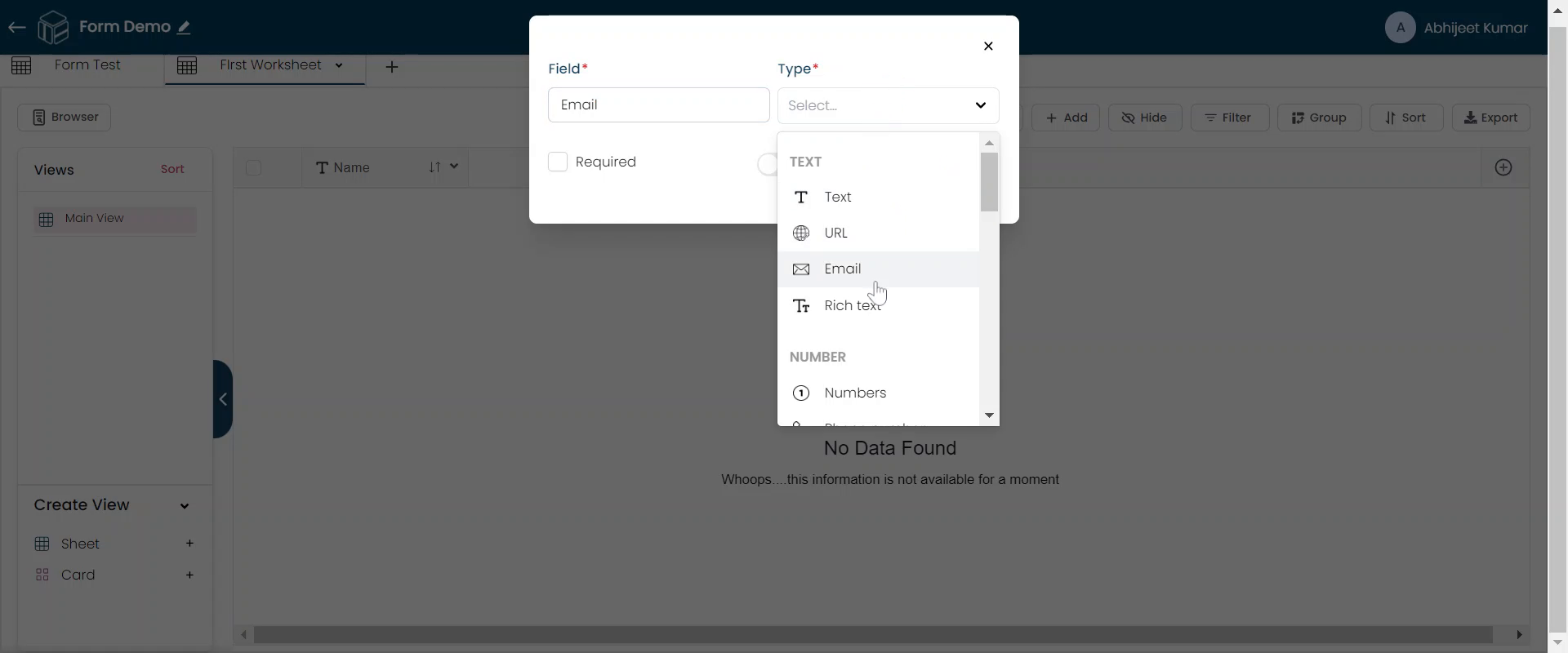
Add Field-2
Next, add a field for 'Phone Number'.
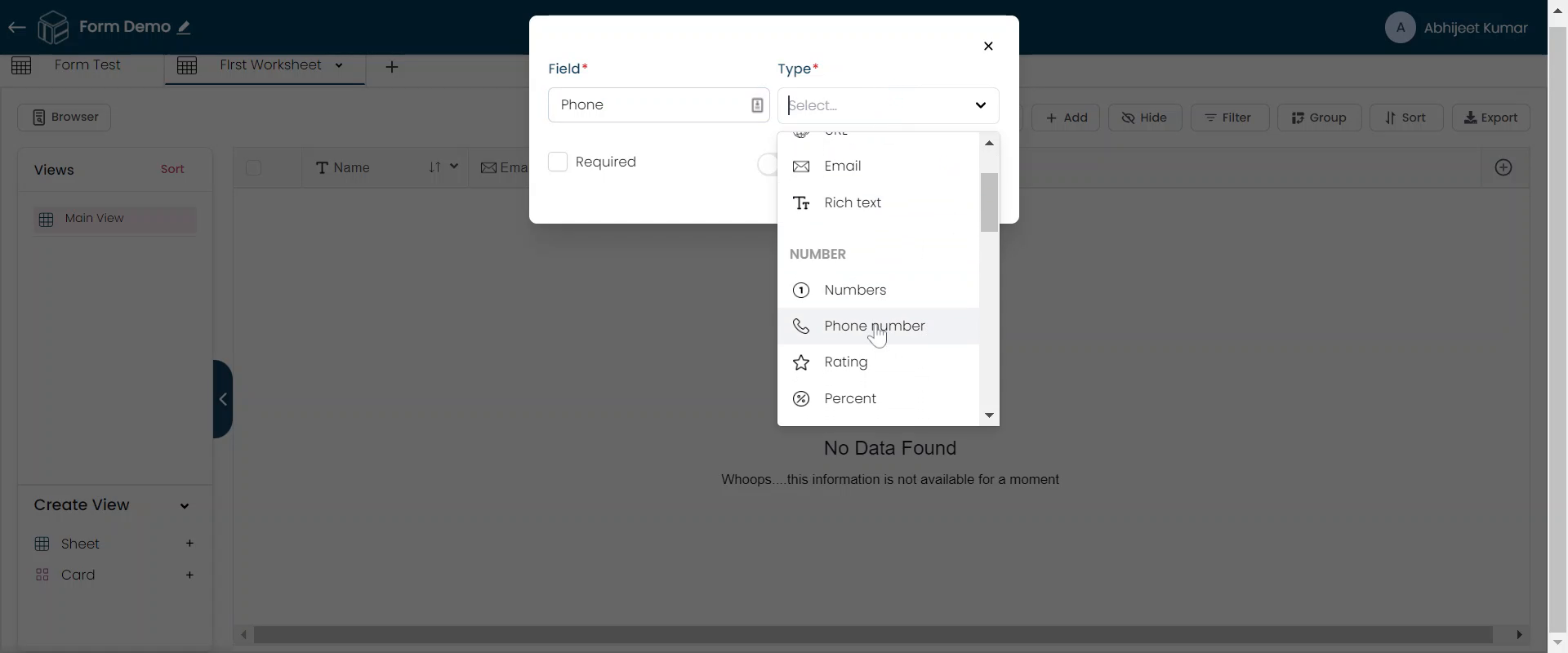
Save Worksheet
Finally, click 'Save' to store your worksheet.
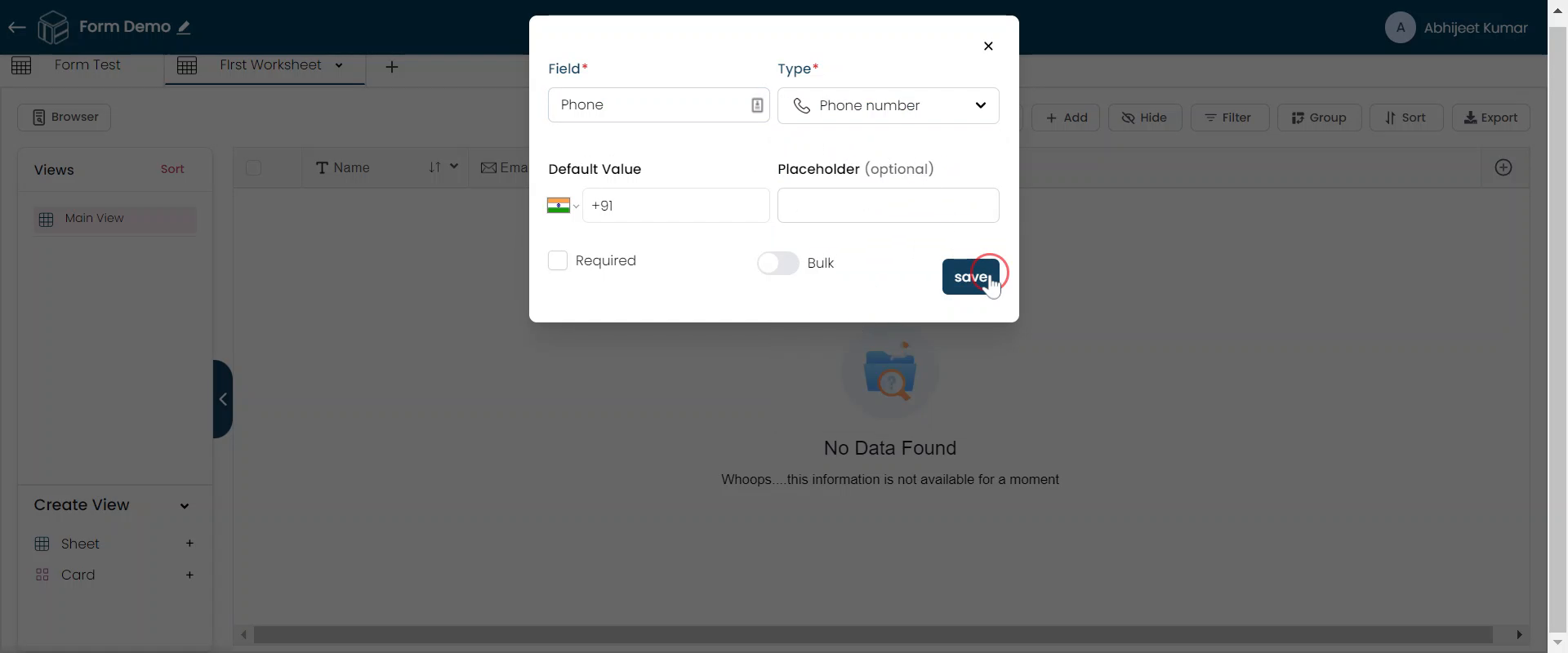
You have successfully created a worksheet with three columns: Name, Email, and Phone Number. To add additional columns, simply click the plus icon again. In the next tutorial, you will learn how to create a worksheet on TableSprint from an existing Excel sheet or Google sheet on your laptop.