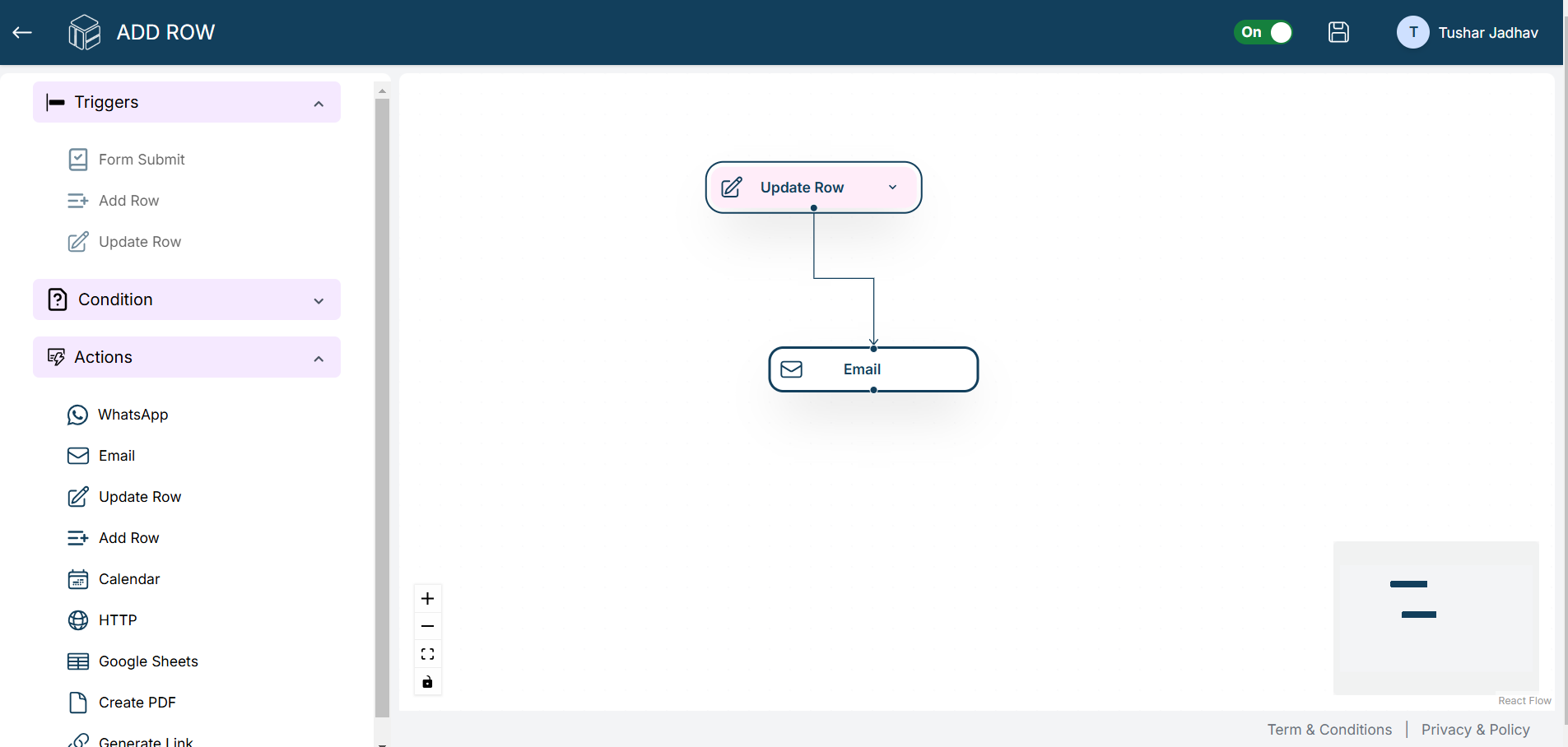Triggers
Create Worksheet Action Trigger
1.After creating your workflow, drag the “Worksheet Action” button from the Triggers section onto the canvas.
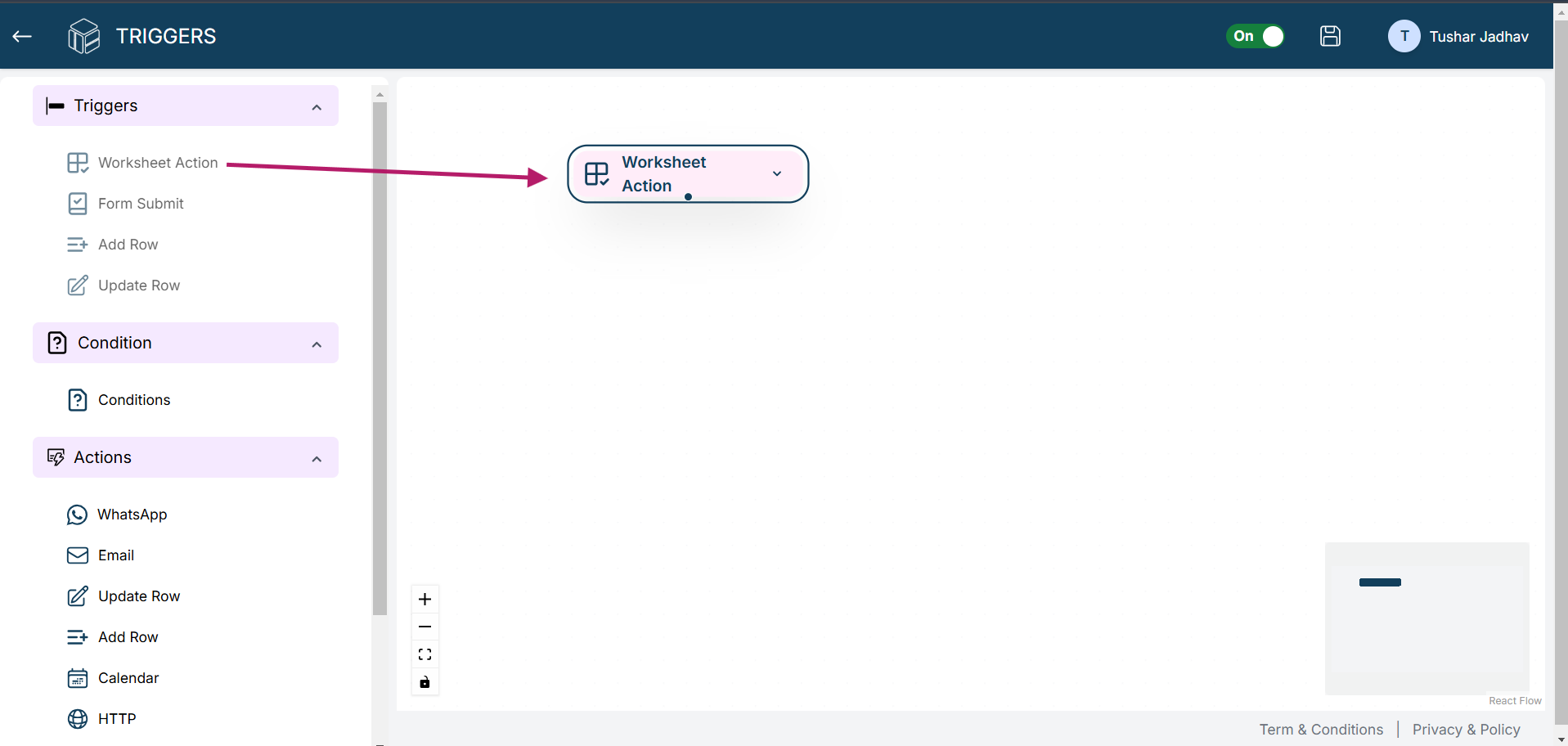
2.Click on the “Worksheet Action” button you just added to the canvas. From there, select the worksheet you want to trigger the action for. Then, choose the specific action that you have already created in worksheet (e.g., update row, workflow trigger) that will initiate the trigger. Click the Save button.
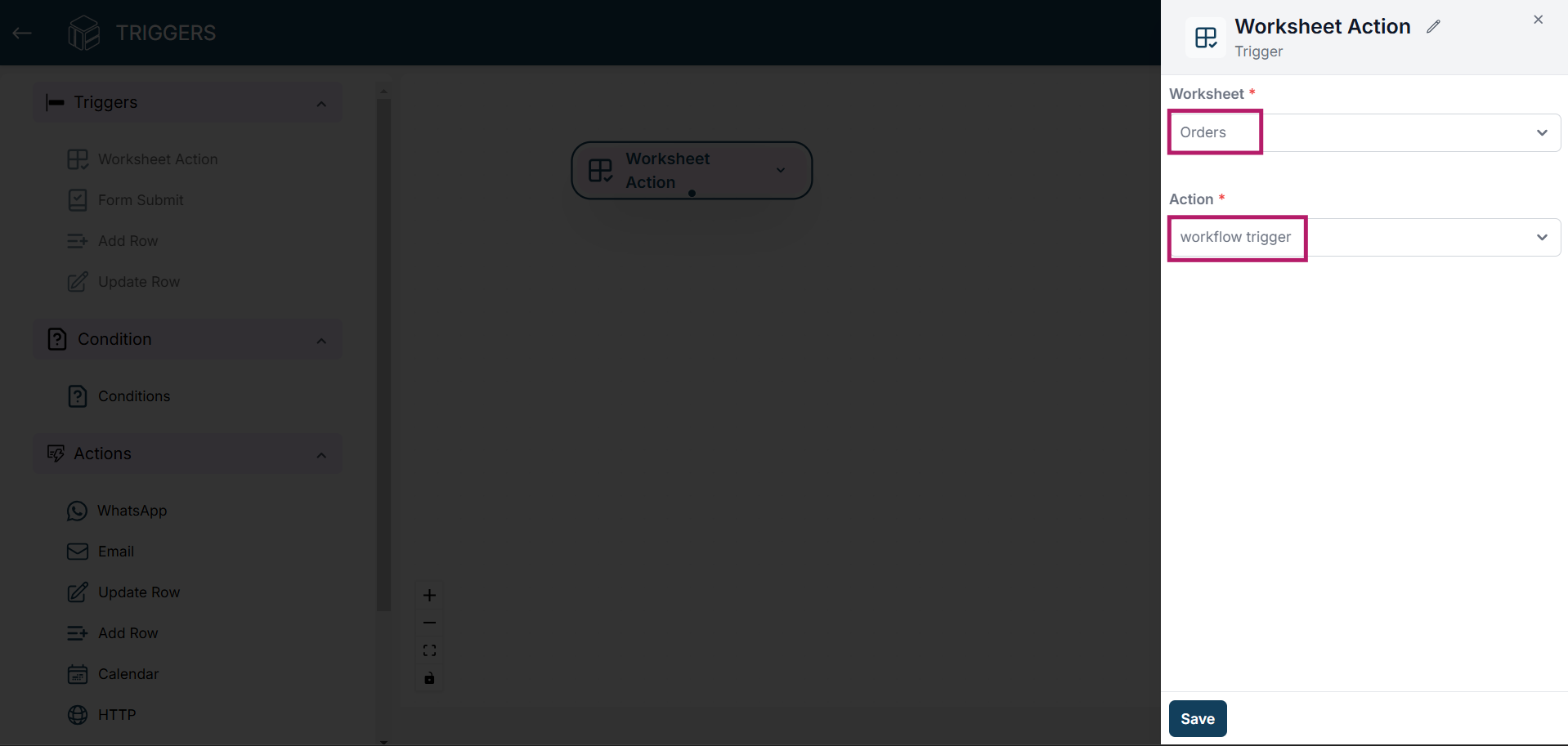
3.For example, whenever you click on that action then WhatsApp notification will be sent to the contact number specified in the contact field.
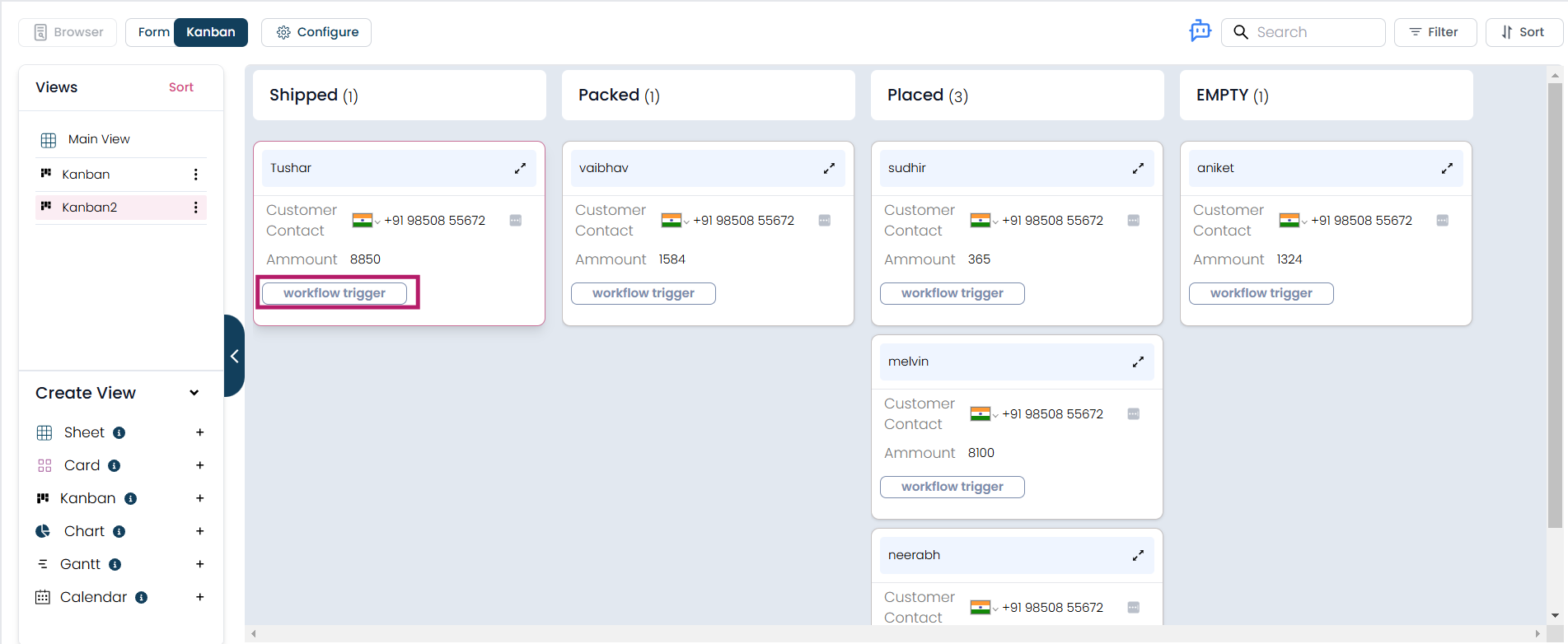
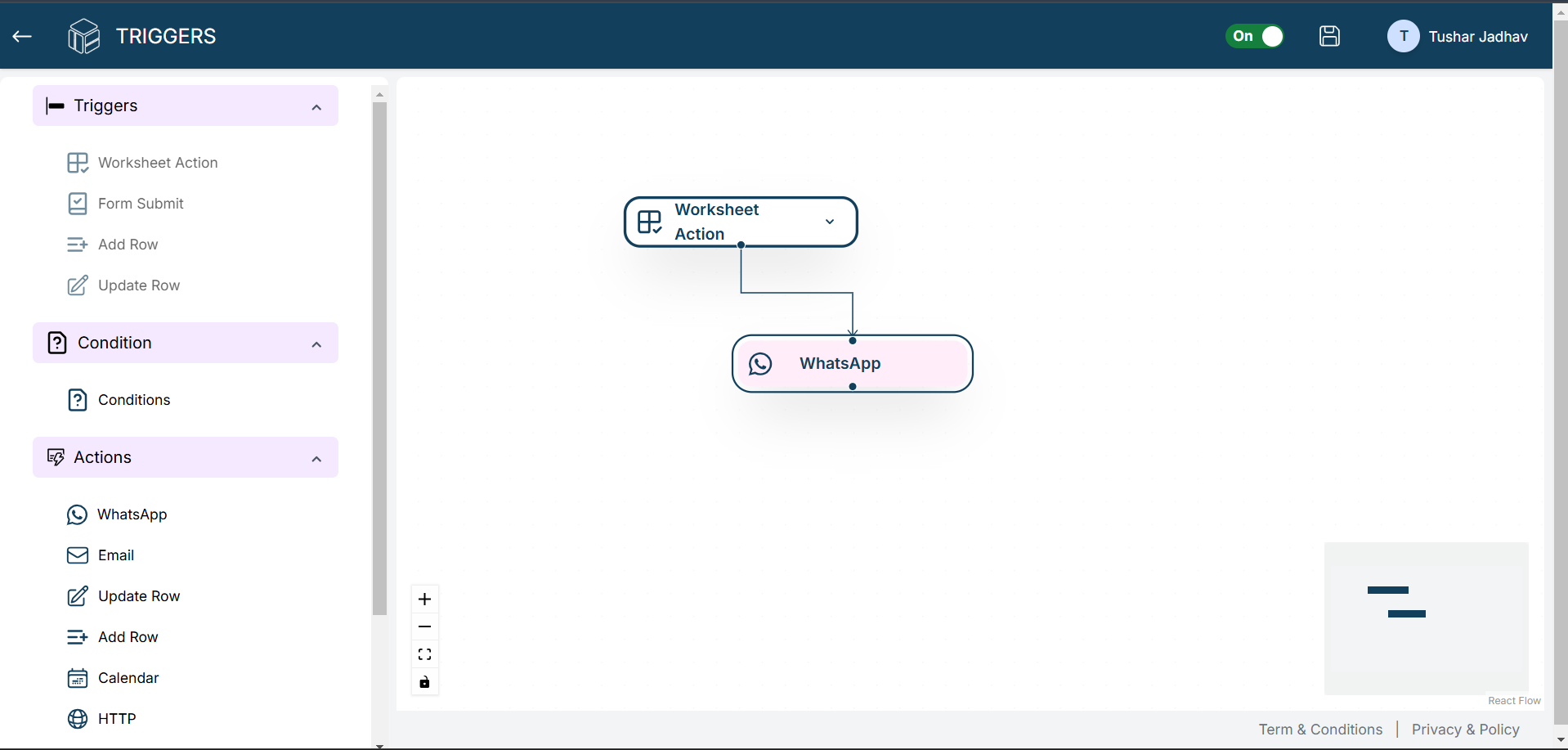
Create Form Submit Trigger
1.After creating the workflow, drag the “Form Submit” button from the Triggers section onto the canvas.
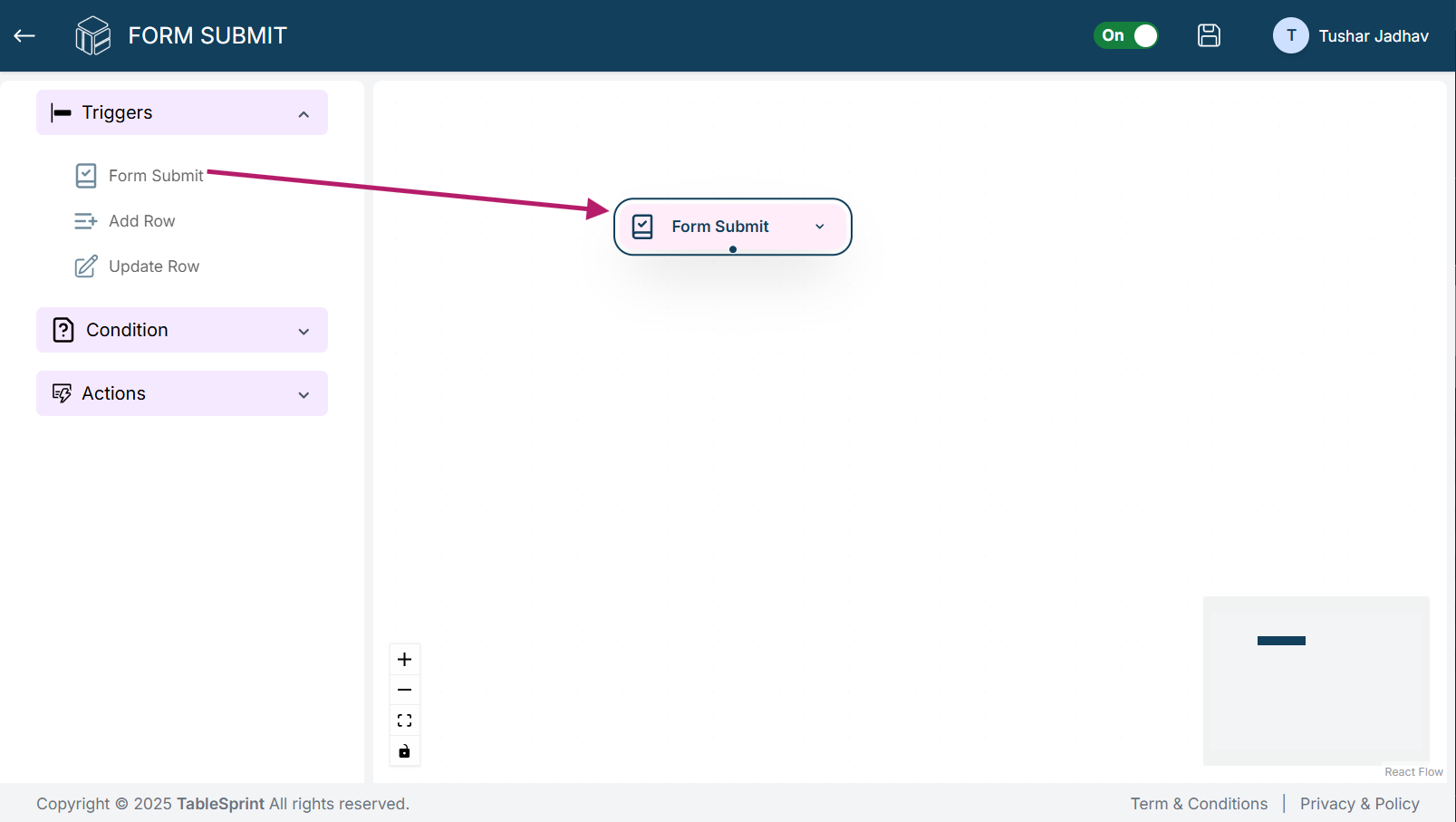
2.Click on the “Form Submit” button you just added to the canvas. From there, select the worksheet and form you wish to use. Once you've selected the form, click the Save button.
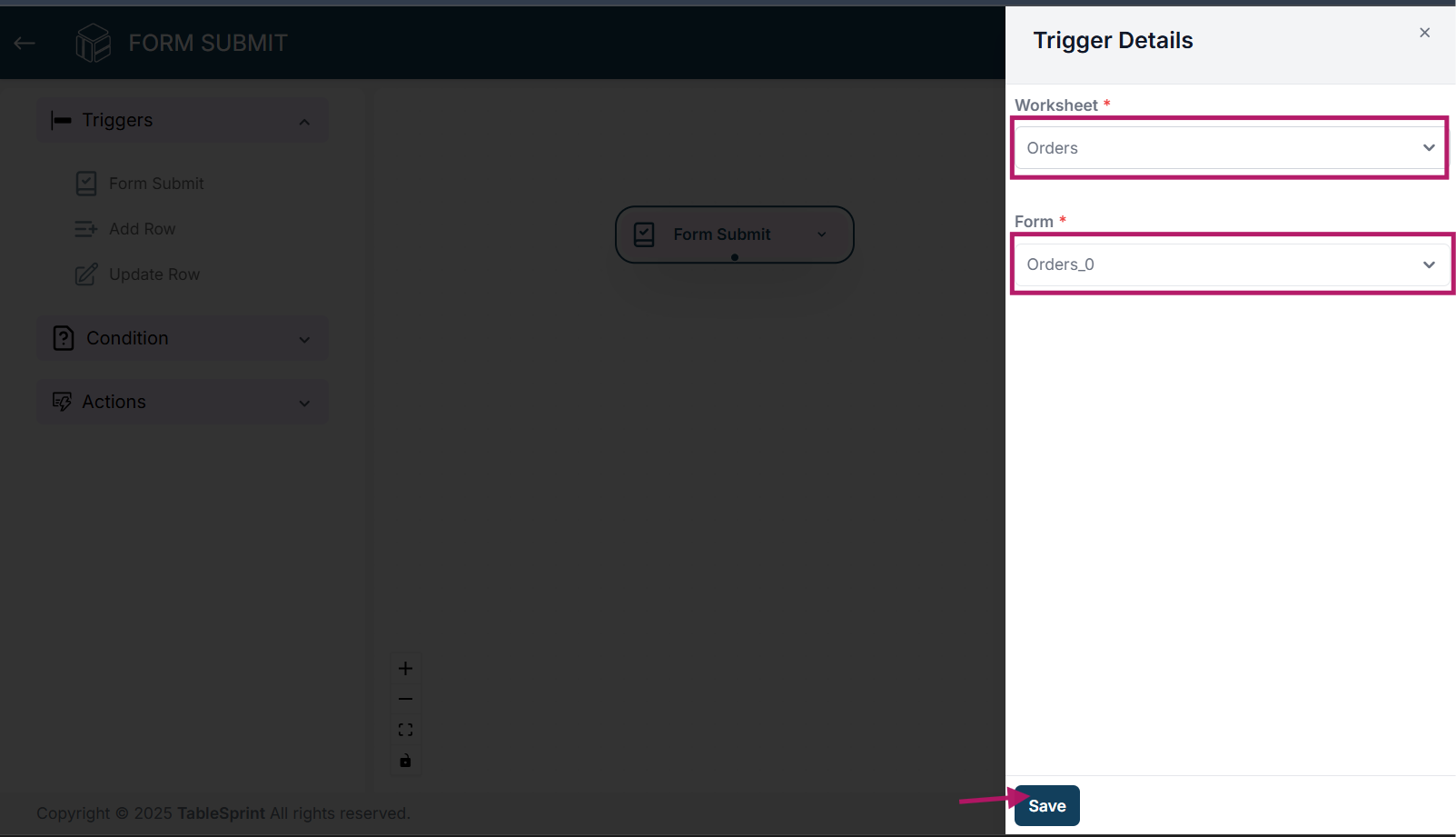
3.For example, if you want to send an email notification upon form submission, you can create a triggering action. This will ensure that every time the form is submitted, an email notification will be sent to the provided email address.
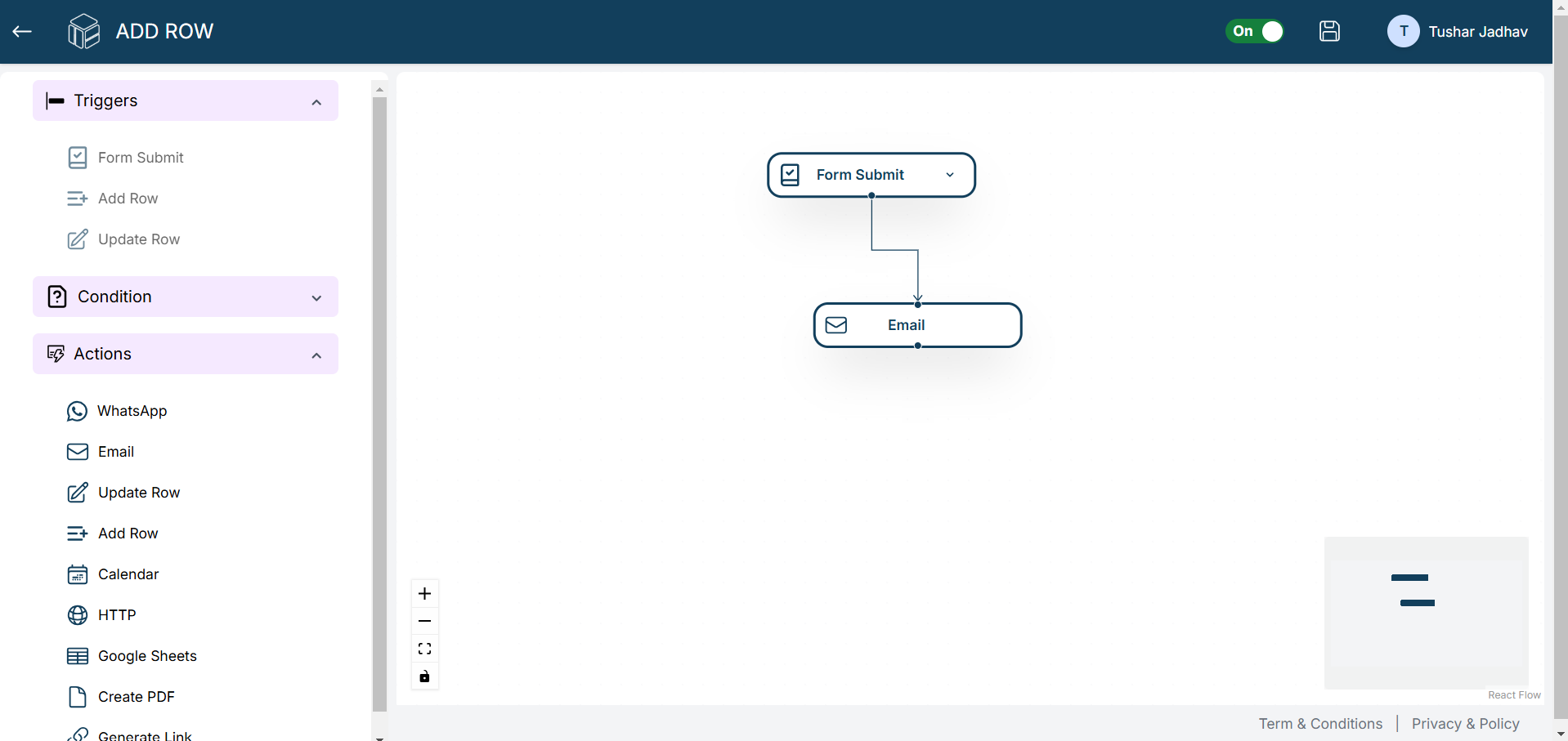
Create Add Row Trigger
1.After creating your workflow, drag the “Add Row” button from the Triggers section onto the canvas.
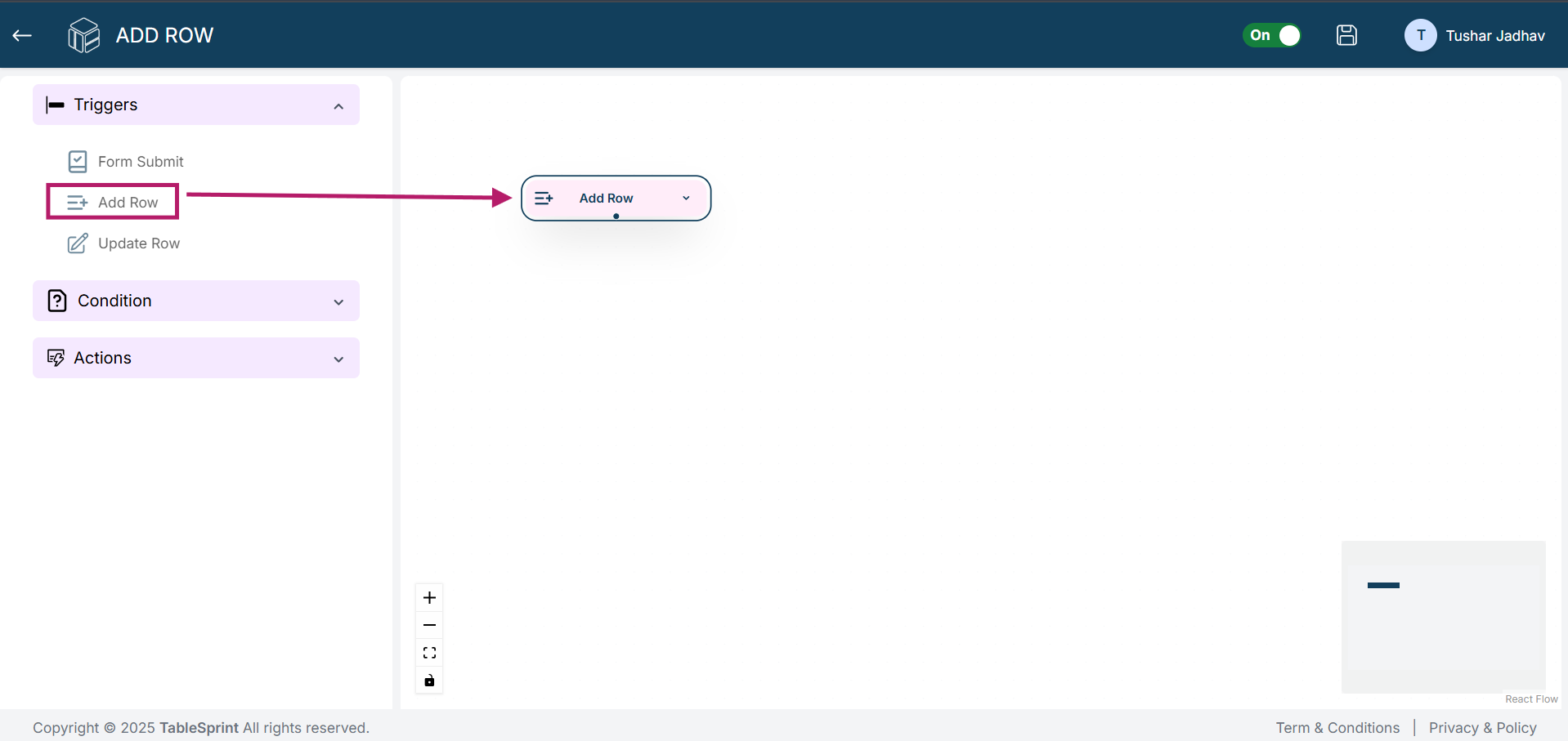
2.Click on the “Add Row” button on the canvas. Select the worksheet where you want to add the row, and then click the Save button.
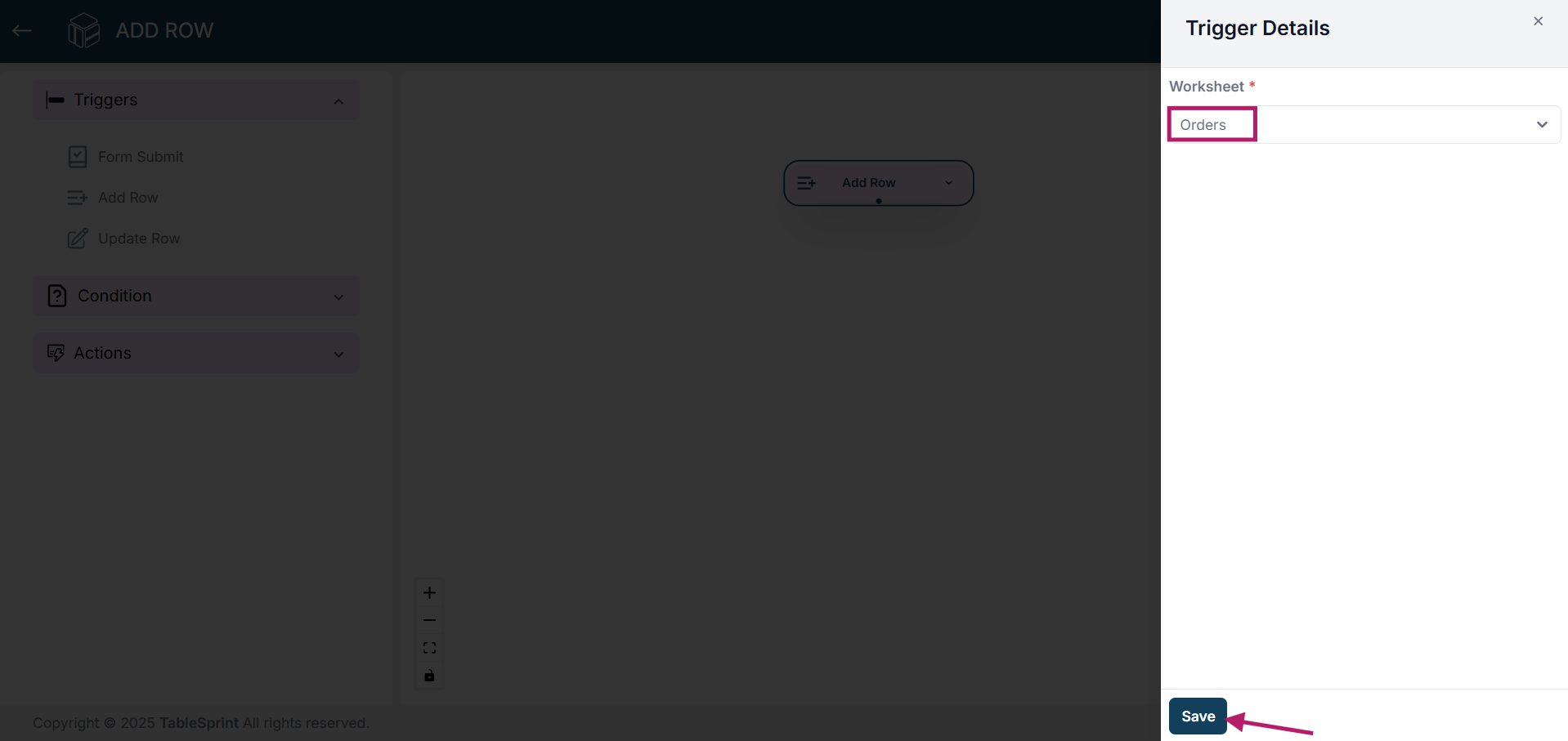
3.For example, if you want to send a WhatsApp notification when a new row is inserted, you can set up a triggering action. This will ensure that a WhatsApp notification is sent to the contact number specified in the contact field whenever a new row is added to the worksheet.
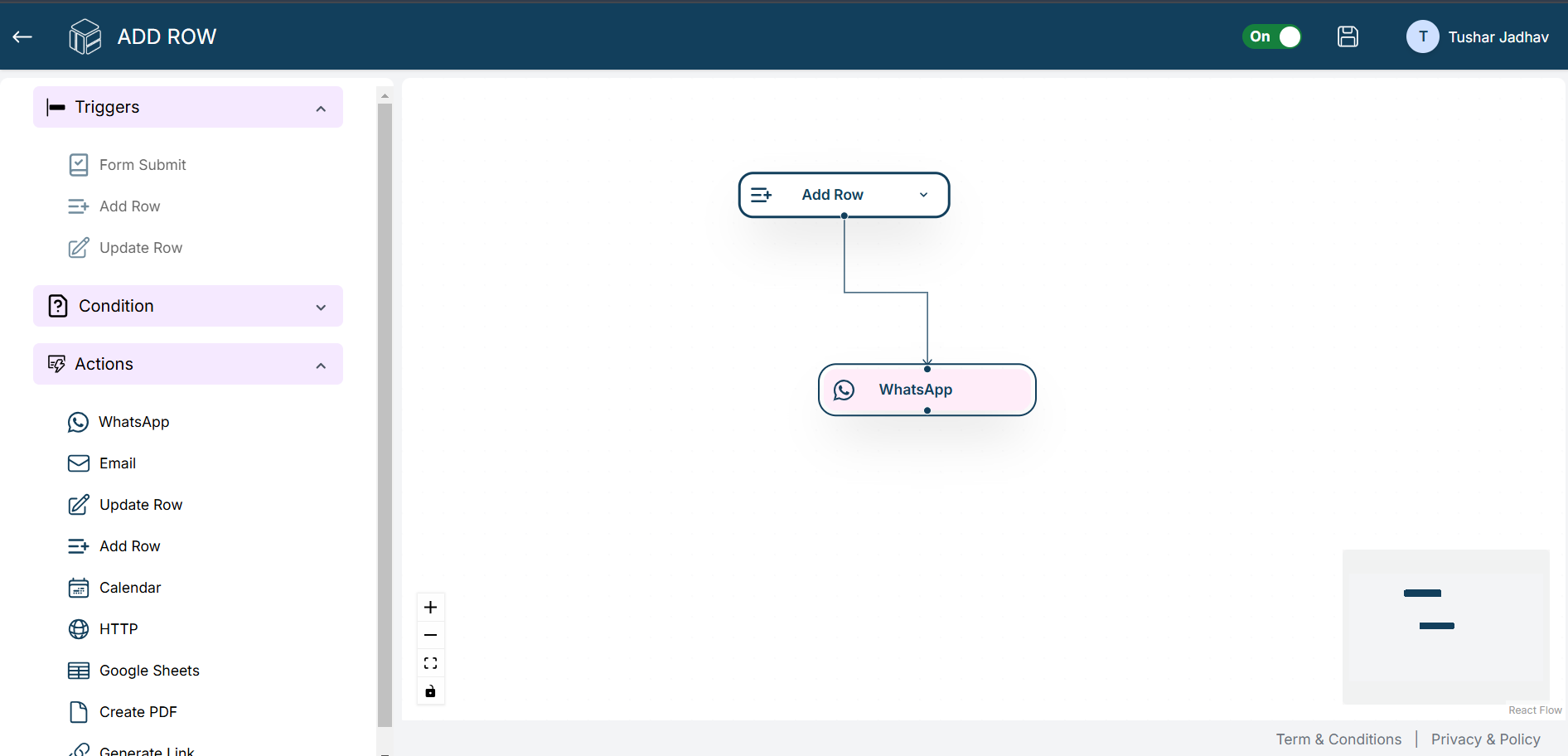
Create Update Row Trigger
1.After creating your workflow, drag the “Update Row” button from the Triggers section onto the canvas.
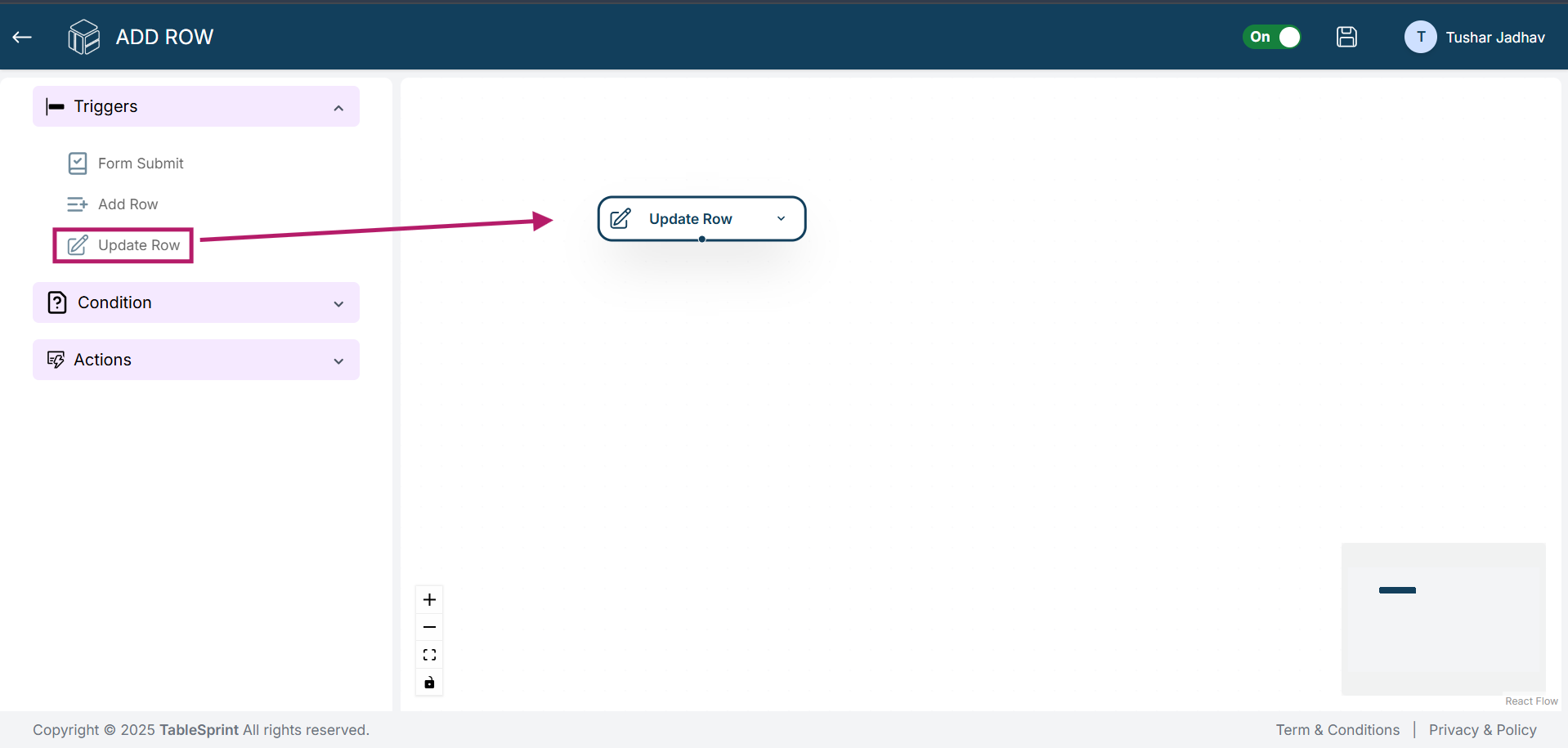
2.Click on the “Update Row” button you added to the canvas. From there, select the worksheet and the field you want to update. Click the Save button. You can also add more fields by clicking the Add More button.
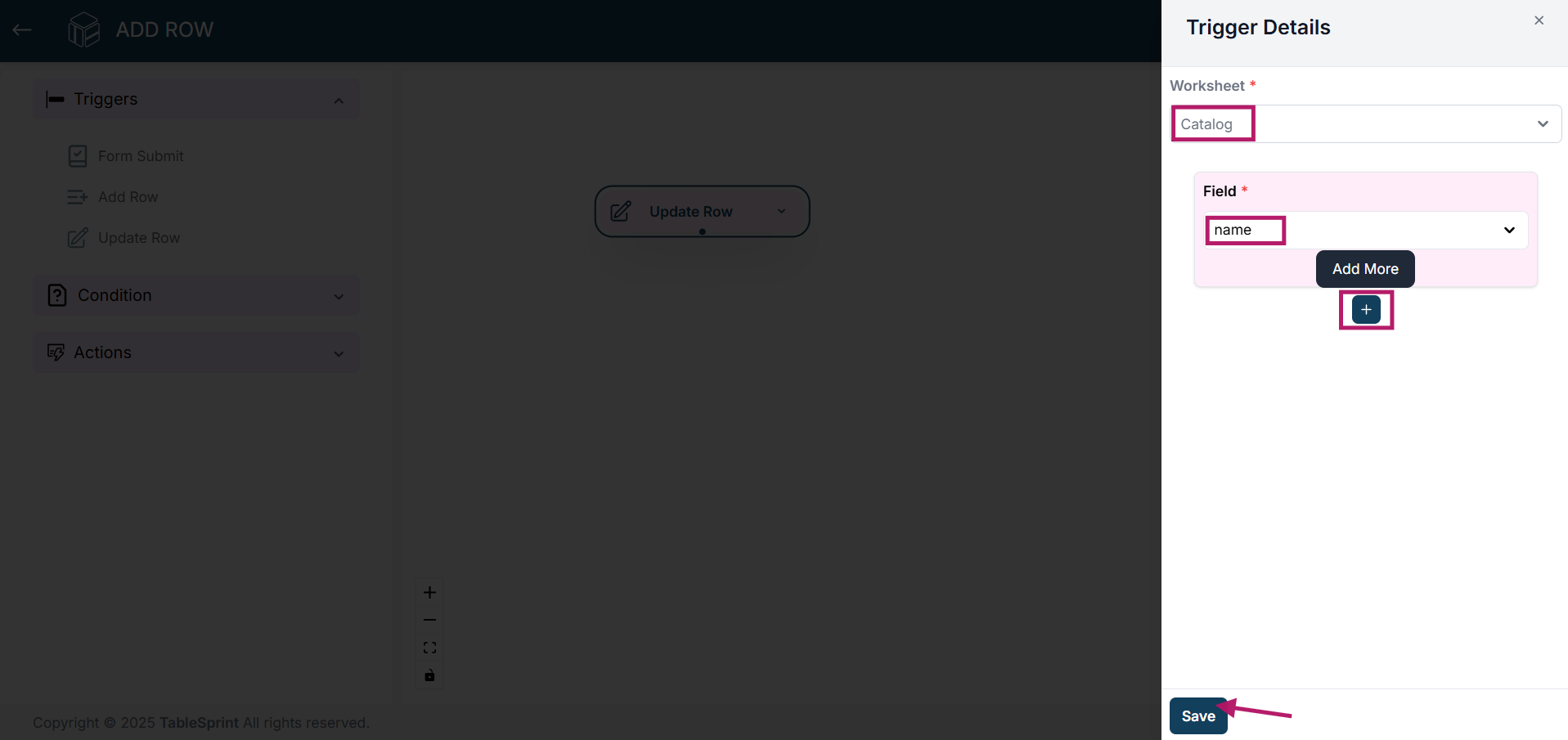
3.For example, each time a row is updated, an email notification will be sent due to the triggered action we set up for updates.