How to Integrate Messaging Providers with TableSprint?
Open Organization Settings
Click on your profile icon located in the top-right corner of the TableSprint dashboard. From the dropdown menu, select “Organization Setting.”
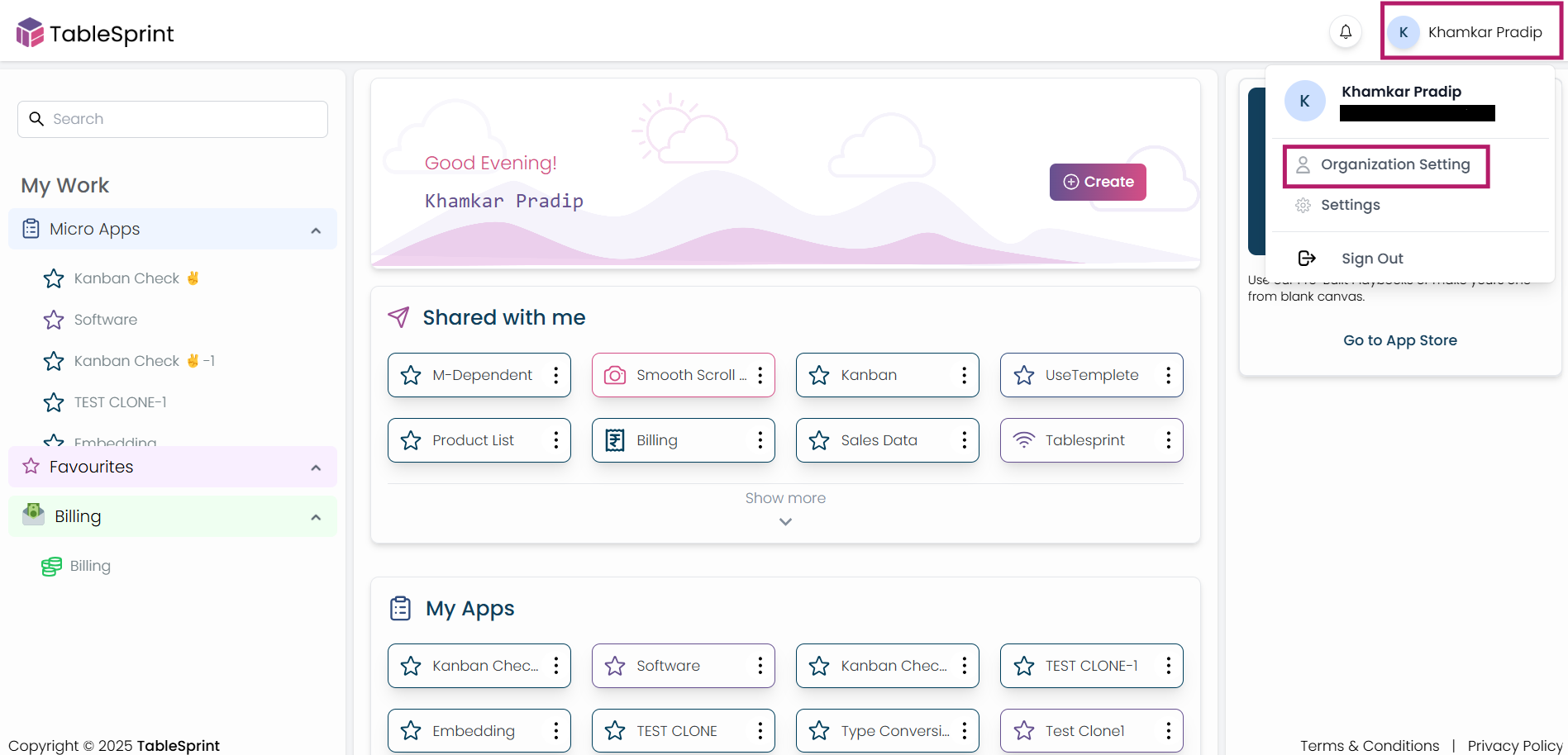 Fig-1
Fig-1
Navigate to Integrations
Within the Settings panel, go to the “API” tab. Select your preferred messaging provider — in this case, we're selecting “Gupshup” — then click on the “Configuration” button to begin the integration process.
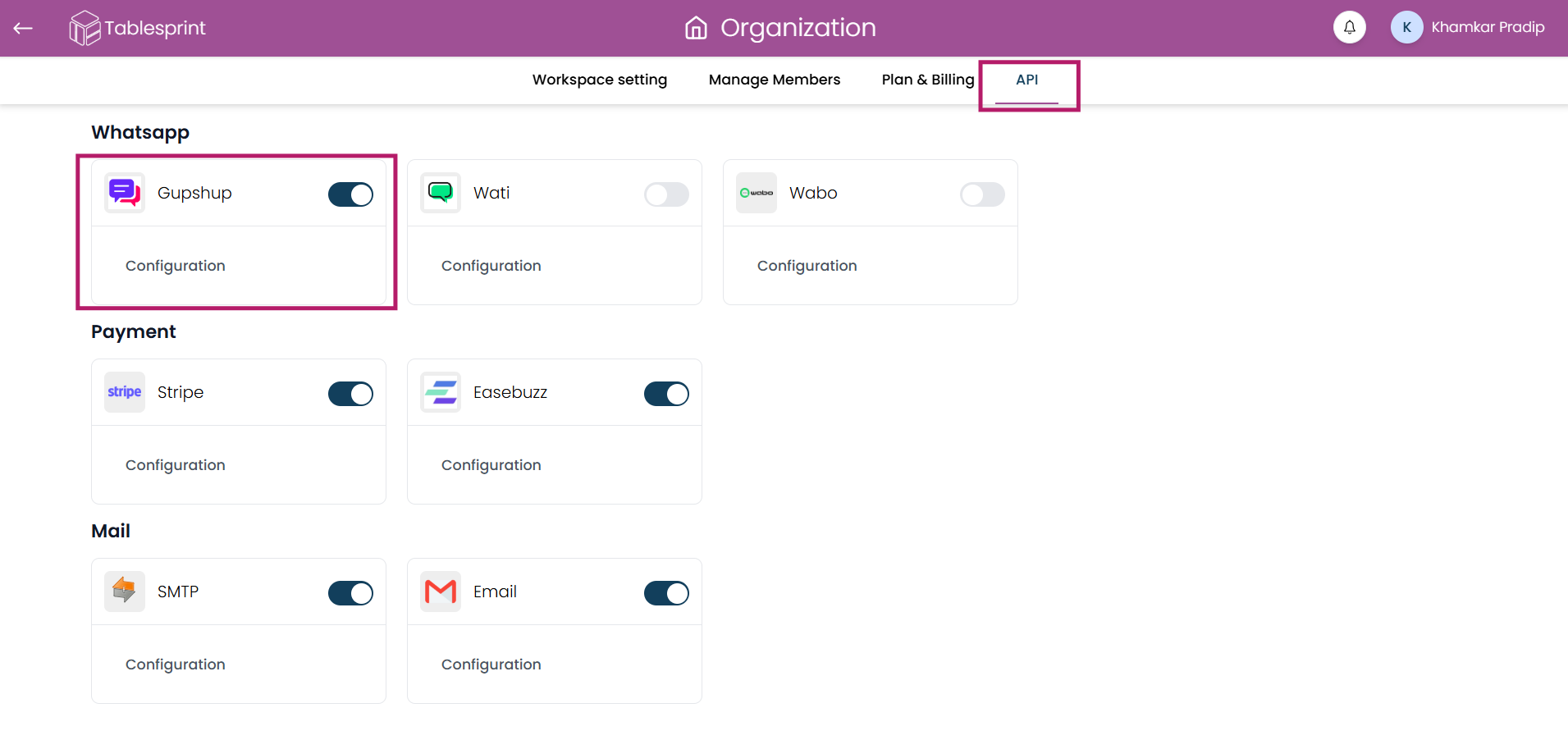 Fig-2
Fig-2
Connect to Messaging Provider
Log in to your messaging provider’s account to retrieve the required credentials. Enter these credentials into the configuration form within TableSprint. After entering the information, click the “Save” button. Once saved, you’ll be able to use the templates created on the provider’s platform directly within TableSprint.
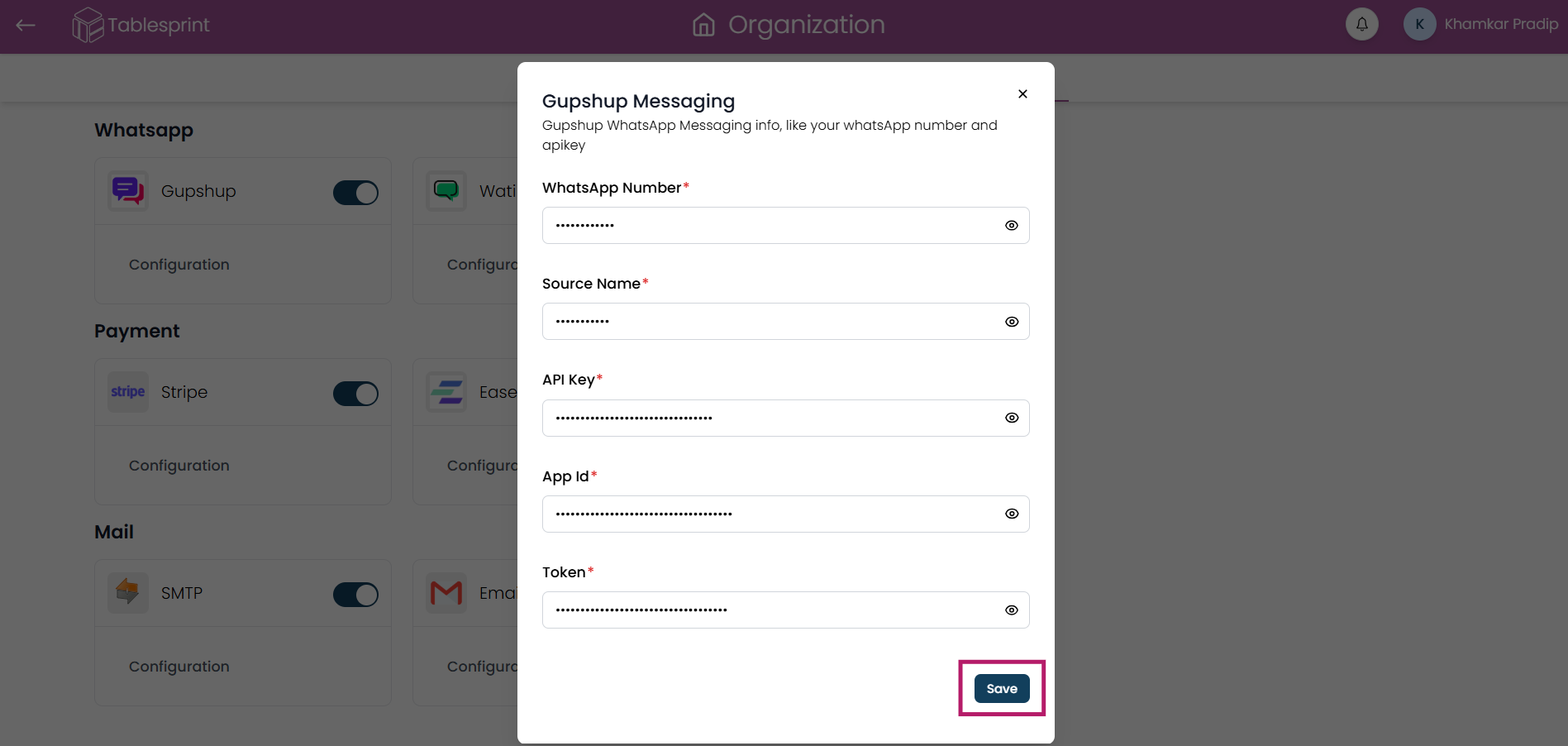 Fig-3
Fig-3
Integrate with WATI
To integrate with "WATI", follow the same steps as above. Create an account on the WATI platform and retrieve the necessary credentials. Enter those credentials into the TableSprint configuration form, and click “Save.” Once integrated, your WATI templates will be available for use within TableSprint.
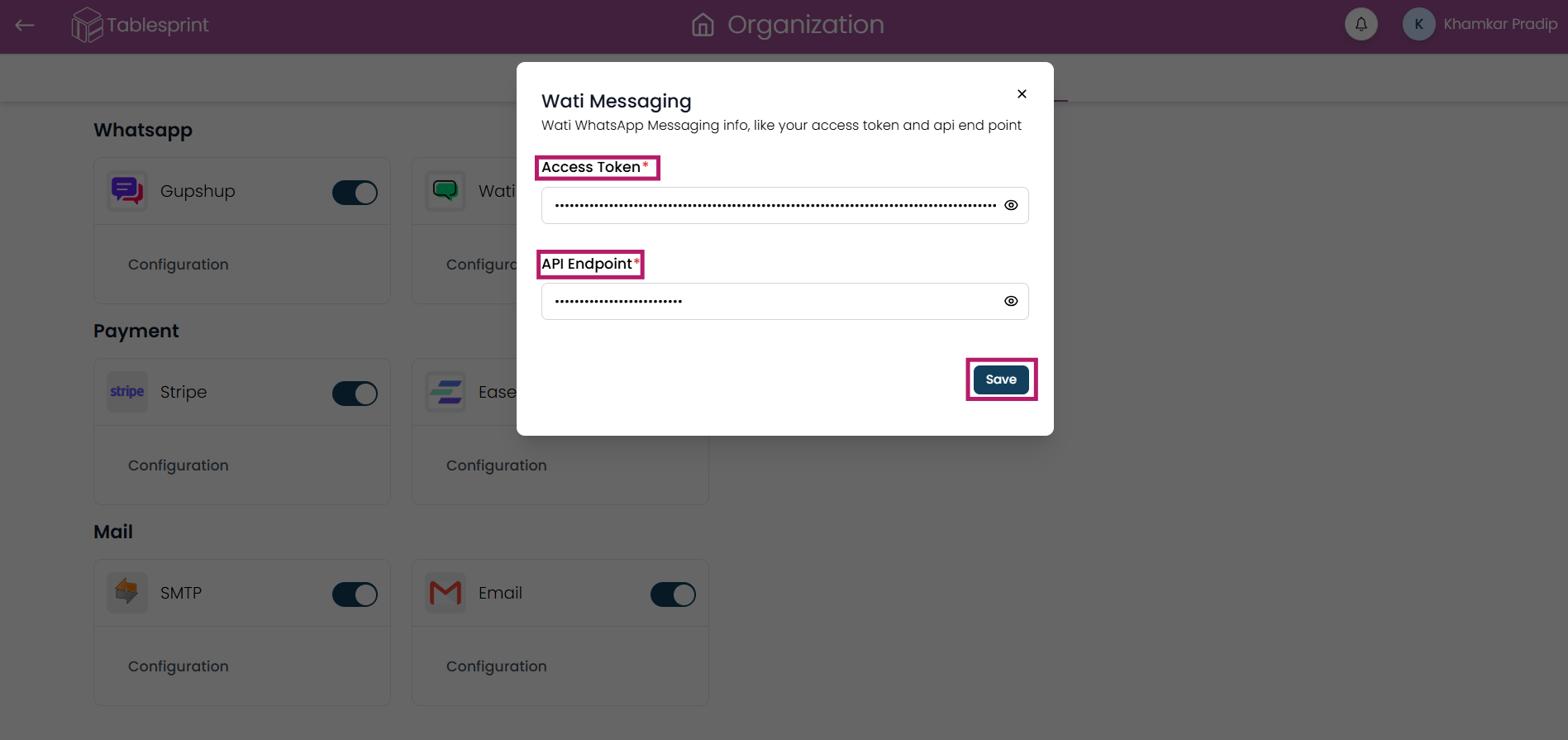 Fig-4
Fig-4