How to Link Your Outlook Account to TableSprint?
Open Settings
Click on your profile icon in the top-right corner of the TableSprint dashboard. From the dropdown, select “Settings.”
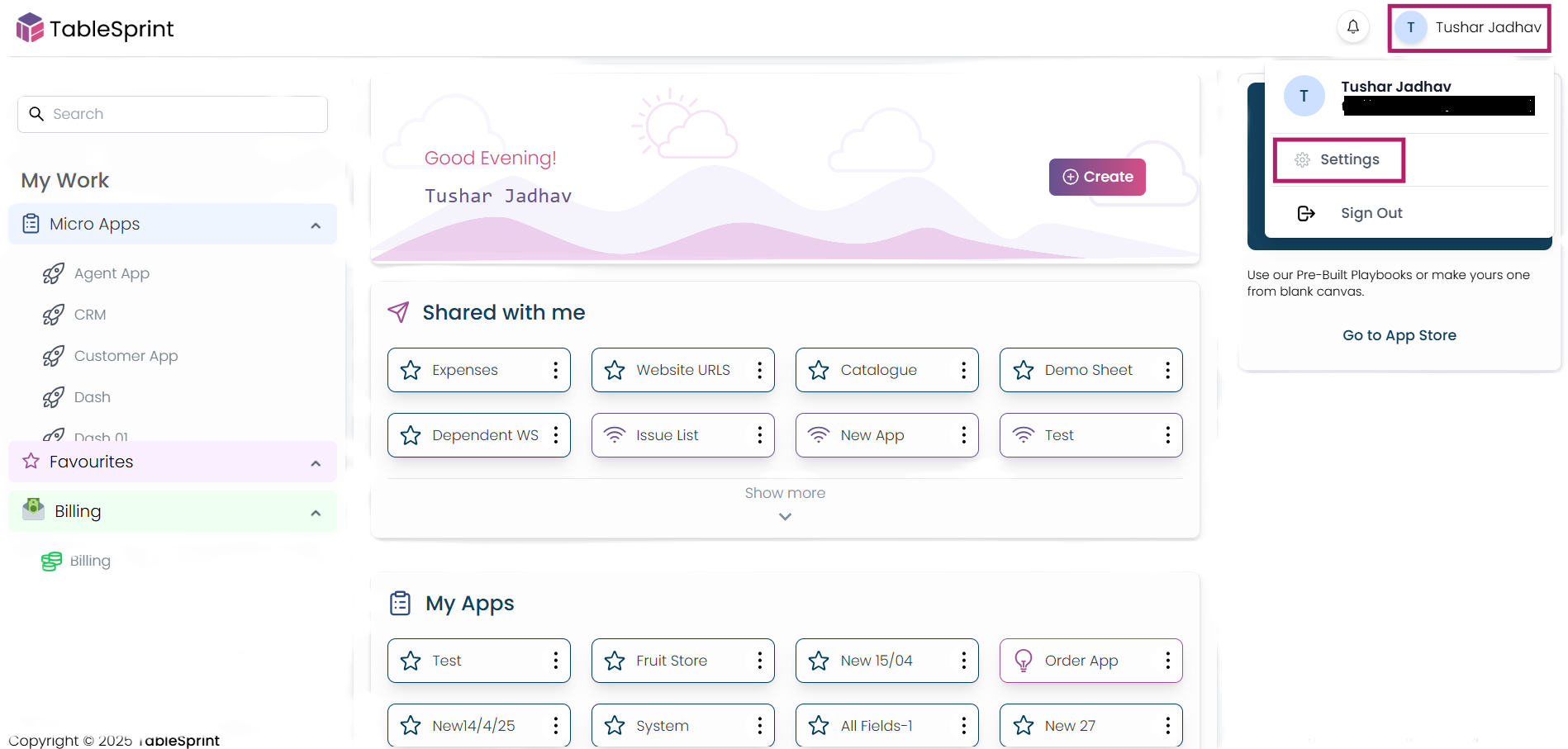
Fig-1
Go to Integrations
In the Settings panel, navigate to the “Integrations” tab. Click on the “Link Account” button to begin the process.
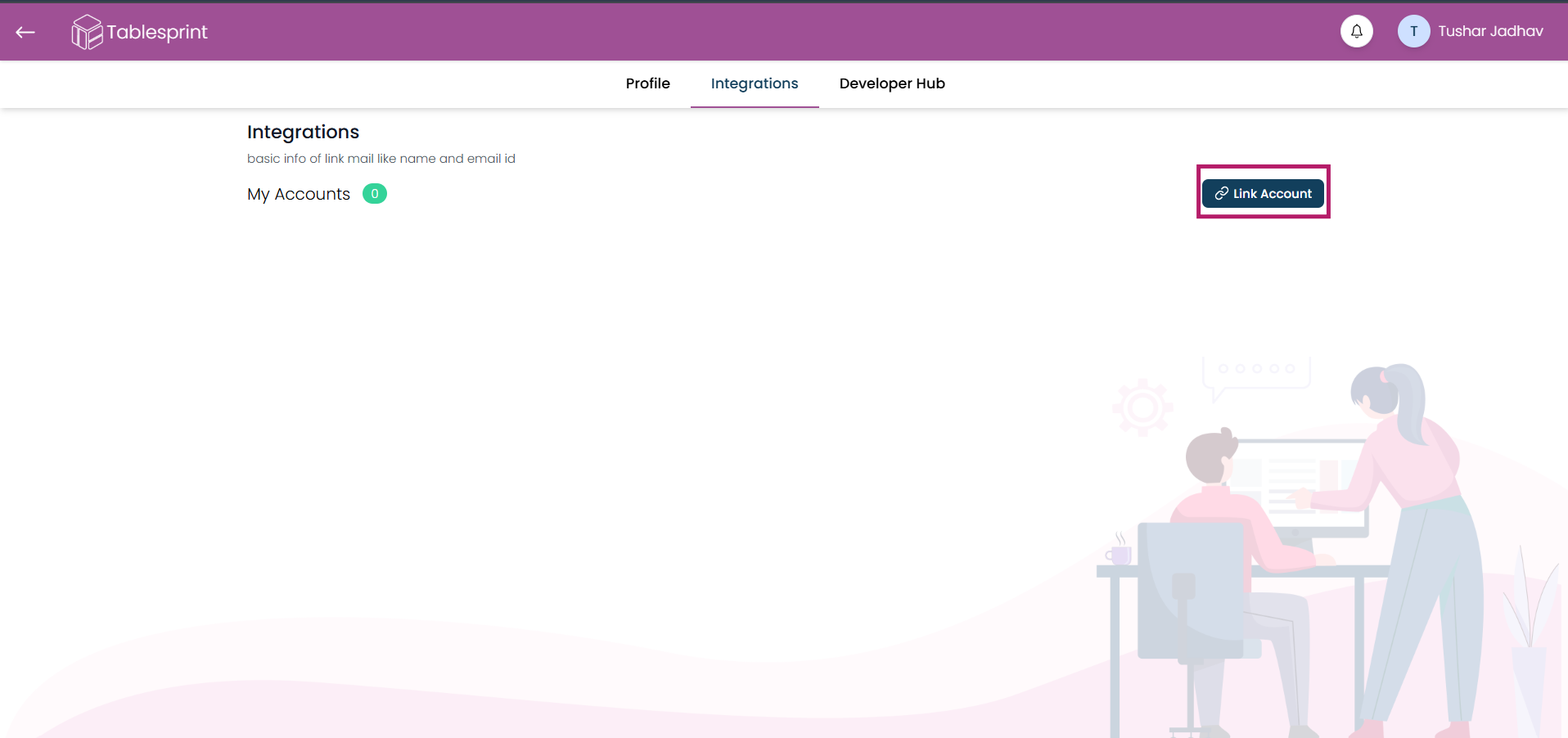
Fig-2
Select Outlook
In the list of available services, click on Outlook. Read and accept the Terms of Service, then click the “Link Account” button located at the bottom-right corner.
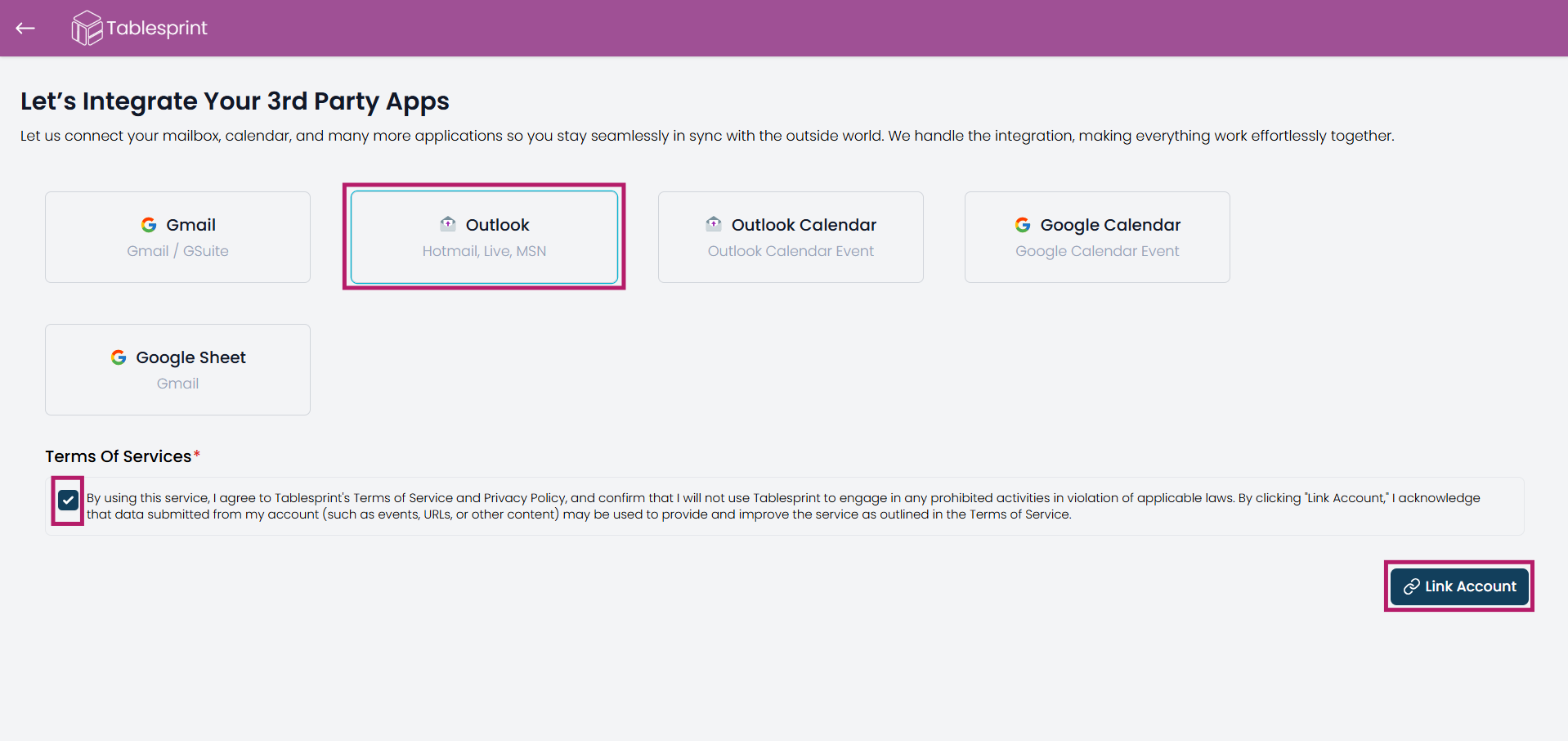
Fig-3
Sign in to Your Outlook Account
If you're already signed in to your Microsoft account on the browser, simply select it. Otherwise, click on “Use another account” and sign in with your Microsoft email credentials.
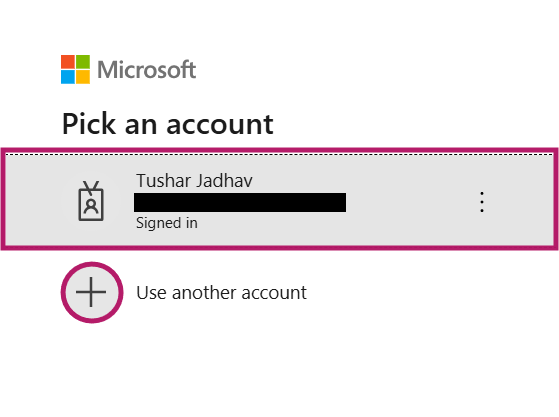 Fig-4
Fig-4
Outlook Successfully Linked
Once connected, you'll see your Outlook account listed as “Integrated” under the Integrations section.
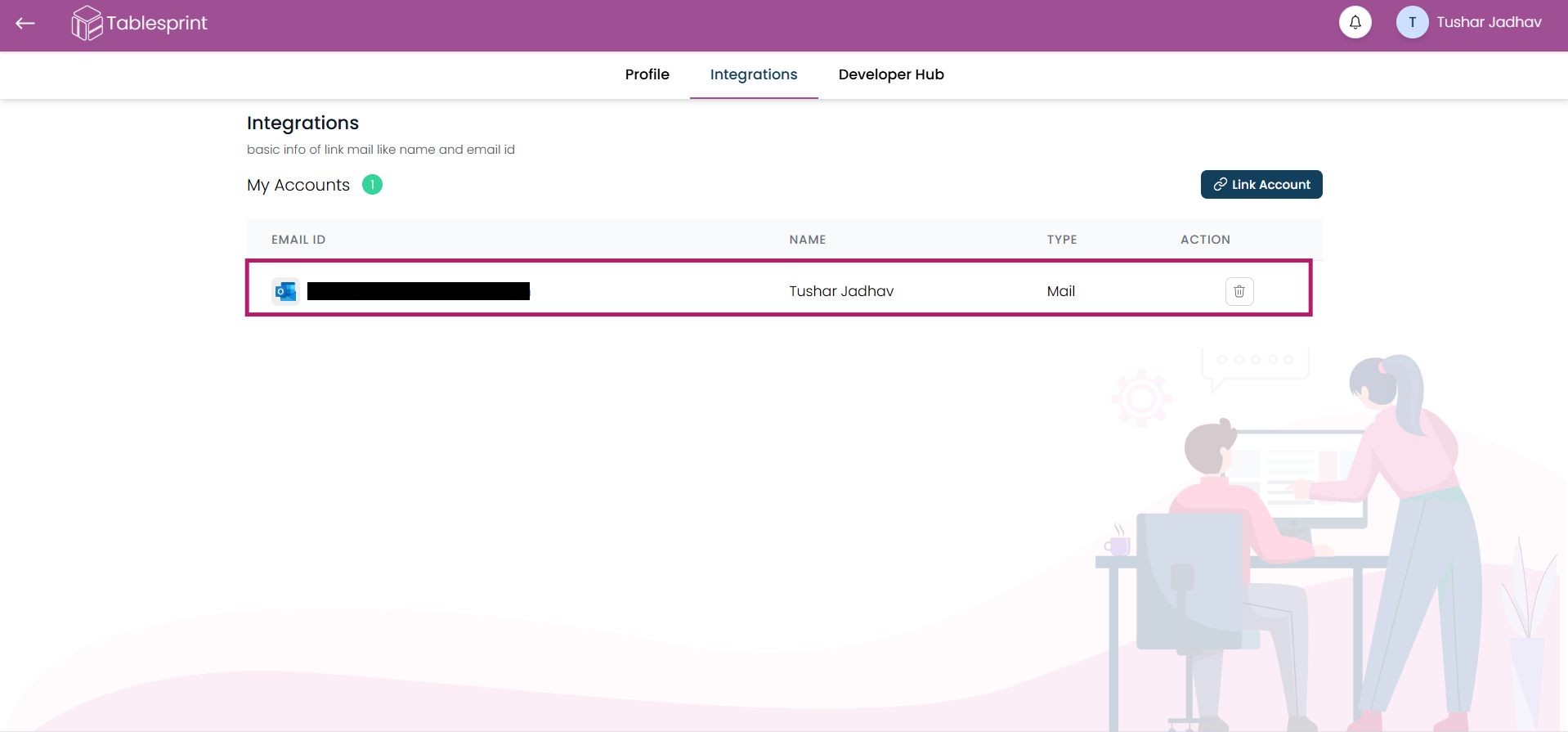 Fig-5
Fig-5