How to Share a Form
This guide provides comprehensive instructions on how to share a form using various methods, set link expirations, and manage access permissions.
Share Form
Click on "Share" to initiate the sharing process for your form.
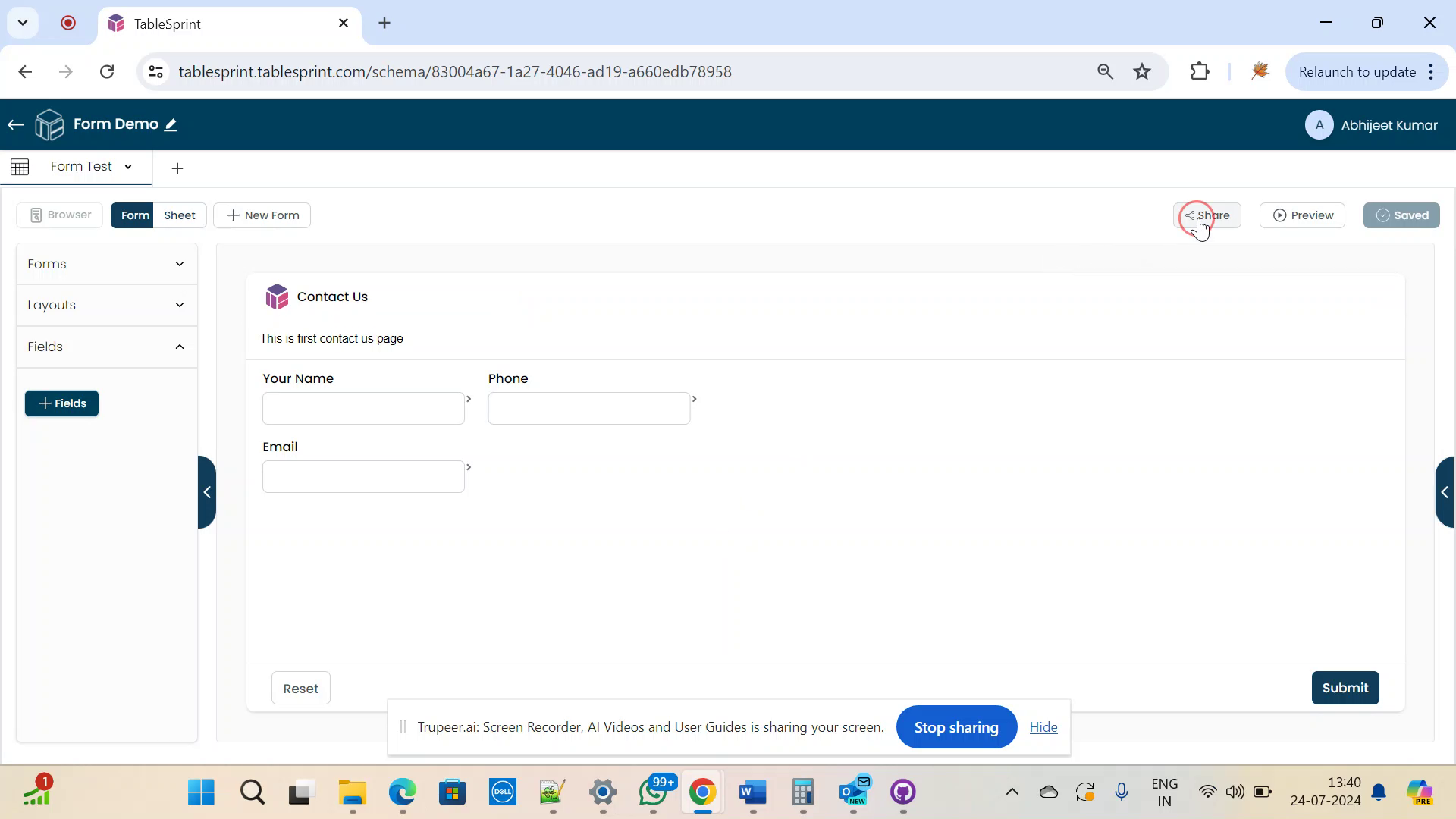
Copy Link
Upon clicking the "Share" button, you will receive a link that can be copied and shared. You can share this link via Email, X(Twitter), WhatsApp, LinkedIn, or Telegram.
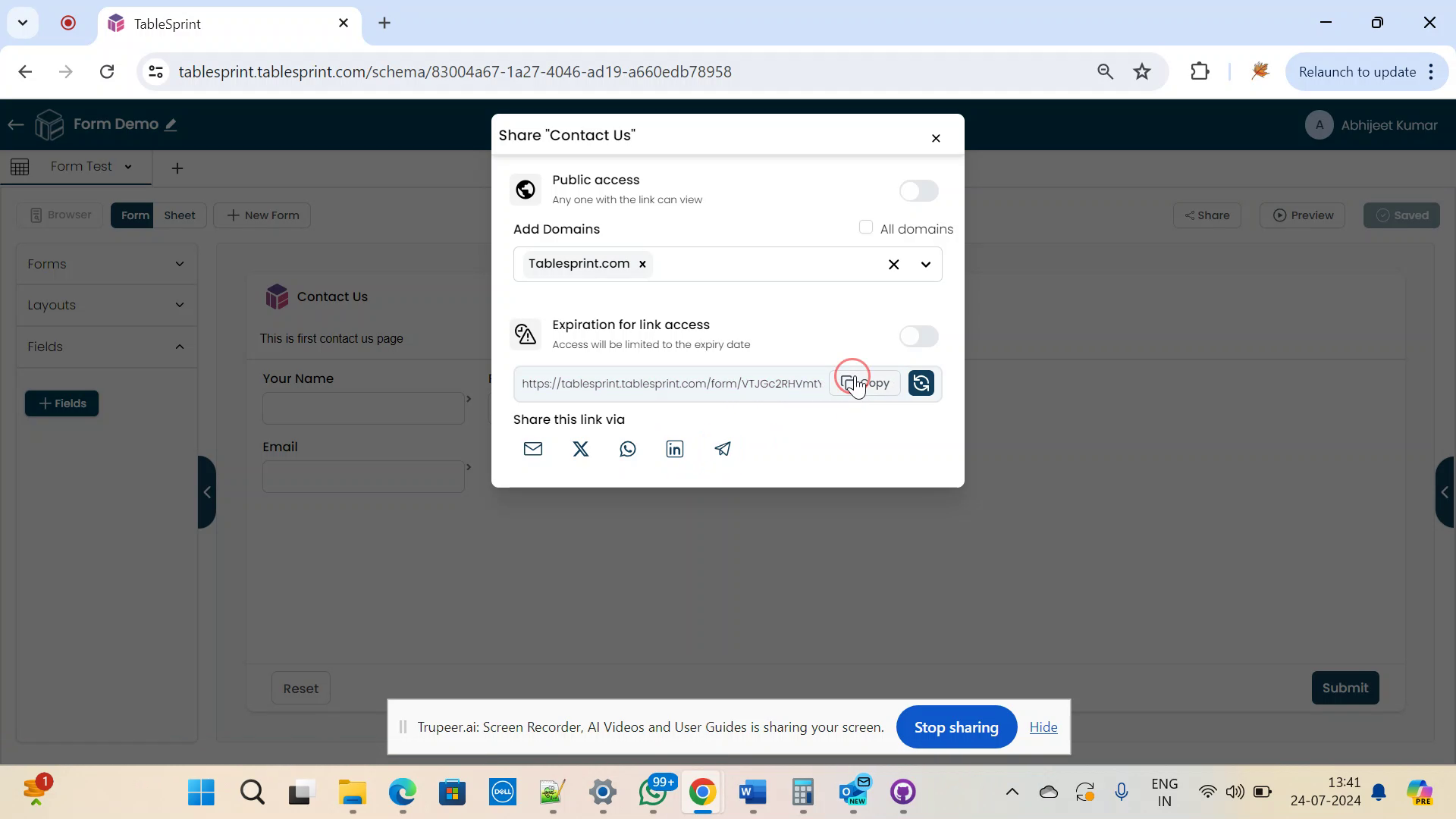
Set Expiry Date & Time
You can set an expiration date for the link by specifying a date and time.
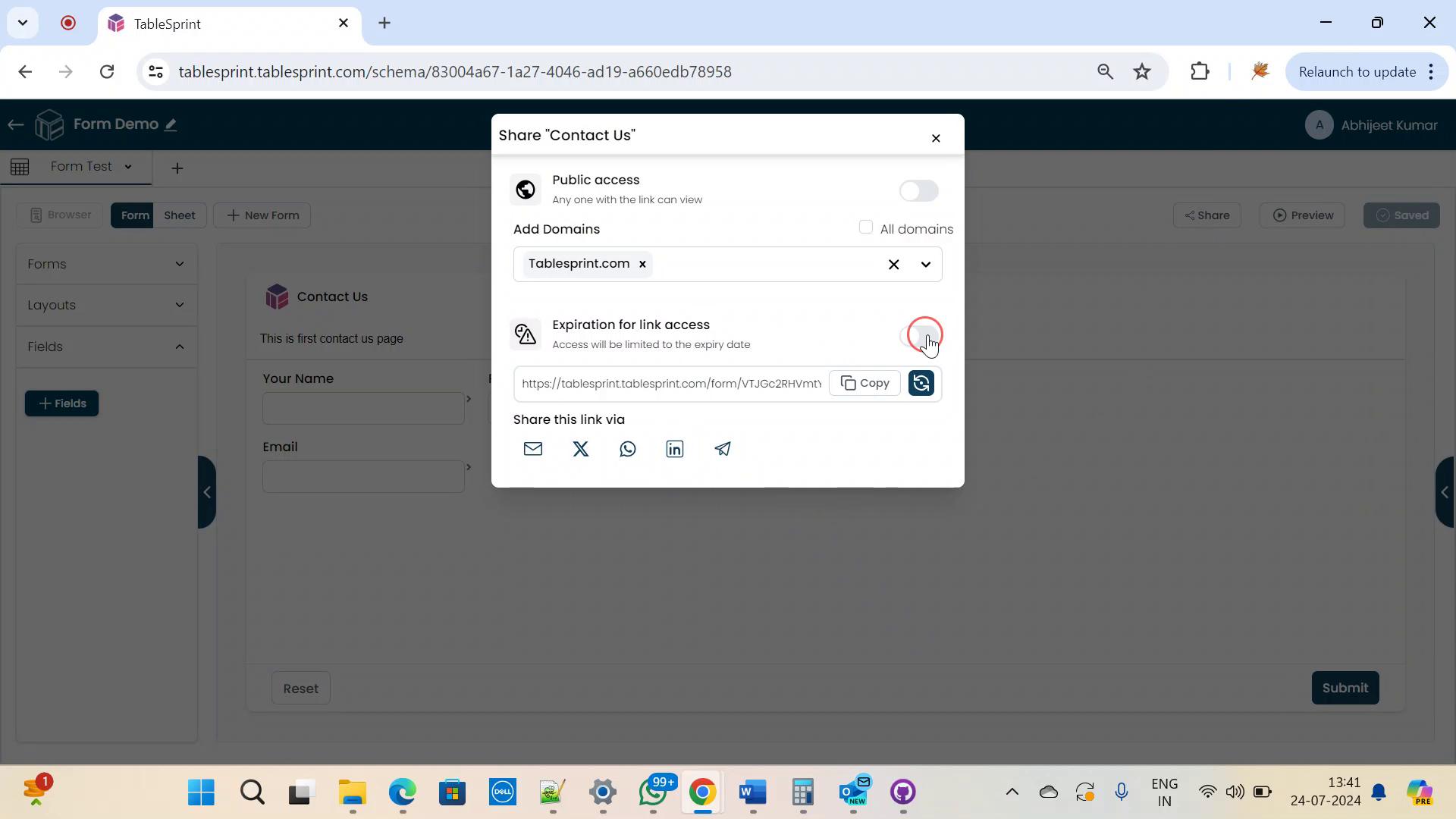
The link will remain active until the specified date and time. Select a date and time, then confirm your choice. For example, if you set the expiry to 26th July, 1:41 PM, the link will remain active until then.
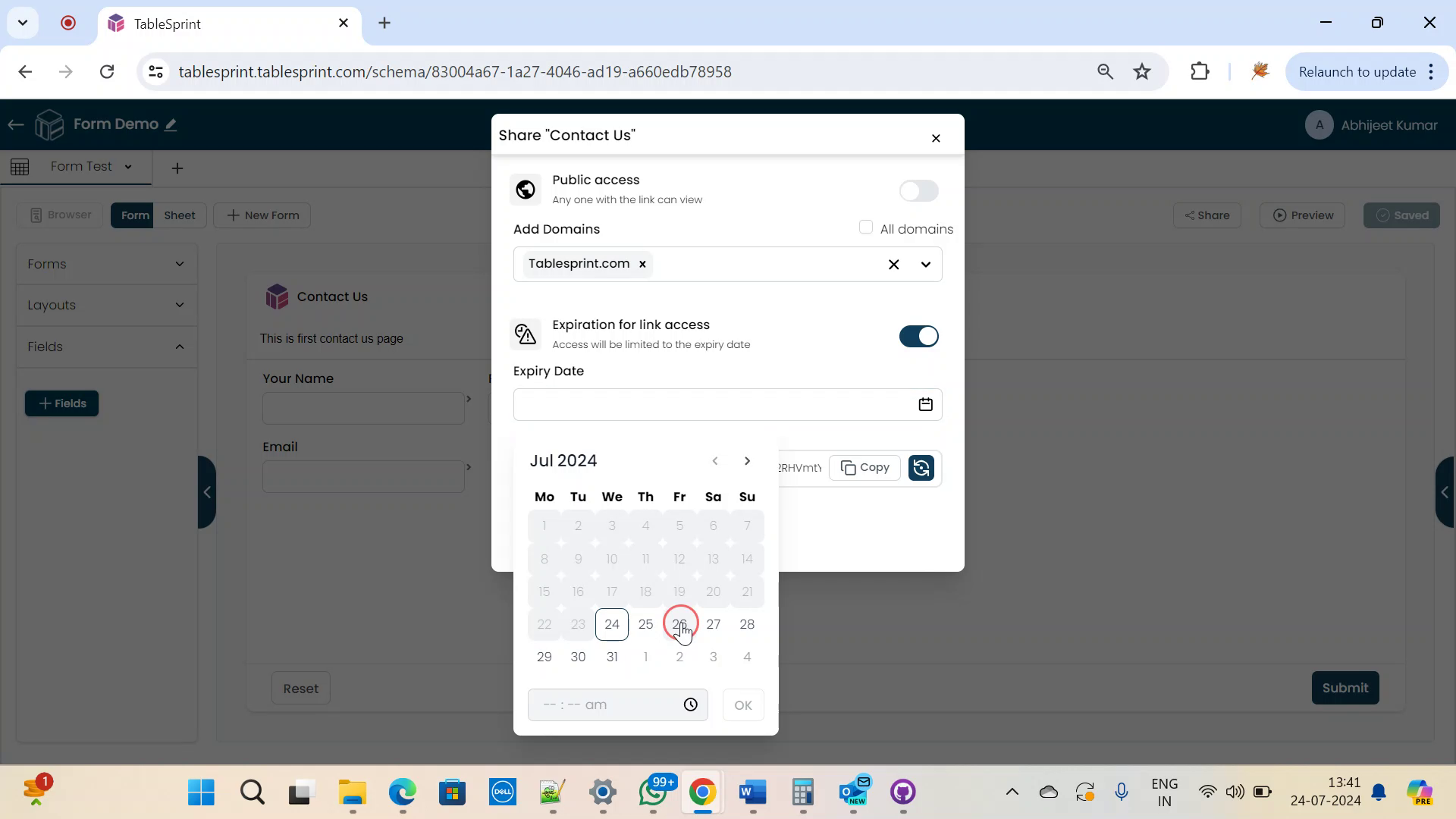
Public Access
You can also set the link to public access, allowing anyone to open the form. When set to public, the form can be accessed by anyone. For instance, clicking the form link will make it publicly available.
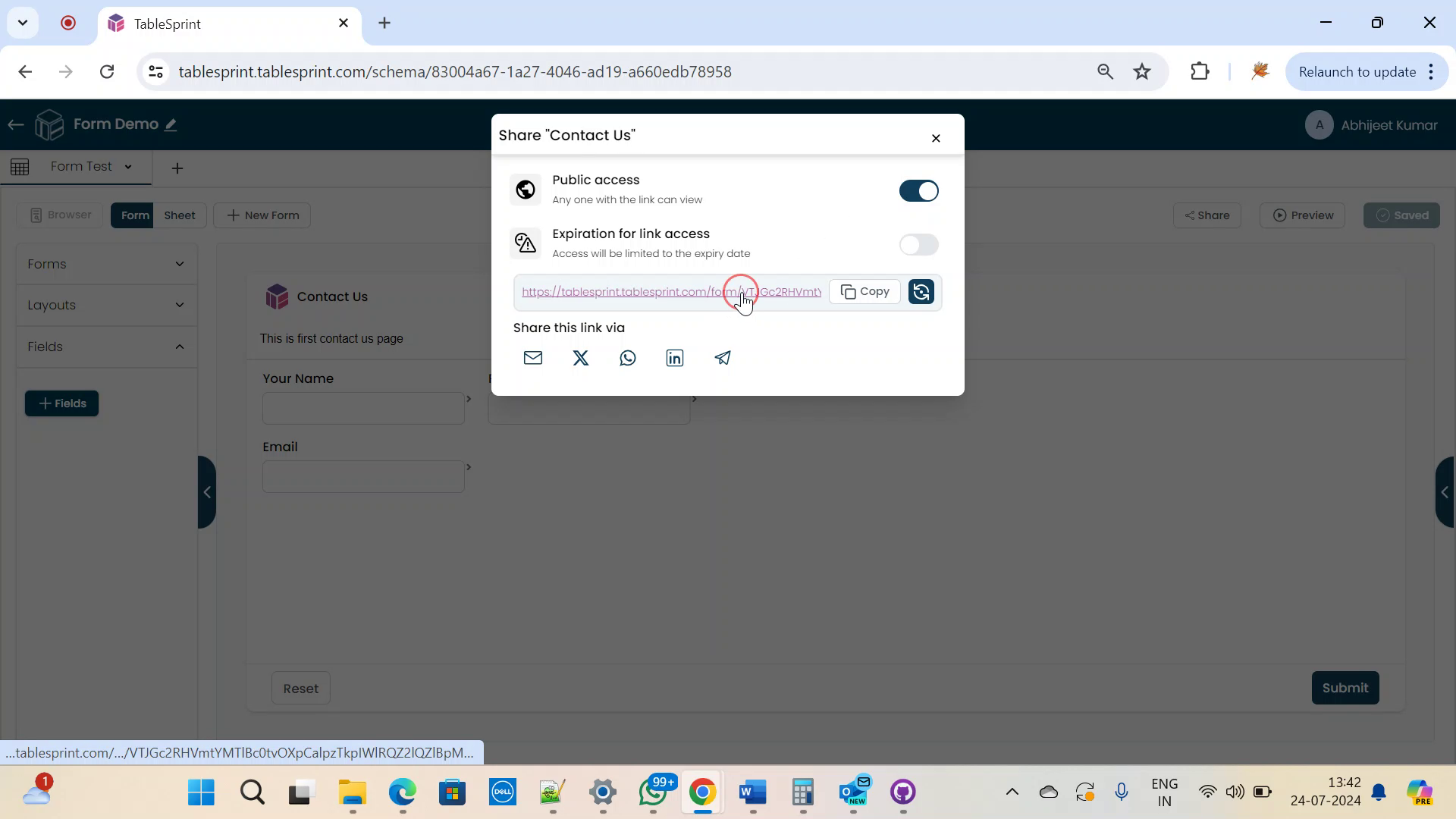
Private Access
For private access, restrict the link to a specific domain. You can enter your company domain to limit to only company users. For instance, if restricted to tablesprint.com, only employees of tablesprint.com can access the form, and they will be prompted to log in.
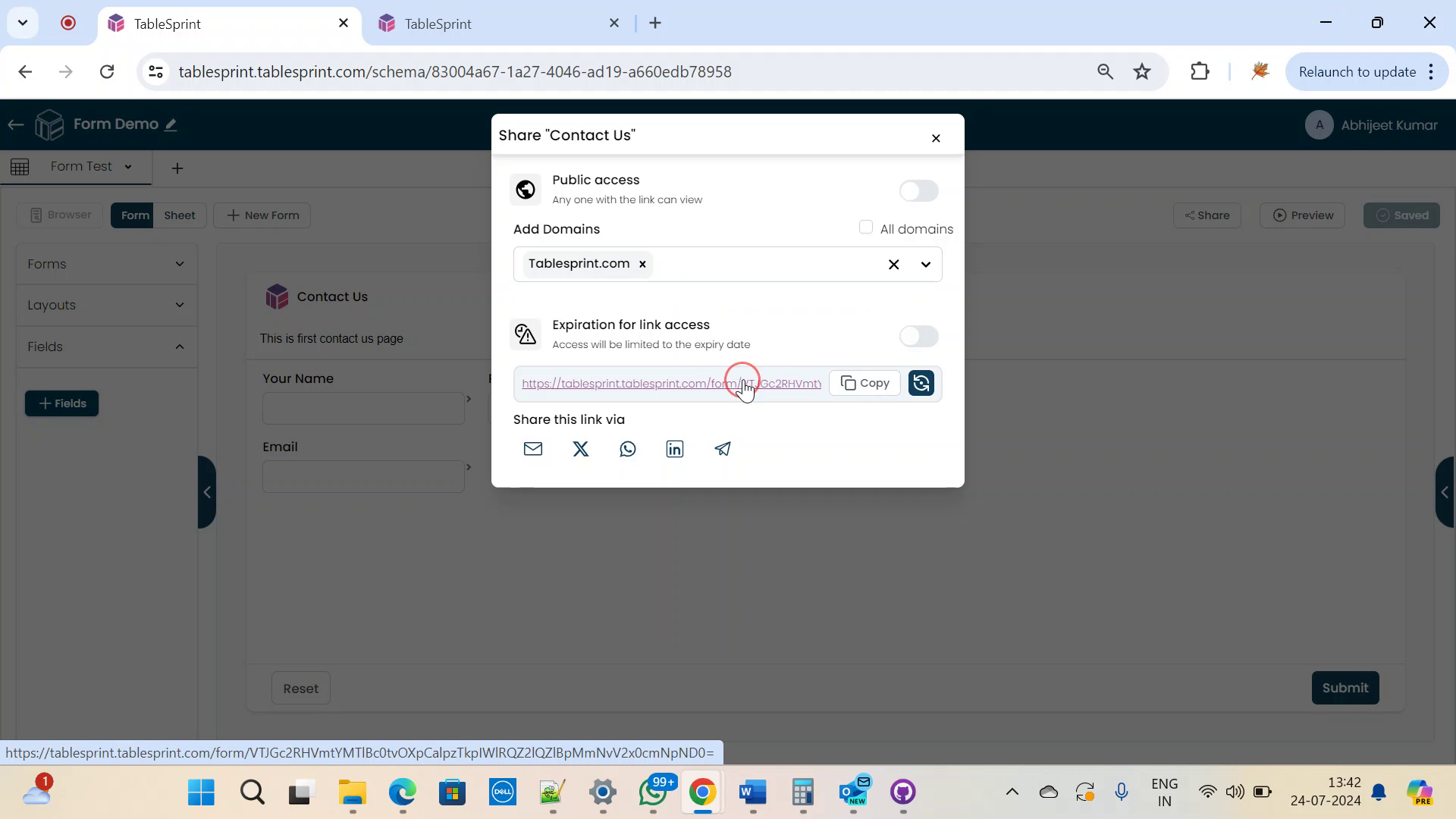
Embed Form
If you want to embed this form into your website, just change the link 'YOUR_LINK_HERE' from the below code and paste it anywhere on your website. You can also change the size of the form using the width and height of your website, as shown in the example below.
<iframe src="YOUR_LINK_HERE" width="720" height="540"></iframe>
FAQ's
How do I share a form in TableSprint?
Click on "Share" to initiate the sharing process for your form.
How can I share the link to my form?
You can share the link via Email, X(Twitter), WhatsApp, LinkedIn, or Telegram.
Can I set an expiration date for the link?
Yes, you can set an expiration date for the link by specifying a date and time.
How does the link expiration work?
The link will remain active until the specified date and time. For example, if you set the expiry to 26th July, 1:41 PM, the link will remain active until then.
Can I set the link to public access?
Yes, you can set the link to public access, allowing anyone to open the form.
What are the benefits of setting the link to public access?
When set to public, the form can be accessed by anyone. For instance, clicking the form link will make it publicly available.
Can I restrict the link to a specific domain?
Yes, you can restrict the link to a specific domain. For instance, if restricted to tablesprint.com, only employees of tablesprint.com can access the form, and they will be prompted to log in.
How do I embed the form into my website?
You can embed the form into your website by replacing "YOUR_LINK_HERE" with the actual link and adjusting the width and height to match your website's design.