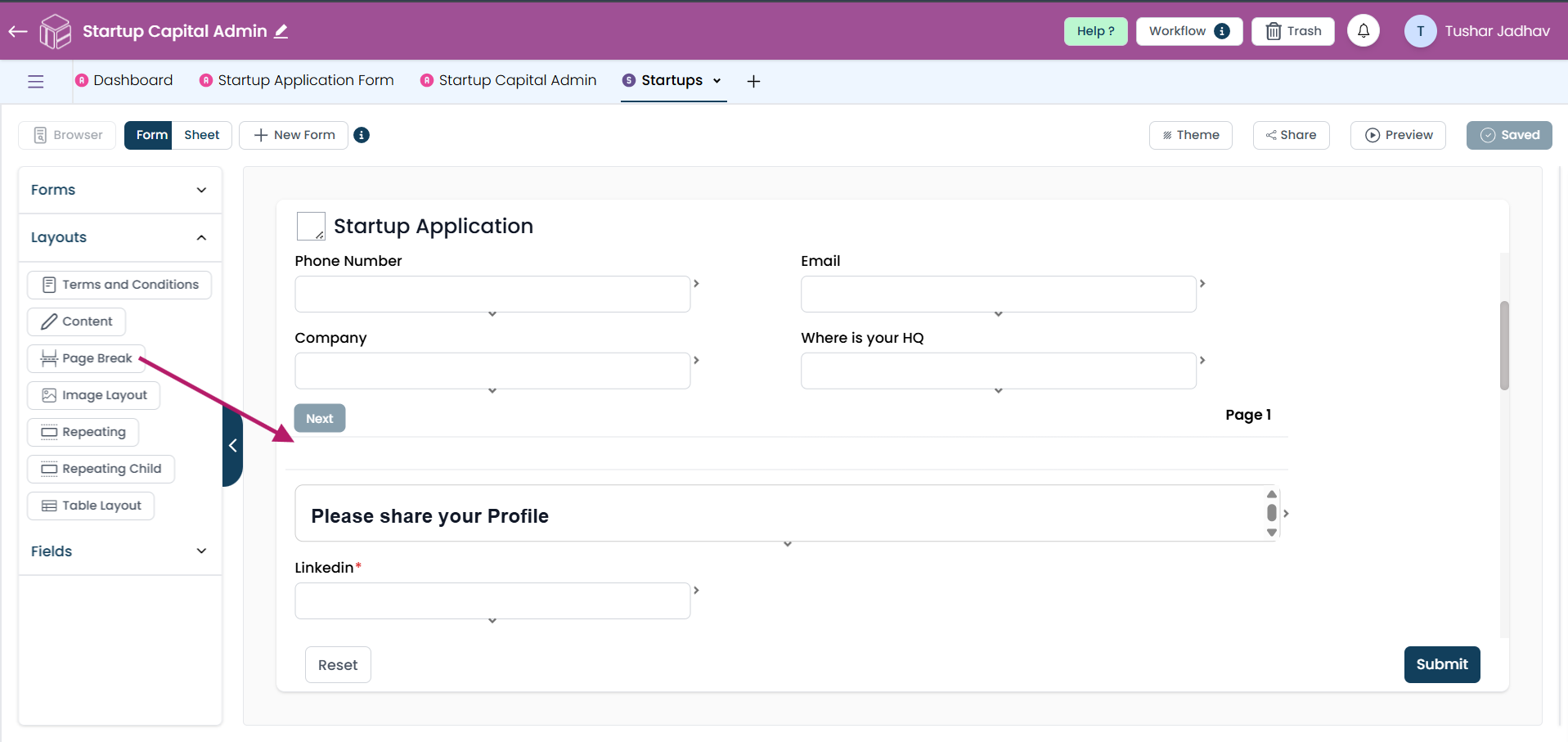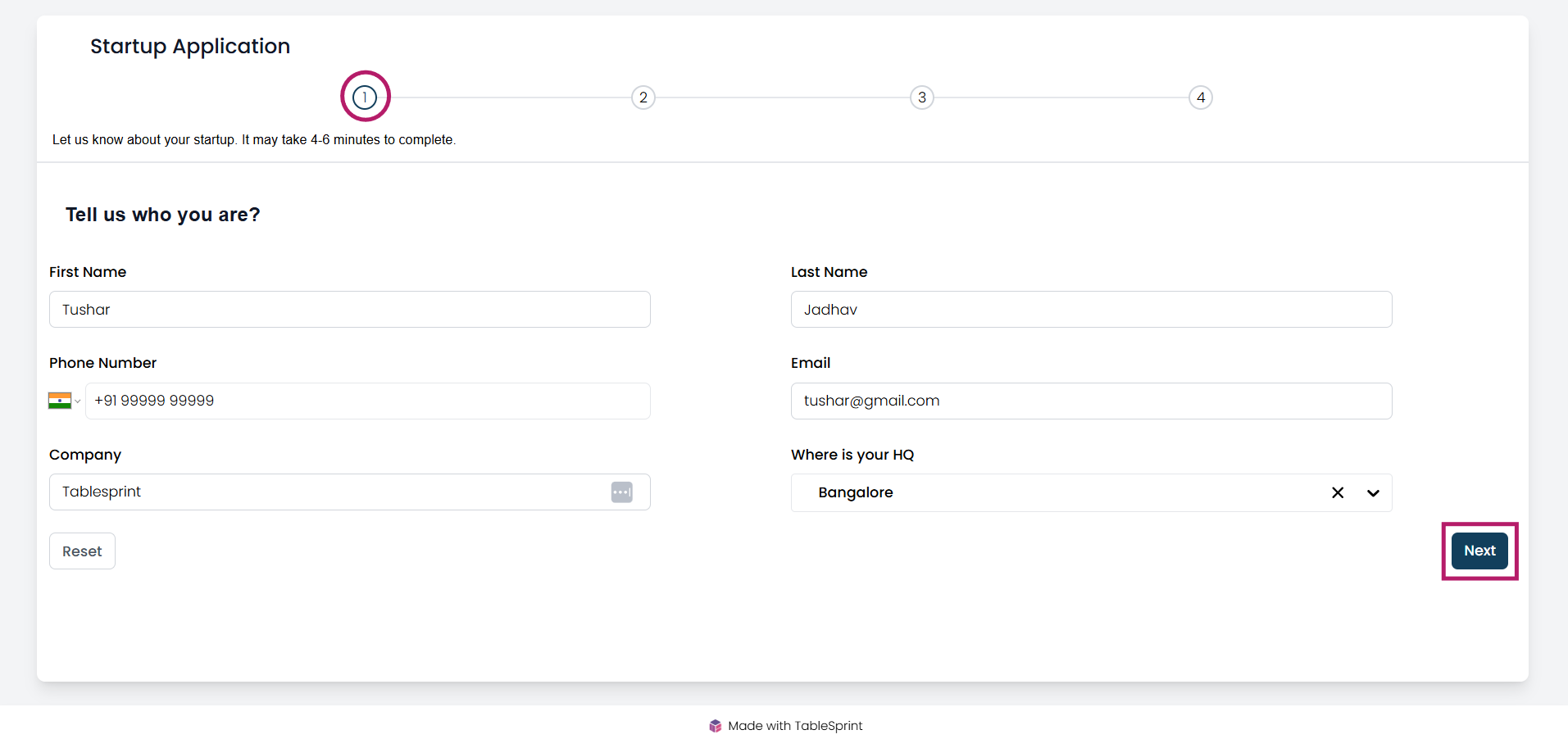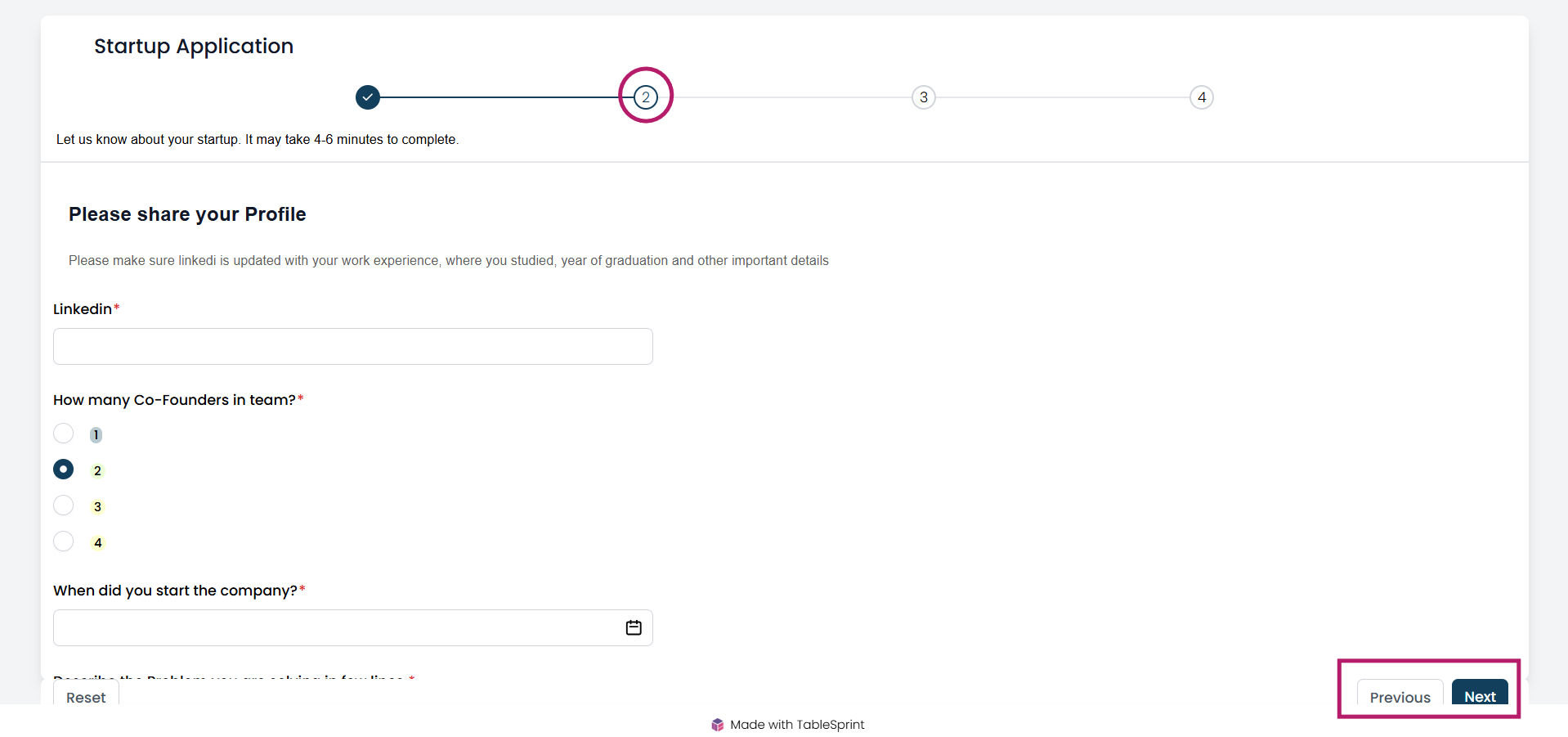Form Layout
This guide explains how to utilize the Terms and Conditions, Content Box, Page Break, Image Layout, Repeating section, Repeating Child sections, and Table Layouts within the form layout section.
Terms and Conditions
The "Terms and Conditions" checkbox in a form ensures that users explicitly agree to the terms before submitting the form. By adding this checkbox, you create a record confirming that the user accepted the terms, which can be valuable in the event of a legal dispute.
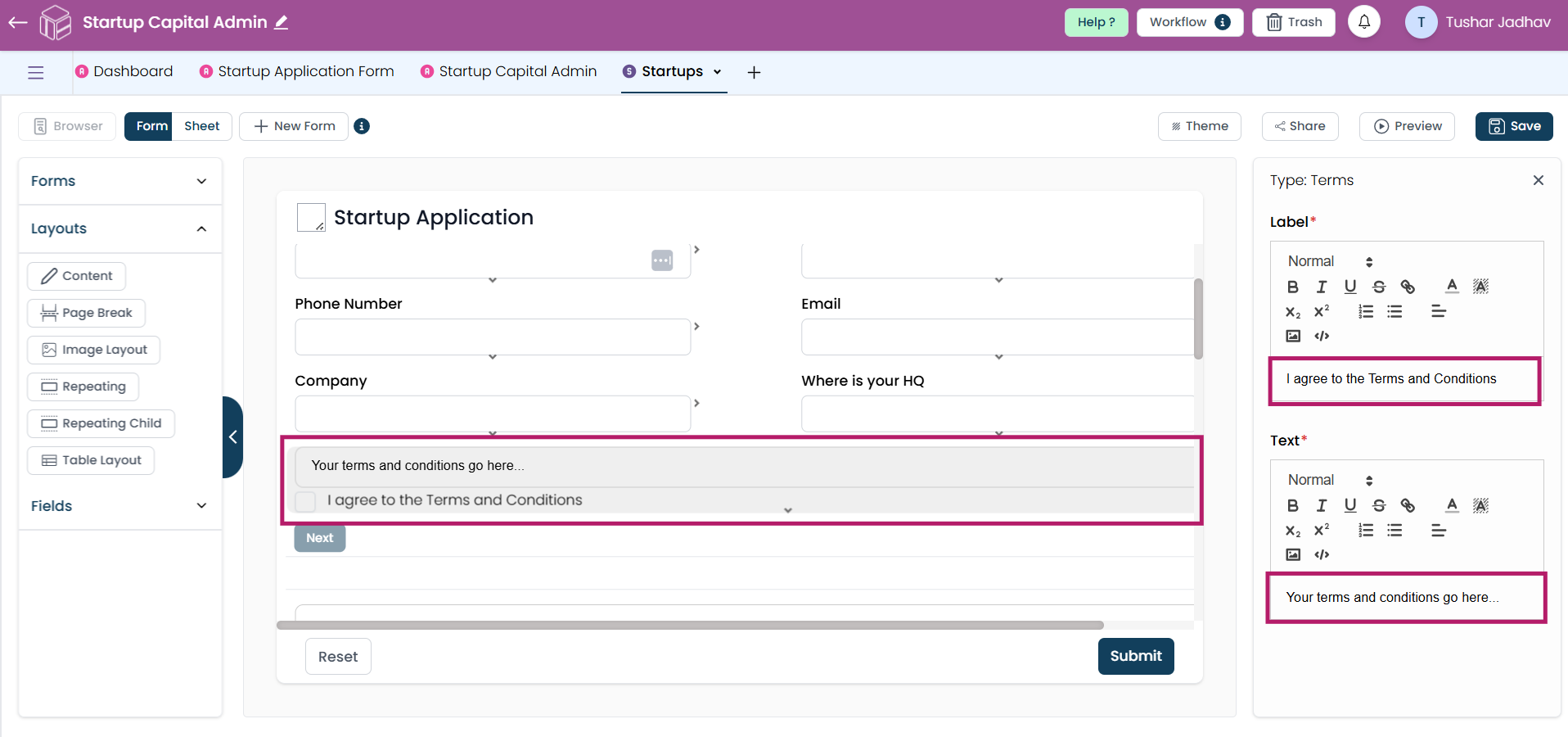
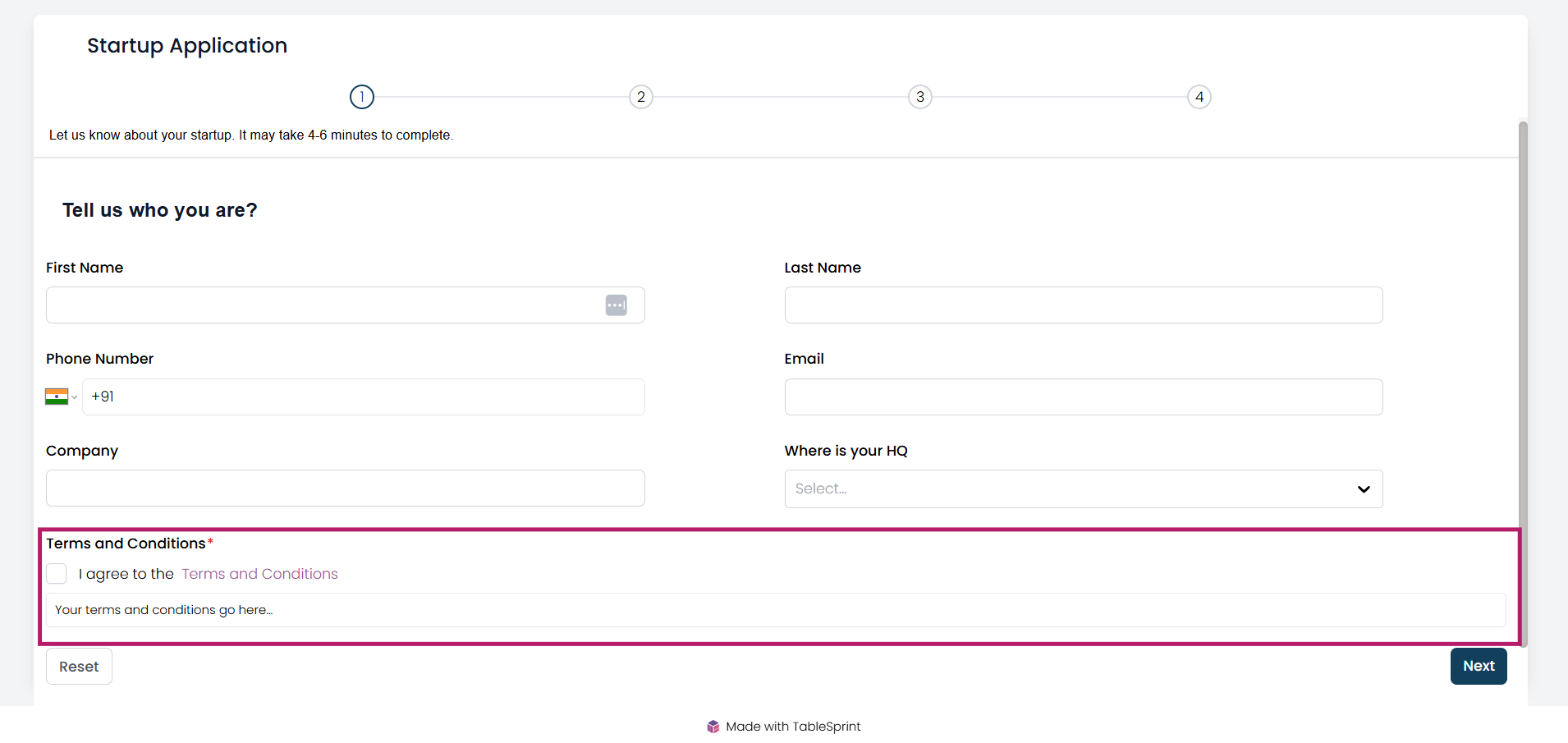
Content Box
The Content Box allows you to provide extra information or context about the form. Use this section to explain the form's purpose, guide users on how to fill it out, or share any other important details. You can customize the text within the content box by:
- Boldening text for emphasis.
- Changing text color to improve readability or match your branding.
- Adding a background color to highlight key information.
- Adjusting text alignment (left, center, or right) for better formatting.
- Changing the text size to enhance readability or highlight important points.
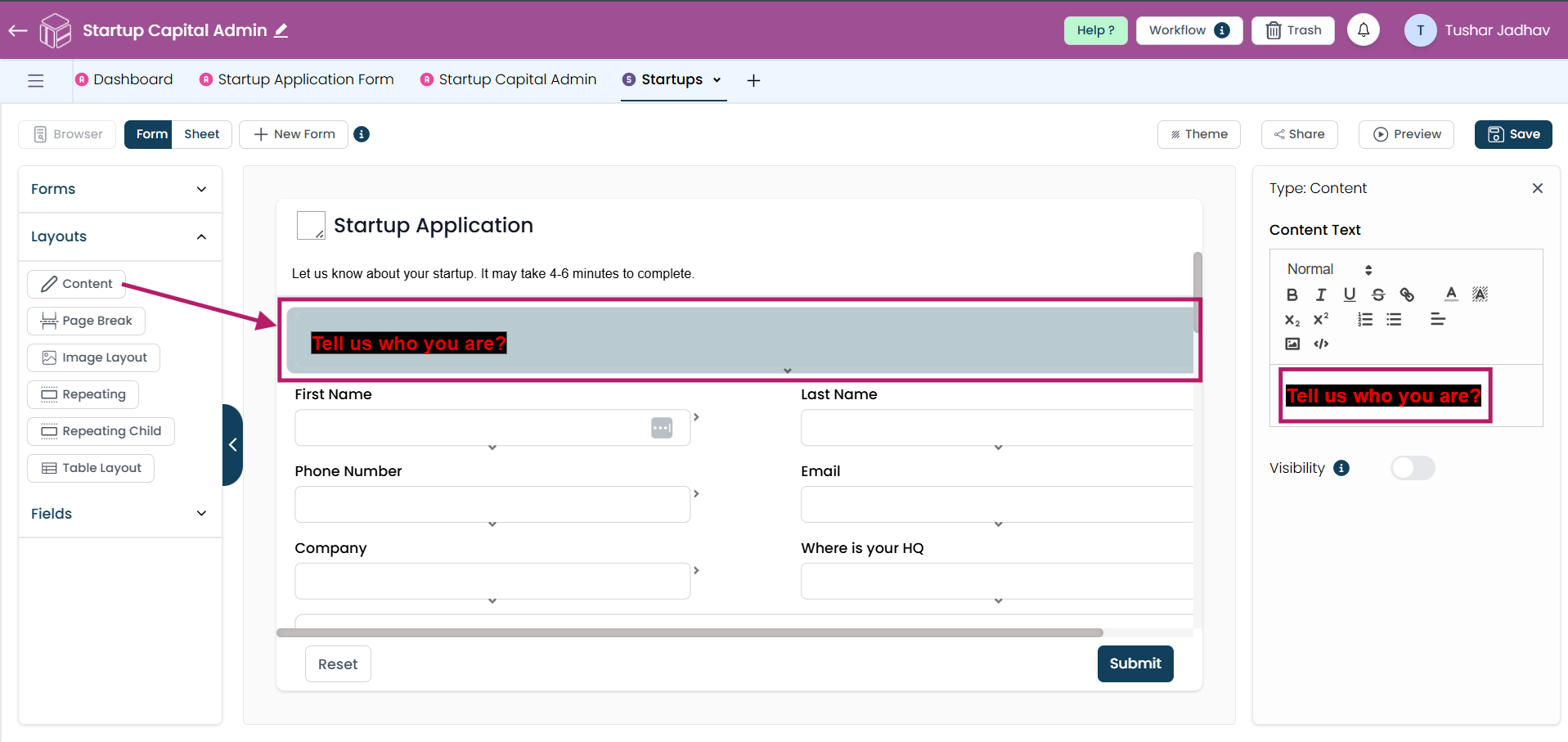
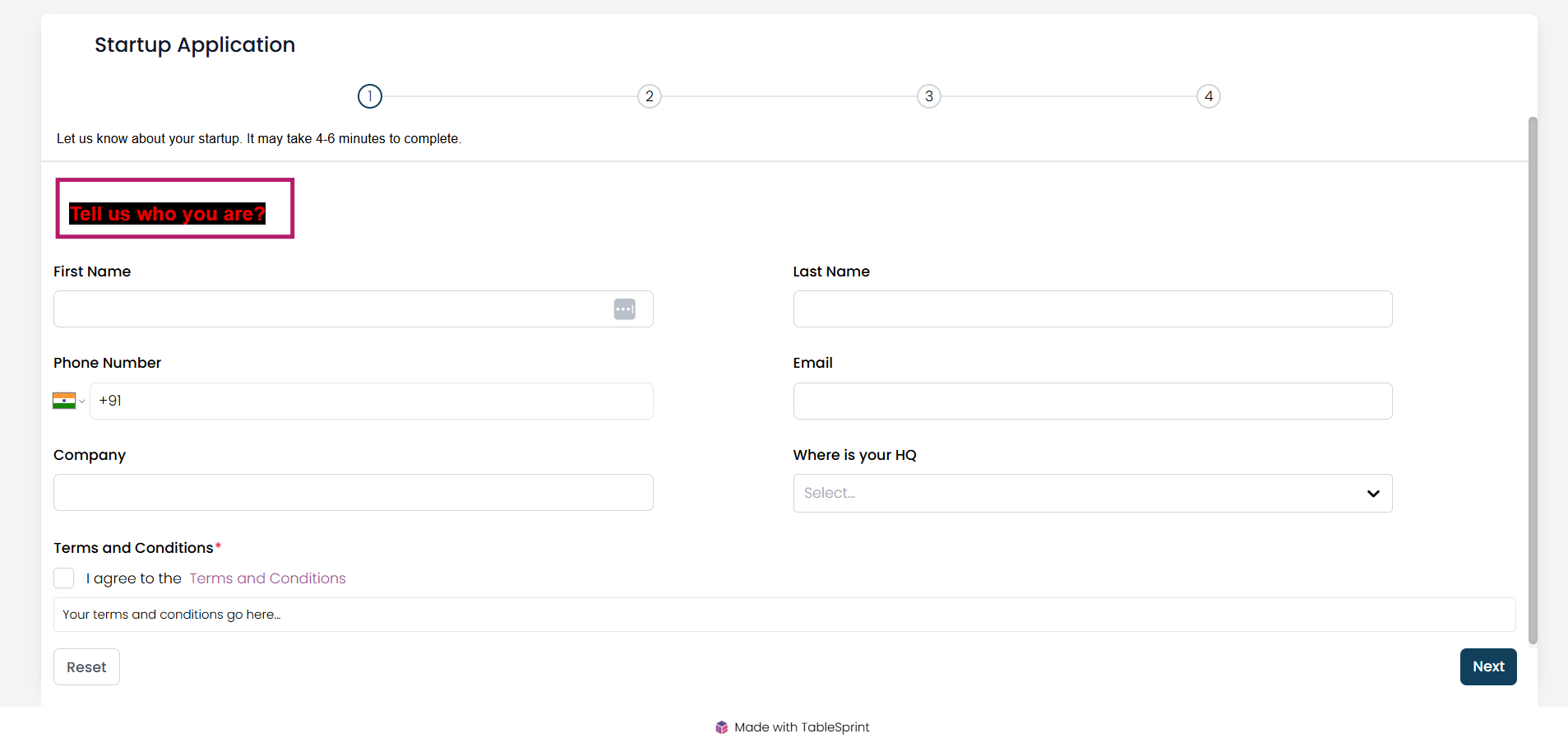
Image Layout
In image layout, you can choose between two options: one where the image updates dynamically based on user input, linked to an image field from your worksheet, and another where you upload a fixed image that remains the same for all users unless manually replaced by an admin or form designer. Be sure to upload images in a supported format (e.g., JPG, PNG) to ensure compatibility. Tablesprint provides flexibility to customize the form’s image display to suit your needs, whether dynamic or static.
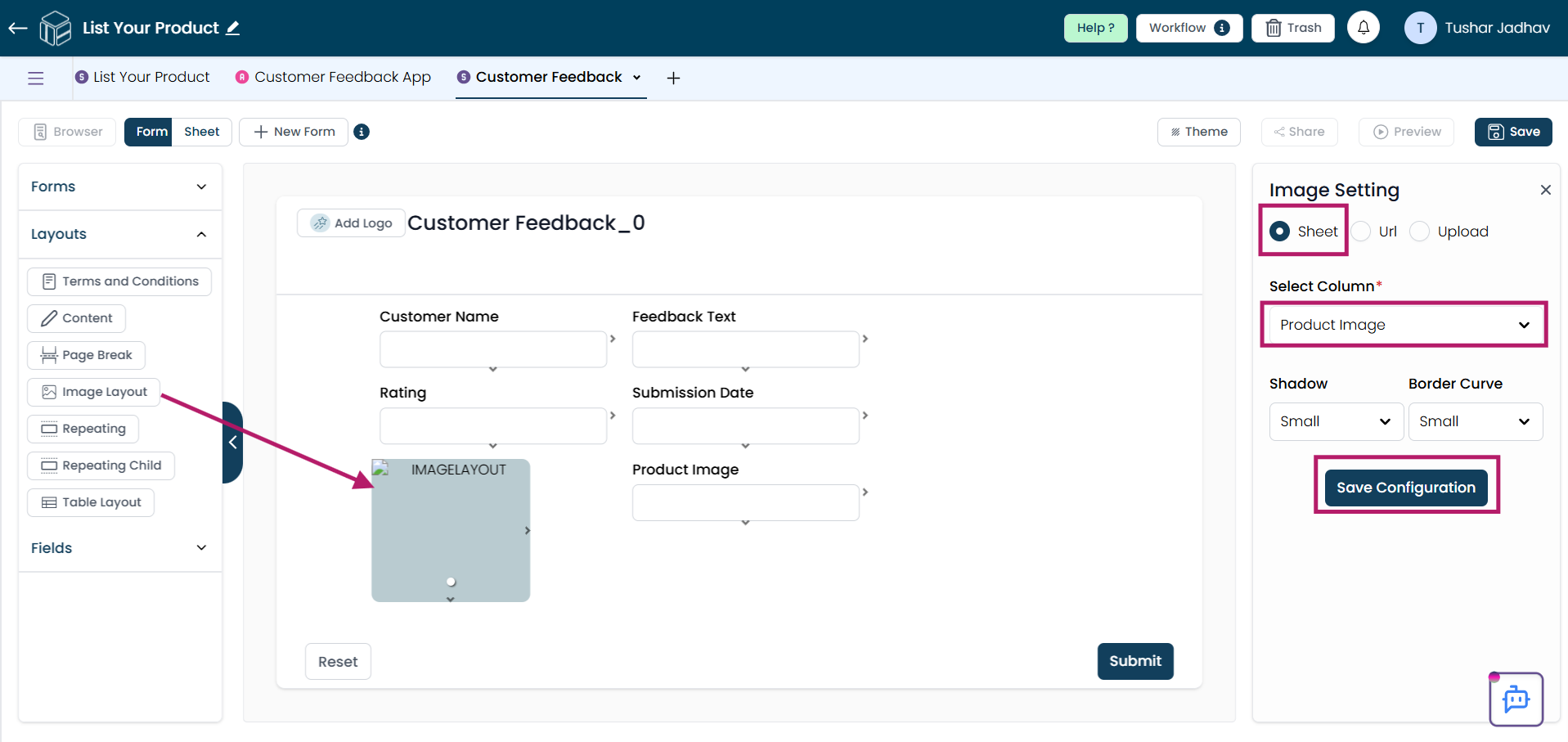
Repeating Section
A Repeating Section is a dynamic feature in the form that allows users to add multiple sets of similar data (e.g., rows or entries). This data is then replicated in the current worksheet, making it useful for capturing repetitive information, like multiple phone numbers, addresses, or items.
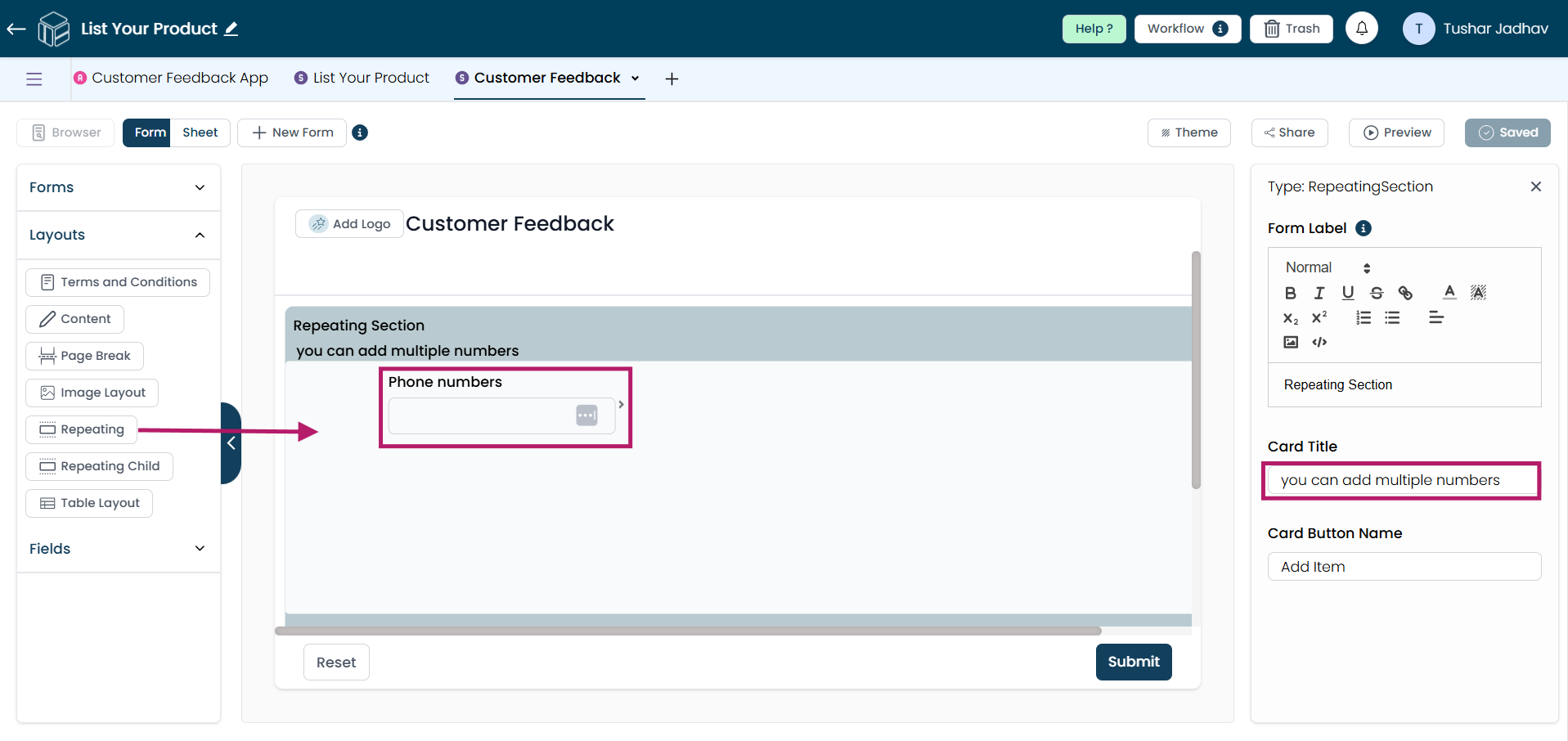
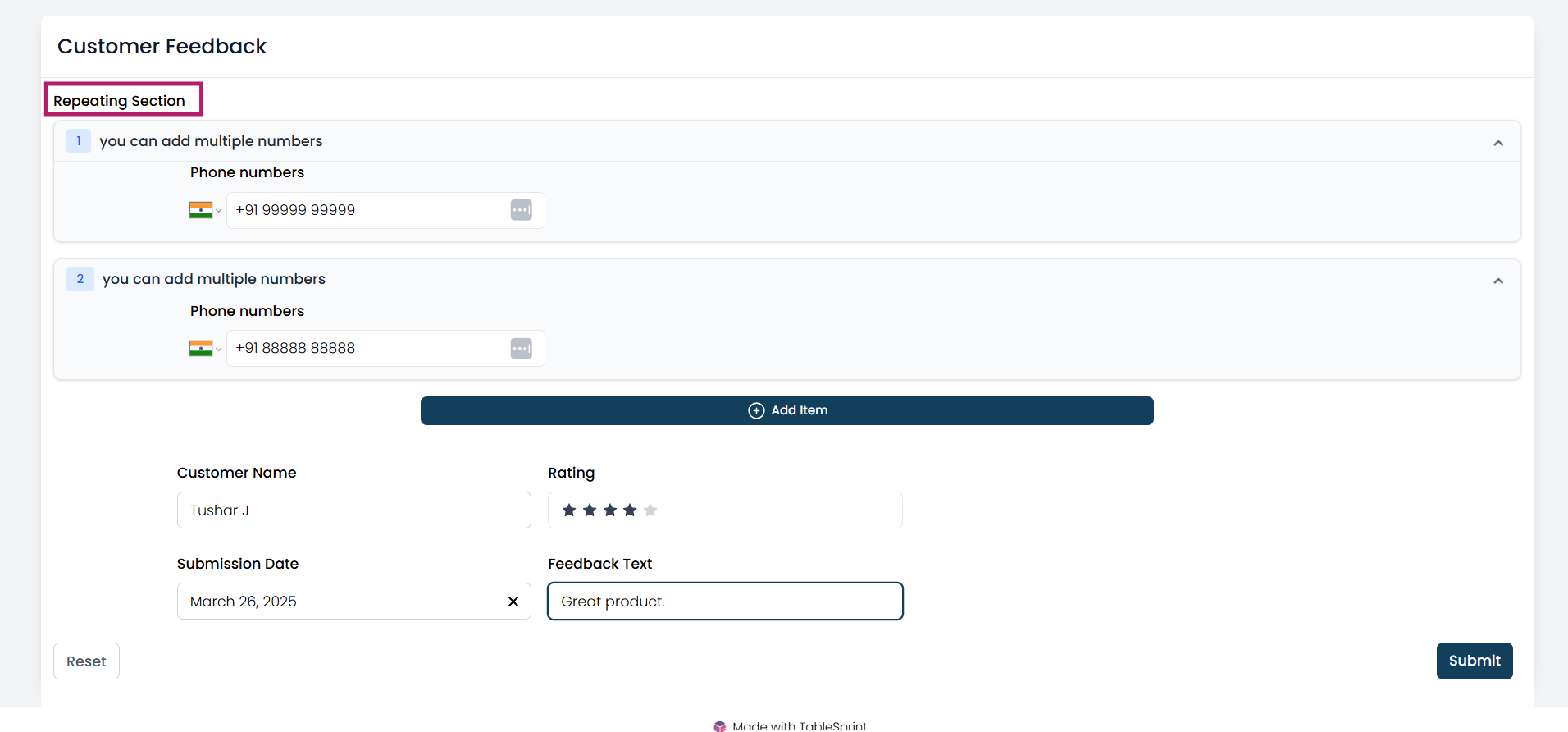
Repeating Child
Repeating Child Sections allow users to add and manage multiple sub-items within a primary item. This data is replicated in a child worksheet, not the parent worksheet. It's useful for managing lists, orders, tasks, or hierarchical data. Data entries are dynamic and can grow with the number of sub-items added.
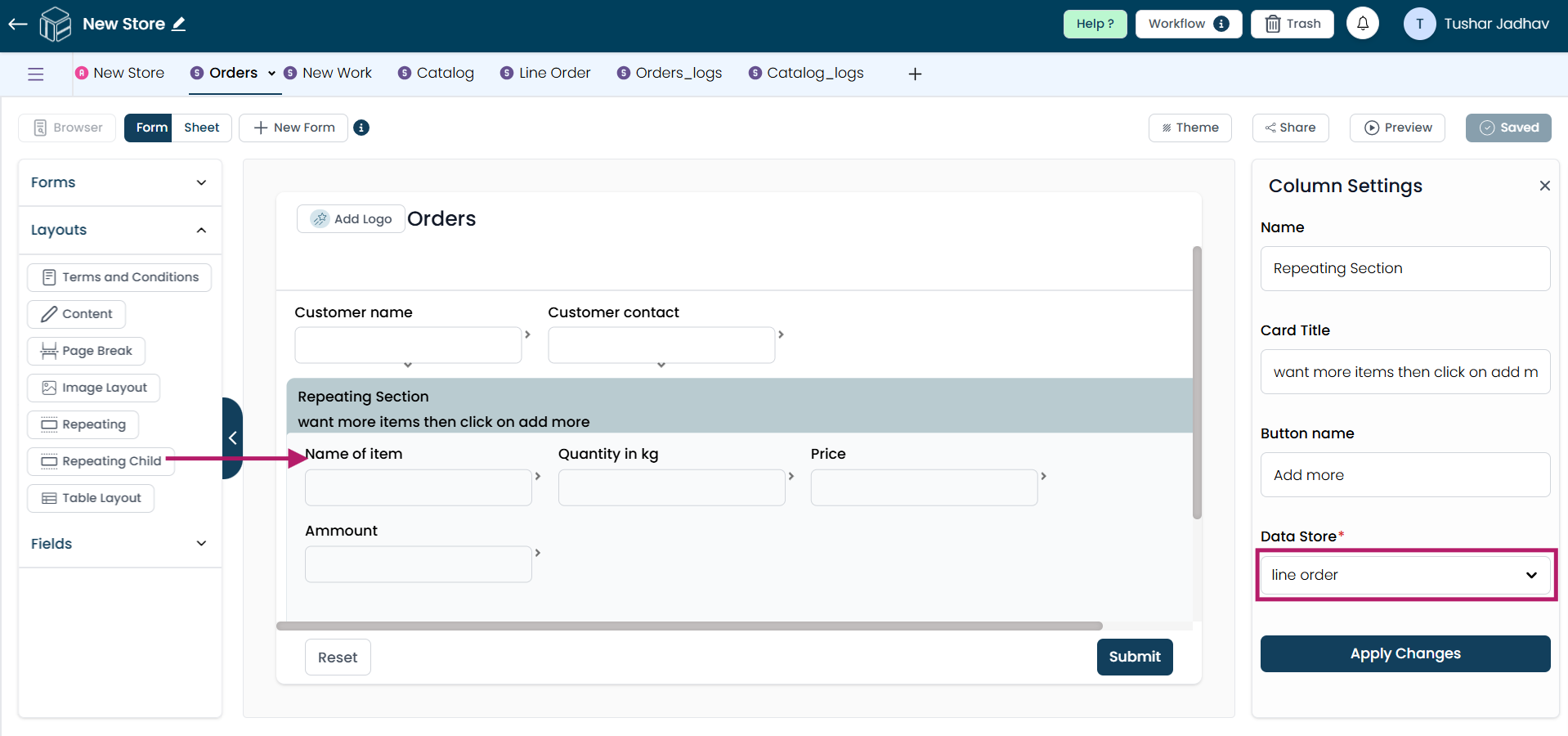
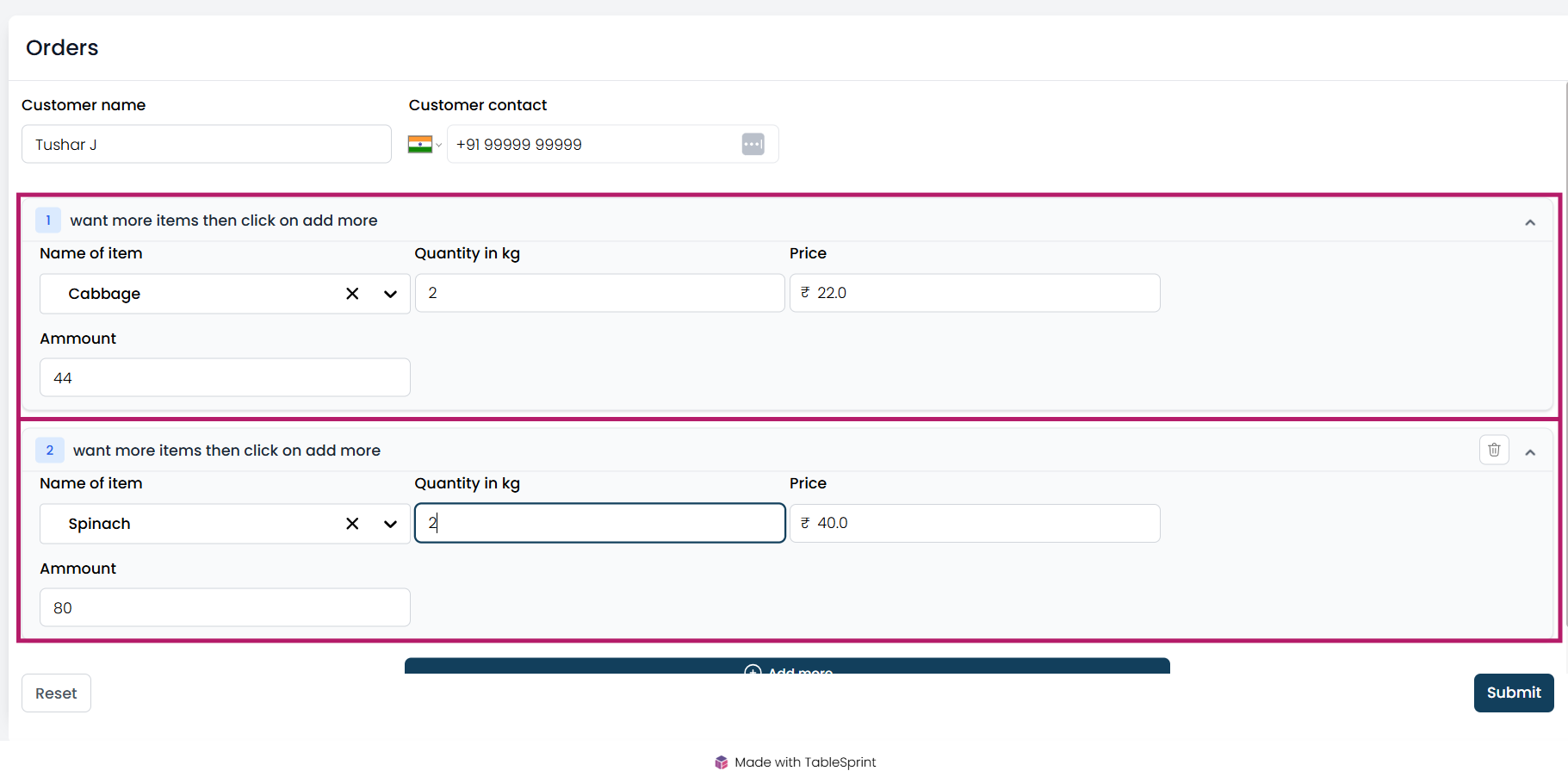
Table Layout
The Table Layout is an efficient way to display structured data in a clear and interactive format. It’s important to ensure that the table is optimized for both user-friendliness and performance, especially when dealing with large datasets. Table Layout is used for organizing and displaying multiple data entries in a simple tabular format.
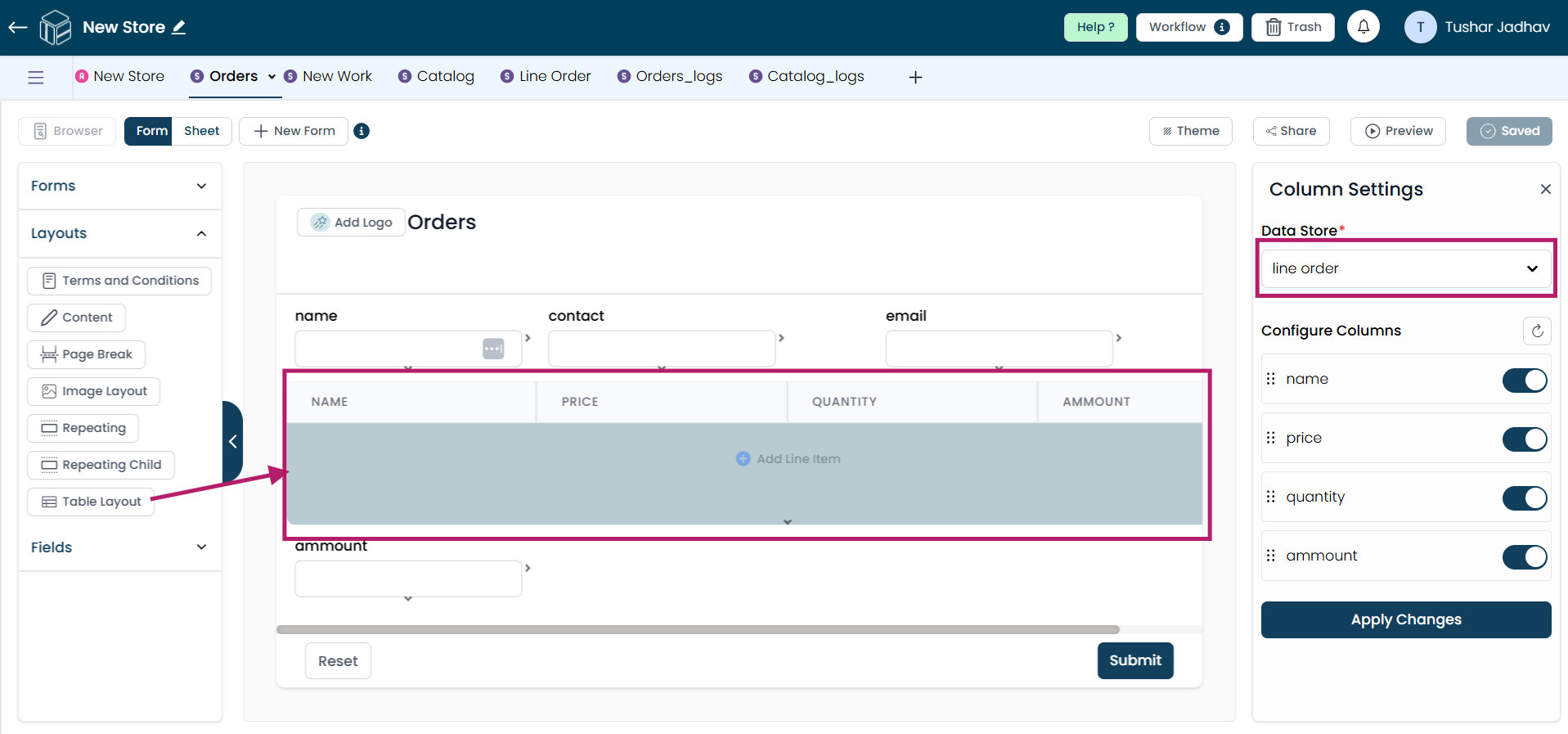
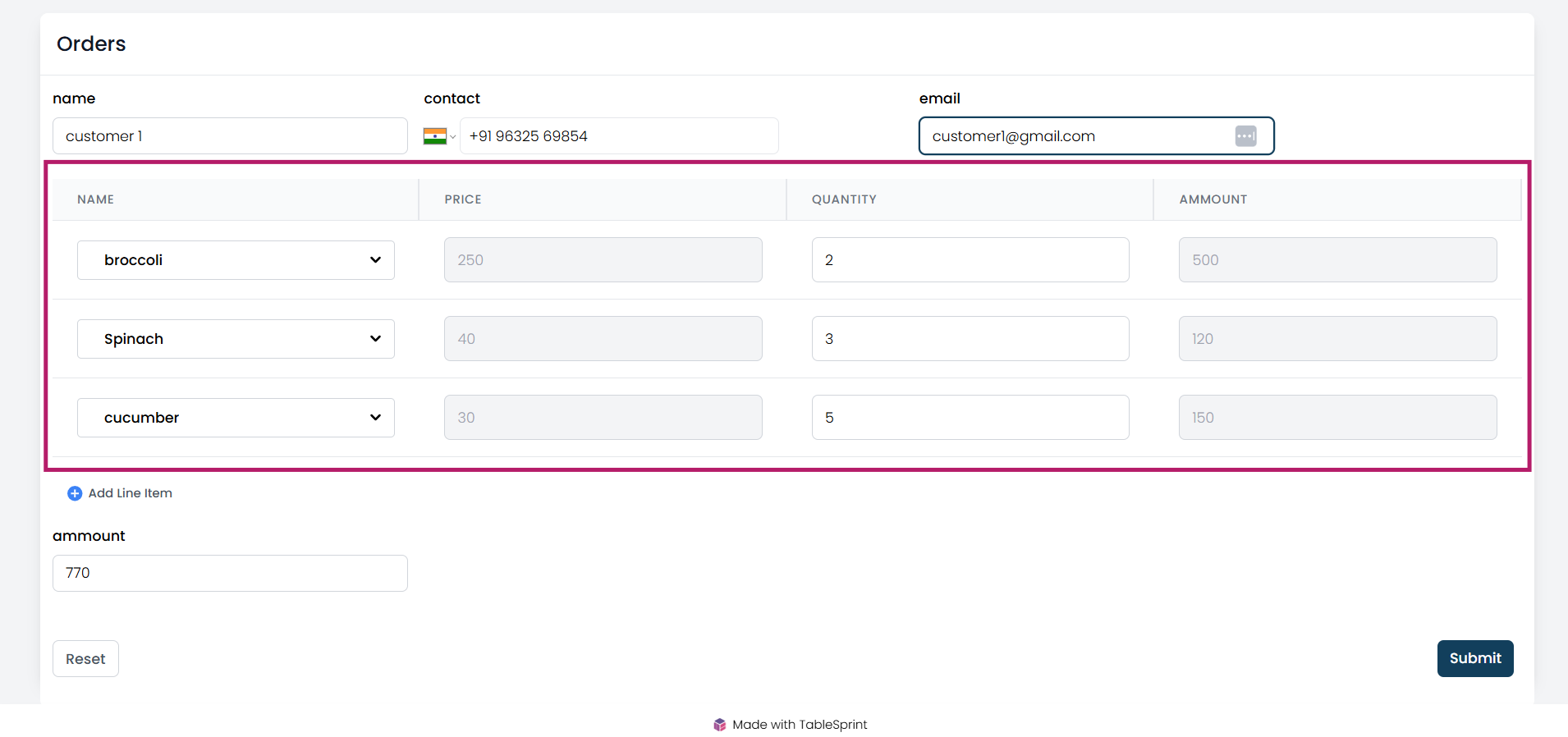
Page Break
A Page Break is used to divide a long or complex form into multiple sections or pages. This helps make the form more user-friendly by reducing scrolling and organizing related fields into manageable sections. Page breaks create a smoother, step-by-step experience for users.